Auto connect, Headset volume, Switch between headset and handset – Polycom KIRK 7040 User Manual
Page 8
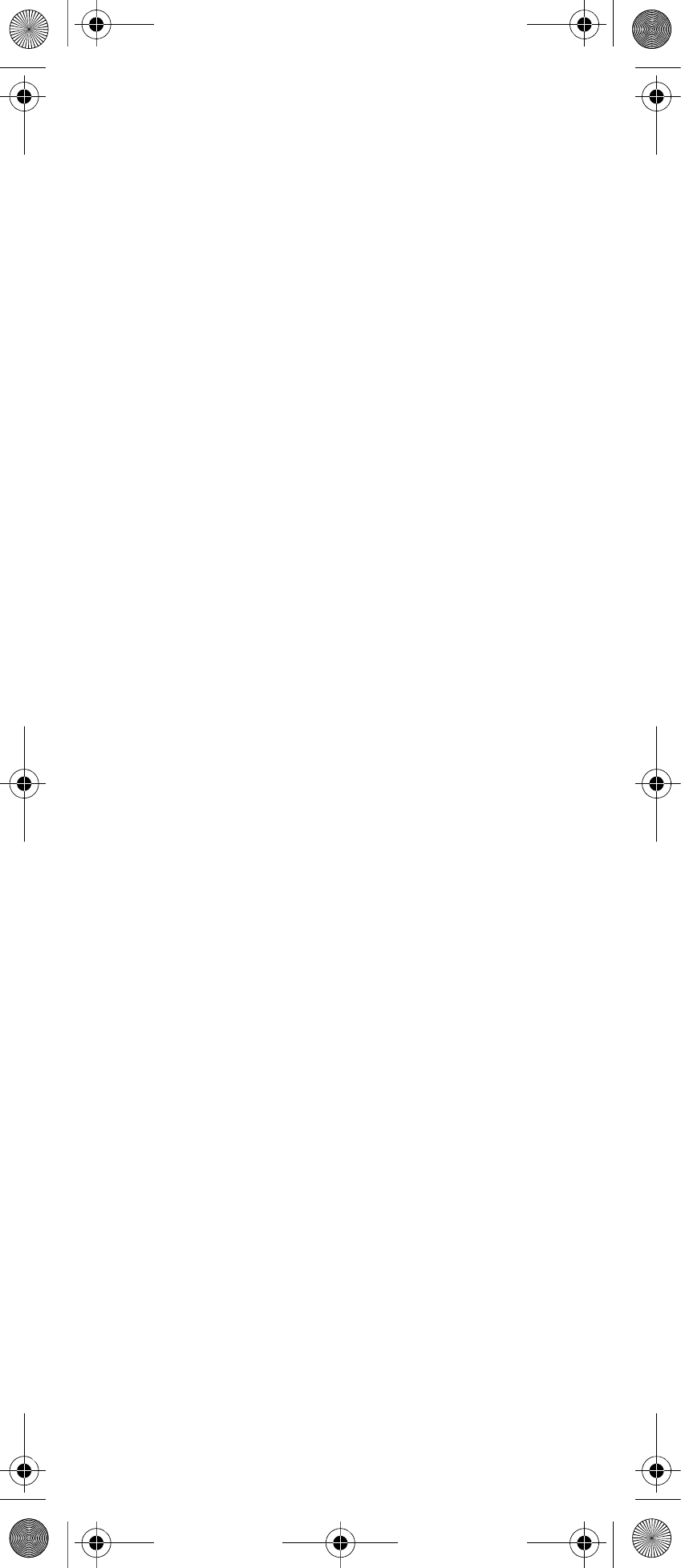
8
7
Press
OK
, and press
Options
in order
to connect to the headset.
8
Scroll to
Connect
and press
Select
.
9
Press
OK
.
Auto Connect
1
Press
Menu
to enter main menu.
2
Scroll to
Settings
and press
Select
.
3
Scroll to
Bluetooth
and press
Select
.
4
Scroll to
Active
and press
Select
.
5
Scroll to
Settings
and press
Select
.
6
Activate
Auto connect
by pressing
Select
, then press
Back
. The wireless
headset will now connect
automatically to the handset when
the headset is turned on.
Headset Volume
1
Press
Menu
to enter main menu.
2
Scroll to
Settings
and press
Select
.
3
Scroll to
Bluetooth
and press
Select
.
4
Scroll to
Active
and press
Select
.
5
Scroll to
Settings
and press
Select
.
6
Scroll to
Headset volume
and press
Select
.
7
Press left or right side of navigation
key to adjust the volume.
Switch Between Headset and
Handset
When the headset is active and the
handset is off hook, the audio can be
switched between the headset and the
handset.
1
Activate handset / headset soft key by
pressing the left or the right side of
the navigation key.
2
Press
Handset
, and the audio is
switched to the handset.
14184661_IG_006_US-FR-DE-ES-IT.book Page 8 Tuesday, August 2, 2011 3:05
