Function setup, List of settings, En 38 – Philips HTS3051B/F8 User Manual
Page 38
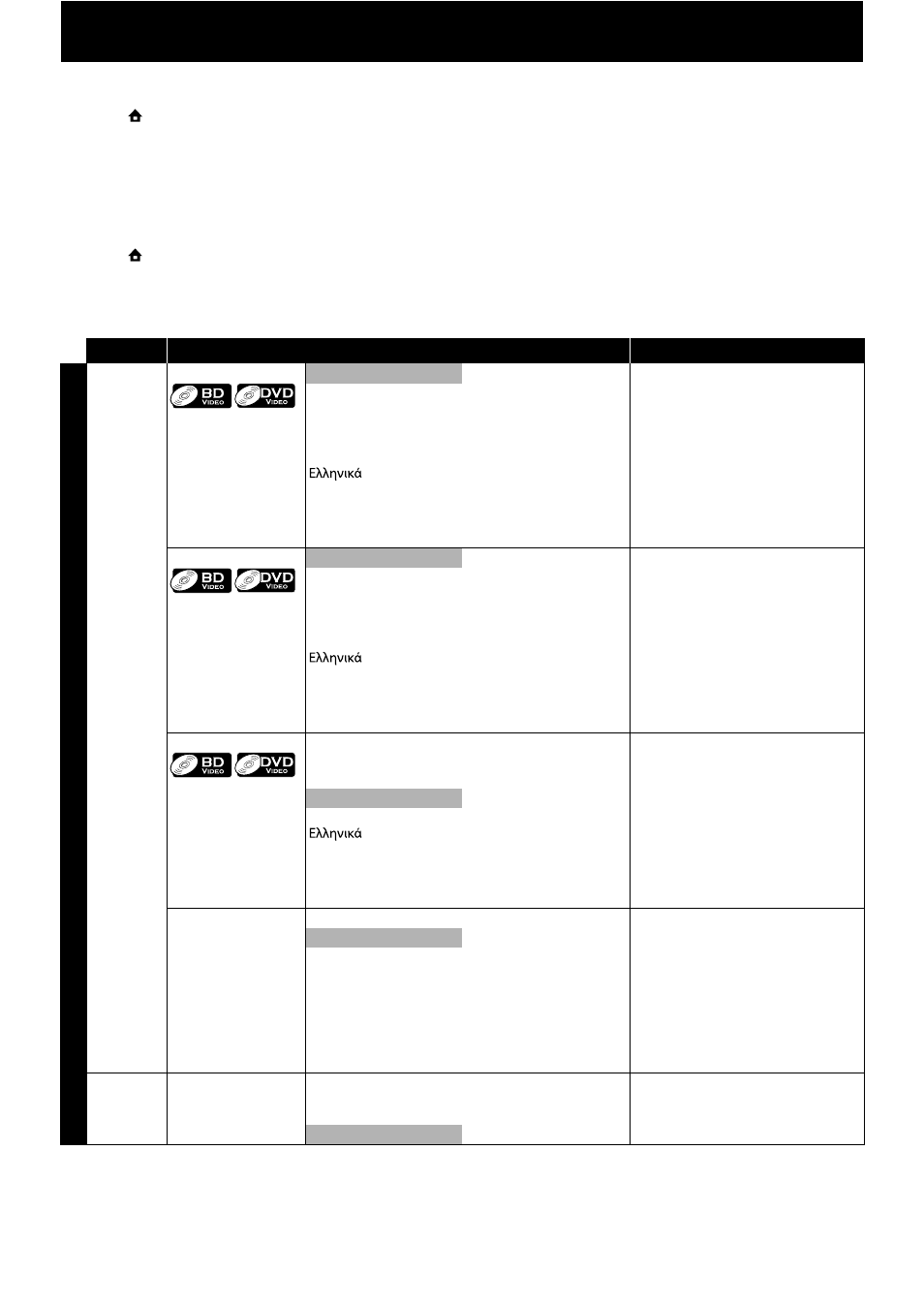
EN
38
LIST OF SETTINGS
In the settings menu, you can customize the various kinds of settings as you prefer.
Refer to the following instruction to navigate through the settings menus.
1) Press [
(home)] to access the home menu.
2) Use [K / L] to select “Settings”, then press [OK].
3) Use [K / L] to select the desired setting, then press [OK].
4) Use [K / L] to move the highlight up and down in the list.
• Options of the highlighted item will be displayed in the list on the right whenever available.
5) To make a selection or to access options of an item, select the desired item, then press [OK].
• To go back to the previous screen, press [BACK
U].
6) Press [
(home)] to exit.
Refer to the following table for the types of settings you can customize.
Settings with (*) can be accessed from the “Quick Setup” also.
The item highlighted in gray is the default setting.
Category
Menus / Options
Description
Ad
va
nced
Se
tup
Language
Audio
Default
Sets the audio language for BD-video
or DVD-video playback.
• If you select “Default”, the disc’s
original language will be in effect.
Ceština
Dansk
Deutsch
English
Español
Français
Italiano
Magyar
Nederlands
Norsk
Polski
Português
Русский
suomi
Svenska
Türkçe
Subtitle
Off
Sets the subtitle language for BD-
video or DVD-video playback.
Ceština
Dansk
Deutsch
English
Español
Français
Italiano
Magyar
Nederlands
Norsk
Polski
Português
Русский
suomi
Svenska
Türkçe
Disc Menu
Ceština
Dansk
Deutsch
Norsk
Polski
Português
Русский
suomi
Svenska
Türkçe
Sets the language for disc menu.
English
Español
Français
Italiano
Magyar
Nederlands
Player Menu*
Auto (XXXX)
Sets the language for player menu
(OSD menu)
“Auto”:
Activates the Get & Set Menu
Language function. Refer to page 48.
• “Auto” is available only when
“EasyLink (HDMI CEC)” is set to “On”.
• Inside the parenthesis next to “Auto”
will be the current selected
language.
English
Español
Français
Video
Output
TV Shape*
• Refer to page 44 for
more information.
4:3 Normal
4:3 Crop
16:9 Widescreen
Sets the aspect ratio of the playback
image to fit your TV.
16:9 Squeeze
