Remote control buttons 23 – Philips CCZ132AT User Manual
Page 23
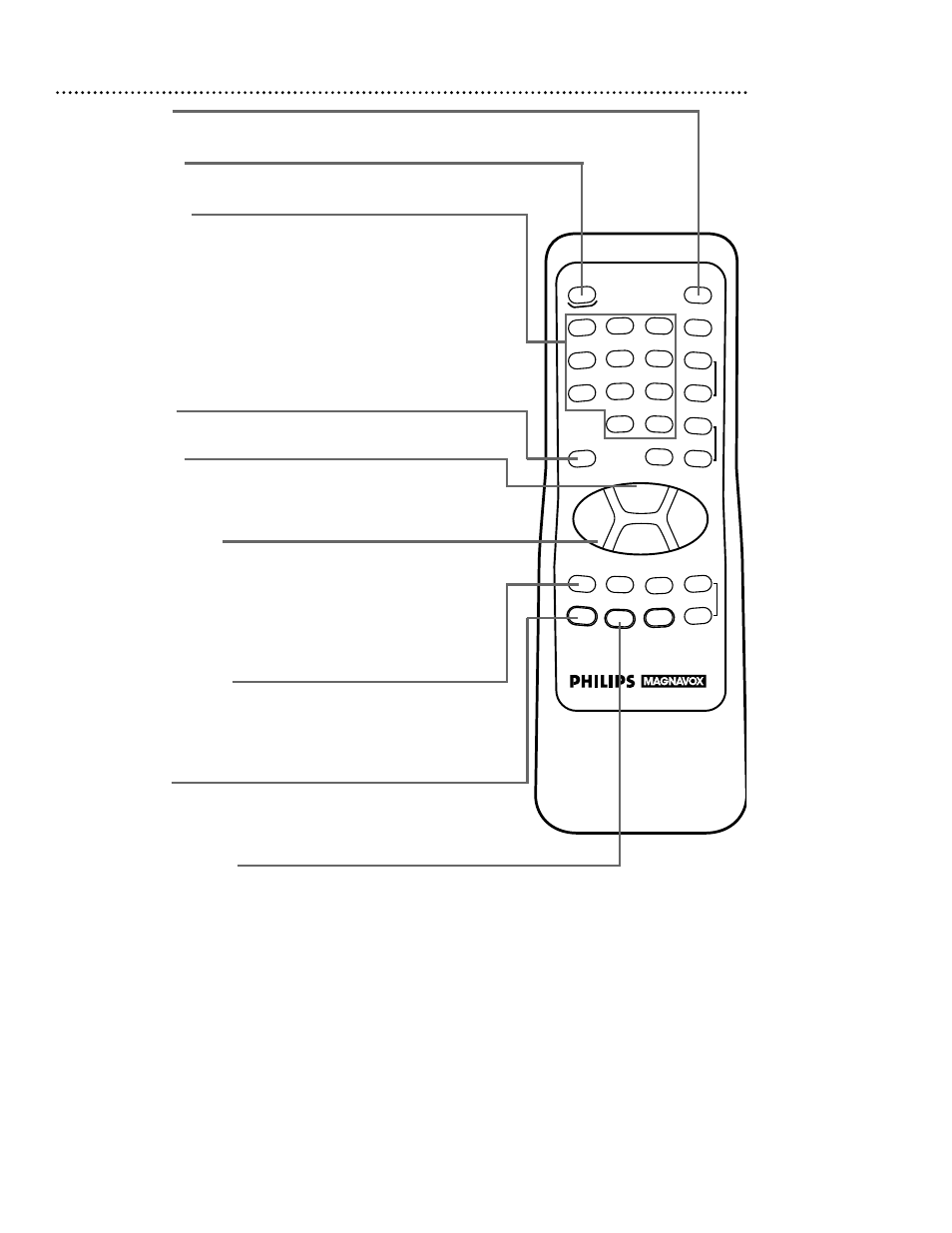
Remote Control Buttons 23
POWER Button
Press to turn on or off the TV/VCR.
MENU Button
Press to display the pop up menu. You may also use the buttons
on the front panel of the TV/VCR to access the pop up menu.
Details are on page 21.
SPEED Button
Press to select the recording speed (SP, LP, or SLP).
PLAY/
▲
Button
Press to play a tape. Details are on page 28. Press to release
Search or Still mode and return to normal playback. Details are
on page 46. Press to select an item in the on-screen menu.
REW(ind)/{ Button
When tape playback is stopped, press to rewind the tape at
high speed. During tape playback, press to rewind the tape
while the picture stays on-screen. Details are on page 46.
Press to change a setting of a pop up menu item or to return to
a previous menu screen. Press to adjust the picture controls.
Details are on page 25.
REC(ord)/OTR Button
Press once to start a recording. Details are on page 29. Or,
press repeatedly to start a One-Touch Recording (an immediate
timed recording, 30 minutes to eight hours long) of the channel
you are watching. Details are on page 30.
STATUS/EXIT Button
Press to see the status display. Press again to remove the status
display. Details are on page 26. Press to exit the on-screen
menu.
Number Buttons
Use to select channels and to program TV/VCR functions (such
as setting the clock).
●
Channels 1 - 9
To select, press 0, then press the channel you want. For exam-
ple, to select channel 7, press 0, 7.
●
Channels 100 and above
To select, press the +100 button, then press the last two digits
of the channel you want. For example, to select channel 117,
press the +100 button, 1, 7.
SLEEP Button
Press to set the sleep timer. Details are on page 37.
REW
PLAY
POWER
SPEED
MUTE
SLEEP
ALT.CH
CHANNEL
VOLUME
REC/OTR
STATUS/EXIT
MEMORY
PAUSE/STILL
MENU
CLEAR
TRACKING
STOP
F.FWD
o
o
o
o
p
p
o
p
o
p
1
2
3
4
5
6
7
8
9
0
+100
