12 automatic channel setup (cont’d), Helpful hint, Adding/deleting channels – Philips CCZ132AT User Manual
Page 12
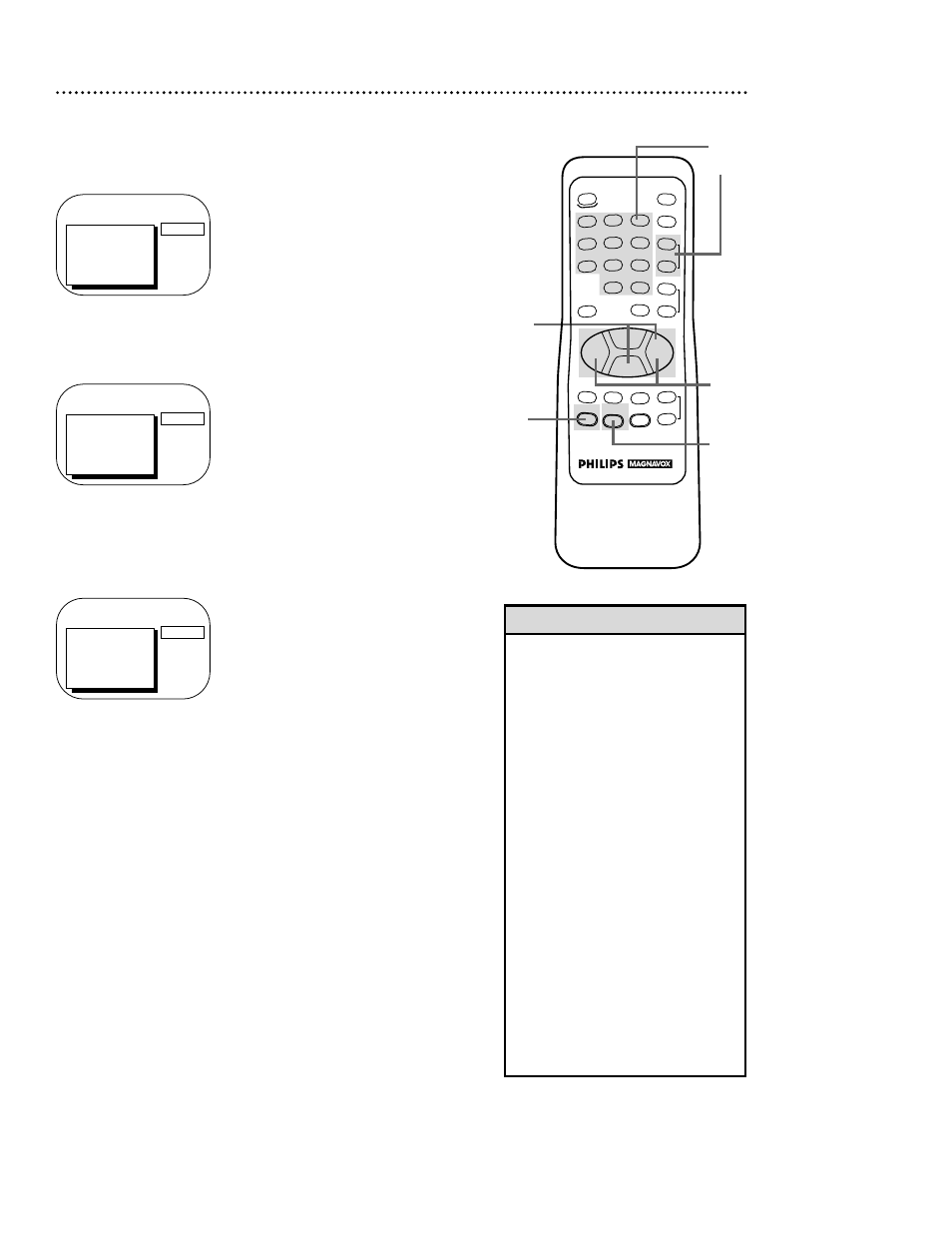
5
12 Automatic Channel Setup (cont’d)
4
Press the F.FWD/B button or the REW(ind)/{ button to
select SAVED (to add that channel) or DELETED (to
delete that channel).
5
Press the STATUS/EXIT button.
Programming of the channel you added or deleted will appear.
3
Press the Number buttons or the CHANNEL o/p but-
tons to enter the channel number you want to add or
delete.
• To review the channels memorized
by the TV/VCR, follow these steps.
1) Press the MENU button.
2) Press the PLAY/▲ button or the
STOP/▼ button to select
PRIM.SETUP. Press the F.FWD/B
button.
3) Press the PLAY/▲ button or the
STOP/▼ button to select CH MEM-
ORY REVIEW. Press the F.FWD/B
button. A list of programmed chan-
nels will appear on-screen.
4) If all the programmed channels
don’t fit on-screen, press the
F.FWD/B button. If you do not
press the F.FWD/B button within
10 seconds, the remaining channels
will appear on-screen. (If there are
no remaining channels, the previous
menu will appear.) Or press the
REW(ind) /{ button to see the
previous screen of channels.
5) Press the STATUS/EXIT button
once or twice.
Helpful Hint
1
Press the MENU button.
2
Press the PLAY/▲ button or the STOP/▼ button to select
CHANNEL, then press the F.FWD/B button.
Adding/Deleting Channels
3
TO ADJUST PRESS { / B
CH123
> CHANNEL
INPUT
EXIT
PRIM. SETUP
VCR PROGRAM
VCR SETUP
SAVED
TO ADJUST PRESS { / B
CH23
> CHANNEL
INPUT
EXIT
PRIM. SETUP
VCR PROGRAM
VCR SETUP
SAVED
TO ADJUST PRESS { / B
CH123
> CHANNEL
INPUT
EXIT
PRIM. SETUP
VCR PROGRAM
VCR SETUP
SAVED
4
REW
PLAY
POWER
SPEED
MUTE
SLEEP
ALT.CH
CHANNEL
VOLUME
REC/OTR
STATUS/EXIT
MEMORY
PAUSE/STILL
MENU
CLEAR
TRACKING
STOP
F.FWD
o
o
o
o
p
p
o
p
o
p
1
2
3
4
5
6
7
8
9
0
+100
2
1
