Philips MULTIZONE ACCESSORY DBI-1 User Manual
Philips Digital Photo Frame
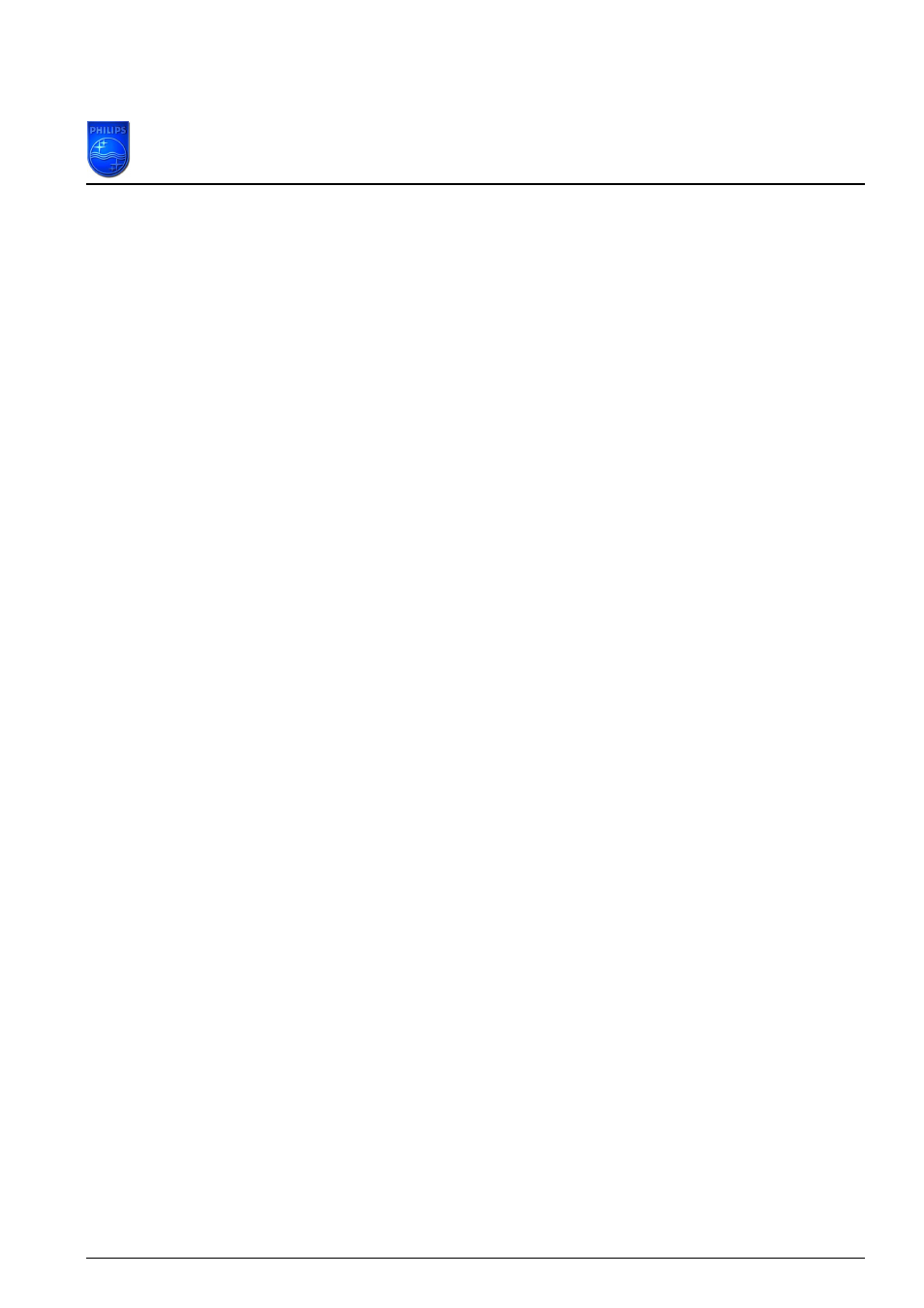
How to upgrade the PhotoFrame firmware
Page 1 of 1
Please follow the steps below to upgrade the PhotoFrame firmware.
1. Extract all the files from the firmware zip-file to the root directory of a memory card,
2. Make sure the PhotoFrame is powered off,
3. Insert the memory card with the new firmware into the PhotoFrame,
4. Push the Power button to power on the PhotoFrame,
5. The firmware upgrade will start automatically,
During the upgrade, DO NOT remove the memory card from the PhotoFrame or make
new connections to the PhotoFrame or switch of the PhotoFrame.
The firmware upgrade can take up to 10 minutes.
6. When the firmware upgrade has finished, the PhotoFrame will show the main page,
7. Remove the memory card from the PhotoFrame,
8. Restart the PhotoFrame,
9. The upgrade has completed,
10. You can check the new firmware version via Setup Status Firmware.
- SPF2027 (37 pages)
- 7FF1CWO (49 pages)
- 8FF3WMI (3 pages)
- SPF3470X/G7 (2 pages)
- SPF7208/10 (2 pages)
- SPF4528/93 (2 pages)
- NBR-620 (2 pages)
- SPF7208/12 (2 pages)
- 7FF3FPW/75 (3 pages)
- 6FF3FPW/27 (3 pages)
- SPV3000 (2 pages)
- 7FF1CMI/37 (2 pages)
- 10FF3CDW (102 pages)
- SPF4508 (4 pages)
- SPY3010 (2 pages)
- SPF1307 (32 pages)
- SPF3480/G7 (66 pages)
- SPF3410/G7 (44 pages)
- SPF5010/10 (2 pages)
- SPF1002N (2 pages)
- SPF1137 (20 pages)
- SPF1027 SPF1017 (28 pages)
- ESXMIM-F2 (1 page)
- 5FF2CMI/27 (3 pages)
- SPF2107/12 (2 pages)
- SPF2107/10 (2 pages)
- 7FF2FPA/75 (2 pages)
- 7FF1AW/75 (2 pages)
- SPF5008/12 (2 pages)
- SPF1007 (1 page)
- SPF7008/10 (2 pages)
- SPF5208/12 (2 pages)
- SPF4610 (19 pages)
- SPF4308 (34 pages)
- 7FF2CMI/05 (2 pages)
- 8FF3CDW (12 pages)
- SPF 3408/G7 (100 pages)
- 7FF2FPA/27 (3 pages)
- SPF5010/75 (60 pages)
- SPF7010 (60 pages)
- 7FF1CWO/00 (2 pages)
- SPF5208/10 (2 pages)
- SPF1327 (8 pages)
- 7FF2FPAS/05 (2 pages)
- 10FF3CME/00 (3 pages)
