Basic playback controls, Resume and last memory, Dvd-video disc menus – Pioneer HTZ656DVD User Manual
Page 11: Getting started 02
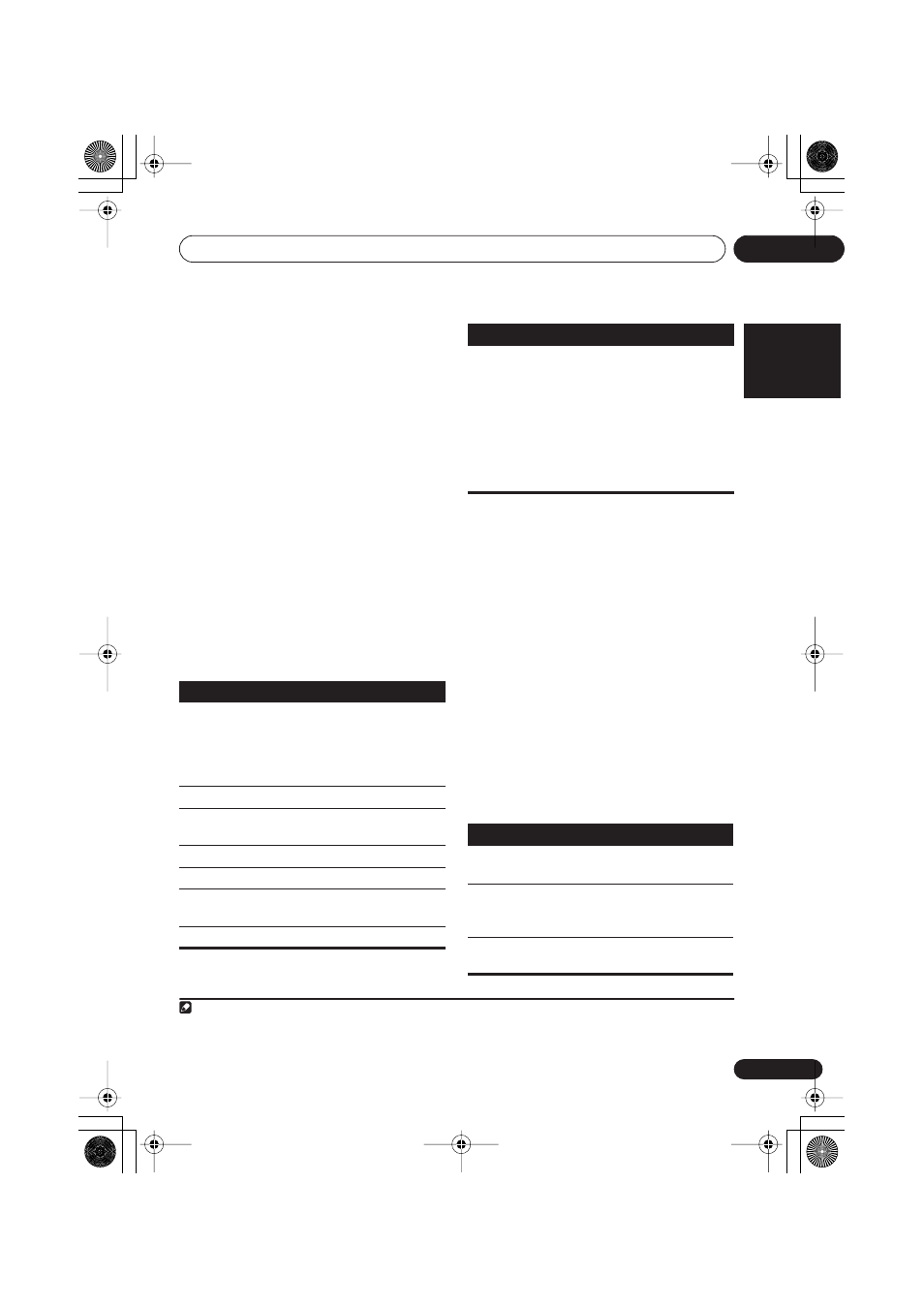
Getting started
02
11
En
English
Français
Deutsch
Nederlands
Italiano
Español
3
Press
(play) to start playback.
If you’re playing a DVD or Video CD/Super VCD,
a menu may appear. See
DVD-Video disc
menus
and
Video CD/Super VCD PBC menus
on
page 12 to navigate these.
If you loaded a disc containing JPEGs, a
slideshow will start. See
Playing a JPEG
slideshow
on page 17 for more on this.
• If a disc contains a mixture of DivX video
and other media file types (MP3, for
example), first select whether to play the
DivX video files (
DivX
) or the other media
file types (
MP3
/
WMA
/
JPEG
/
MPEG-4
AAC
) from the on-screen display.
4
Adjust the volume.
Use the
VOLUME
control.
Basic playback controls
The following table shows the basic controls on
the remote for playing discs
1
. You can find
other playback features in the chapter 4.
Resume and Last Memory
When you stop playback of a disc,
RESUME
shows in the display indicating that you can
resume playback from that point.
With DVDs and Video CD/Super VCDs, even if
ejected, the play position is stored in memory.
2
The next time you load the disc, the display
shows
LAST MEM
and you can resume play-
back.
If you want to clear the resume point, press
(stop) while
RESUME
is displayed.
DVD-Video disc menus
Many DVD-Video discs contain menus from
which you can select what you want to watch.
Sometimes DVD-Video menus are displayed
automatically when you start playback; others
only appear when you press
MENU
or
TOP
MENU
.
Note
1 You may find with some DVD discs that some playback controls don’t work in certain parts of the disc.
Button What it does
Starts/resumes normal playback.
•
If the display shows
RESUME
or
LAST MEM
playback starts from the
resume or last memory point (see
Resume and Last Memory
below).
Pauses/unpauses a disc.
Stops playback or cancels the resume
function (if the display shows
RESUME
).
Press to start fast reverse scanning.
Press to start fast forward scanning.
Skips to the start of the current track or
chapter, then previous tracks/chapters.
Skips to the next track or chapter.
Numbers
Use to enter a title/chapter/track
number. Press
ENTER
to select.
• If the disc is stopped, playback starts
from the selected title (for DVD) or
track (for CD/Video CD/Super VCD).
• If the disc is playing, playback jumps
to the start of the selected title (VR
mode DVD-RW), chapter (DVD-Video)
or track (CD/Video CD/Super VCD).
2 • The Last Memory function may not work with some discs.
• For DVD-Video discs (except VR mode DVD-R/RW), the player stores the play position of the last five discs.
Button
What it does
TOP MENU
Displays the ‘top menu’ of a DVD
disc—this varies with the disc.
MENU
Displays a DVD disc menu—this
varies with the disc and may be
the same as the ‘top menu’.
Moves the cursor around the
screen.
Button What it does
XV-DV656.book 11 ページ 2006年4月7日 金曜日 午後6時40分
