Basic items on the map, Pairing your phone, Transferring the phone book – PYLE Audio AVIC-U310BT User Manual
Page 2: Selecting the audio source, Playing your apple ipod, Tuner source screen
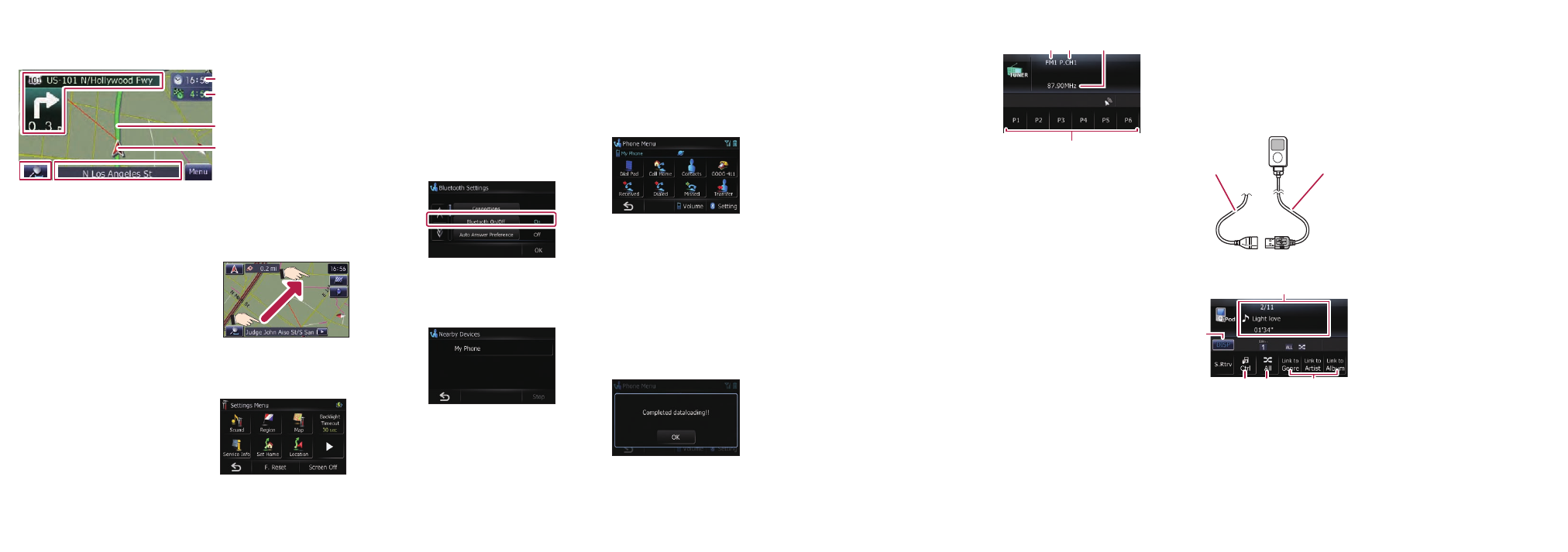
1
Touch
Settings
on the
“Navigation Menu” screen.
2
Touch
Sound
.
Basic items on the map
1
Information for the next
guidance point
2
Current time
3
Estimated time of arriv-
al (or distance to the
destination)
4
Current route
5
Current position
6
Street name that your
vehicle is traveling
along
7
Changing the map
scale and the map ori-
entation
Pairing your
phone
1
Activate the Bluetooth
function on your phone.
2
Touch the keys in the fol-
lowing order;
Phone
➡
Settings
3
Turn
Bluetooth On/Off
to
On
.
4
Touch the keys in the fol-
lowing order;
Connections
➡
Add
➡
Search devices
The system tries to find and
lists nearby devices.
5
Touch your phone on the
list and then enter the PIN
code from your phone.
(The PIN code is “1111”.)
When the pairing is success-
ful, the message will appear.
Transferring
the phone book
1
Connect the cellular
phone.
2
Touch
Transfer
on
Phone
Menu
.
3
Touch
OK
to enter the
waiting screen.
4
Operate your phone to
transfer the phone book
entries during waiting
screen.
5
After transferring, touch
OK
.
When the transferring is suc-
cessful, “
Completed data
loading!
” will appear.
Dragging the map allows
scrolling. The scroll speed will
change depending on your drag
speed.
Scrolling the map
Setting the volume for navigation
system
1
7
5
4
3
2
6
Selecting the
audio source
1
Press the MODE button
when the map of the cur-
rent location is displayed.
2
Press the SRC/OFF button
repeatedly to switch
between the following
sources.
XM
(XM tuner)
➡
SIRIUS
(SIRIUS tuner)
➡
HD Radio
(HD Radio tuner)
➡
TUNER
(tuner)
➡
CD
(built-in CD
player)
➡
USB
(USB storage
device)/
iPod
(iPod connected
using USB input)
➡
EXT1
(external unit 1)
➡
EXT2
(external unit 2)
➡
AUX
(auxiliary device)
➡
XM (XM
tuner)
Notes:
・ The audio source is disabled
if the equipment is not con-
nected or inserted.
・ When the tuner has been
tuned in to an HD Radio
broadcasting, “TUNER” can
not be selected.
Tuner source screen
1
2
3
4
1
Shows which band the
radio is tuned to: FM1 to
FM3.
2
Shows what preset item
has been selected.
3
Shows the frequency.
4
Storing and recalling
broadcast frequencies
Playing your
Apple iPod
You can control an iPod by con-
necting the USB interface cable
for iPod (CD-IU50) (sold sepa-
rately) to the navigation system.
1
Connect your iPod.
2
Switch the audio source to
iPod
.
2
4
3
1
5
1
Text display area
2
Switches the strings in the
text area
3
Sets iPod control mode.
This navigation system’s iPod
function can be operated from
the connected iPod.
4
Playing songs in random
order
5
Playing songs related to
the currently playing song
・ Pressing MULTI-
CONTROL right or left
Skips the track forward or
backward.
・ Pressing and holding
MULTI-CONTROL right or
left
Perform fast forward or
backward.
・ Pressing the center of
MULTI-CONTROL
The advanced function
screen appears.
・ MULTI-CONTROL
Rotating
Adjusts the audio source vol-
ume.
・ Pressing LIST button
Shows the list to select a
song.
Note:
In this manual, iPod and
iPhone will be referred to as
iPod.
USB interface
cable for iPod
USB
connector
