PYLE Audio AVIC-U310BT User Manual
Avic-u310bt, Quick start guide, Basic hardware buttons
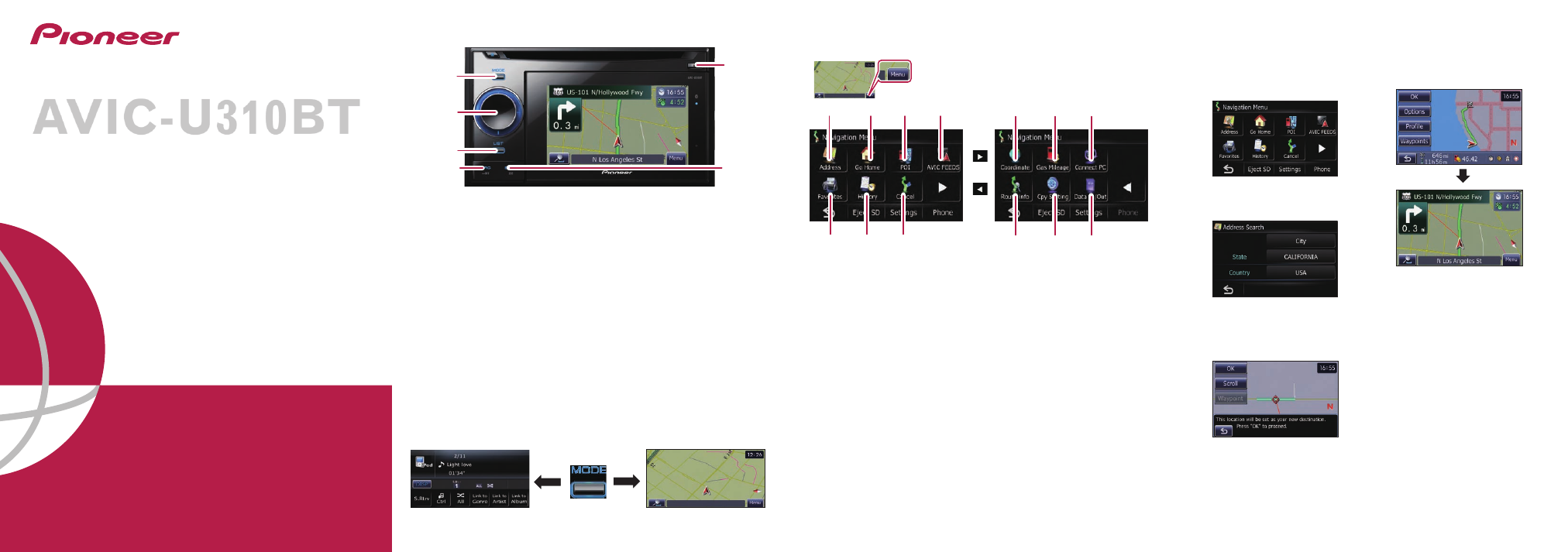
Basic Hardware buttons
FLASH MEMORY NAVIGATION AUDIO
RECEIVER
Quick Start Guide
This guide is intended to guide you through
the basic functions of this navigation system.
For details, please refer to the operation man-
ual.
Searching for your destination
by address
1
Display
Navigation Menu
and touch
Address
.
2
Input the information that
you want to set as the des-
tination.
Touching the one of options.
After narrowing down your desti-
nation, “Location confirmation
screen” will appear.
3
Touch
OK
.
After searching for the destina-
tion, the “Route confirmation
screen” appears.
4
Touch
OK
.
This navigation systems gives
you route guidance both visually
and by voice.
AVIC-U310BT
Switching the screen
Audio screen
Map screen
Published by Pioneer Corporation.
Copyright © 2009 by Pioneer Corporation.
All rights reserved.
Printed in China
Press the MODE button to switch between map screen and
audio screen.
Navigation Menu
Touch
Menu
on the map screen.
4
1
5
6
7
2
3
8
9
a
b
c
d
1
MODE button
2
MULTI-CONTROL
Rotate to adjust the audio volume.
Pressing this button when the
audio source is selected plays the
track, file or skips chapter.
3
LIST button
The list lets you see the list of
file names or folder names.
4
SRC/OFF button
Selecting the audio source.
5
BAND/ESC button
Changes the band for the radio.
6
DETACH button
Press to remove the detachable
device from the head unit.
5
3
2
1
4
6
1
Search by address
2
Shortcut key for calculating
route of going home
3
Search for stores, restau-
rants, and other businesses
in the points of interest data-
base
4
Searching for POIs by using
the data on external storage
devices (SD)
5
Select a destination from
your address book
6
Select a previously routed
destination
7
Canceling your current route
8
Searching for a location by
coordinates
9
Gas Mileage Management
a
Switching to “PC Mode”
b
Checking the current route
conditions
c
Replicating the settings
d
Exporting and importing the
data
