Manual recording – Philips VR530/07 User Manual
Page 9
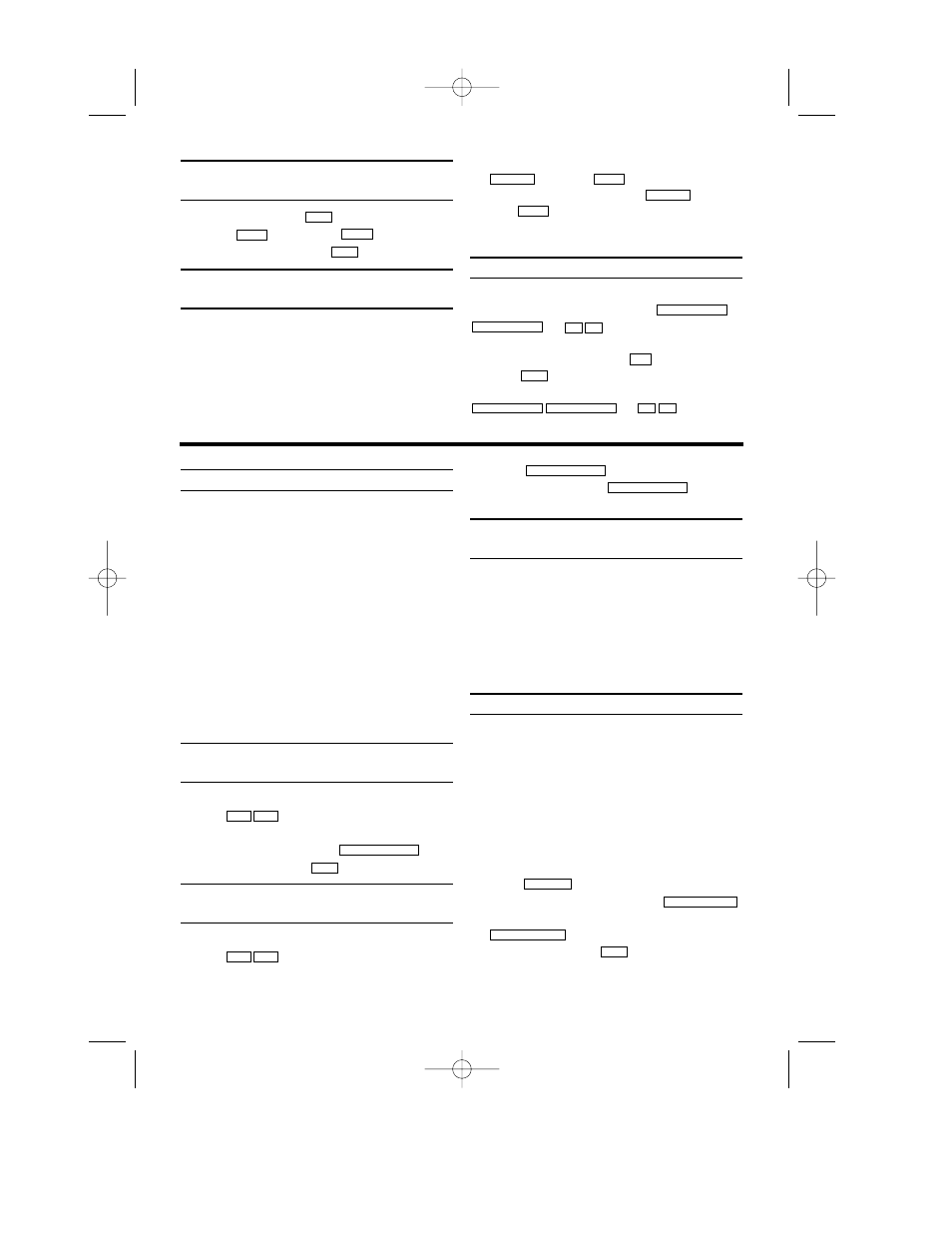
General information
Use 'Manual Recording' to make a spontaneous
recording (for example, a programme currently
being shown).
If you want to start and stop a recording manually,
read the section 'Recording without automatic
switch-off'.
If you want to start a recording manually but have
it stopped automatically, read the section
'Recording with automatic switch-off'. (e.g. not
to record to the end of the tape)
Read the section 'Direct record' if you want to
record a programme currently being shown.
Read the section 'Automatic recording from a
satellite receiver', if you want a recording to be
controlled automatically by a satellite receiver.
Recording without automatic
switch-off
1.
1.
Insert a cassette.
2.
2.
Use
to select the programme num-
ber you want to record, for example, 'P01'.
3.
3.
To start recording, press
.
4.
4.
Stop recording with
.
Recording with automatic switch-off
(OTR One-Touch-Recording)
1.
1.
Insert a cassette.
2.
2.
Use
to select the programme num-
ber you want to record.
3.
3.
Press .
4.
4.
Each time you press
you will
add 30 minutes to the recording time.
Preventing accidental erasing of
cassettes
All cassettes (except for rental and store cas-
settes) have a security tab on the back of the
cassette.
To prevent recording over important recordings
(erasing), you can remove this security tab.
If you later decide to record on a protected cas-
sette, simply cover the hole with adhesive tape
or slide the tab to the right.
Lining up recordings (assemble cut)
When you add a further recording to a cassette,
which already has a recording on it, a short
blank (flicker) can appear between the old and
the new recording or the picture itself can flicker.
To help reduce these from occurring, proceed as
follows:
1.
1.
Find the tape position of the old recording
where you want to insert the new recording.
2.
2.
Look at the last minute of the old recording
(playback).
3.
3.
Press
at the tape position where the
new recording is to go and press
.
4.
4.
Now start recording as usual by pressing
on the remote control.
5.
5.
Stop recording with
.
L C
RECORD/OTR I
RECORD/OTR I
STILL
2
2
RECORD/OTR I
RECORD/OTR I
P-
P+
L C
RECORD/OTR I
P-
P+
9
EN
Searching for tape position without
picture (forward wind and rewind)
1.
1.
Stop the tape with
.
2.
2.
Press (reverse)
or (forward).
3.
3.
To stop the tape, press
.
Automatic search for a tape position
(index search)
Every time a tape is recorded an index marking
is written on the tape.
These marked positions can be found again
quickly and easily later.
1.
1.
To search for the previous marking, press
and then
.
2.
2.
For the next marking, press
and
then .
3.
3.
As soon as the video recorder finds this
marking, it automatically switches to playback.
Manual Tracking
To manually adjust the tracking during playback
and slow motion playback, press
or .
Tracking will return to Automatic Tracking
Adjustment when you press
, insert a tape,
or press
.
To remove vertical jitter in a Still picture, press
or .
P-
P+
PROGRAMME-
PROGRAMME+
K B
L C
P-
P+
PROGRAMME-
PROGRAMME+
B 1
INDEX 3
3
s 0
INDEX 3
3
L C
B 1
s 0
L C
4. Manual recording
HC461BD.qxp 02.2.6 10:12 AM Page 9
