Using voice mail – PYLE Audio CX300 User Manual
Page 23
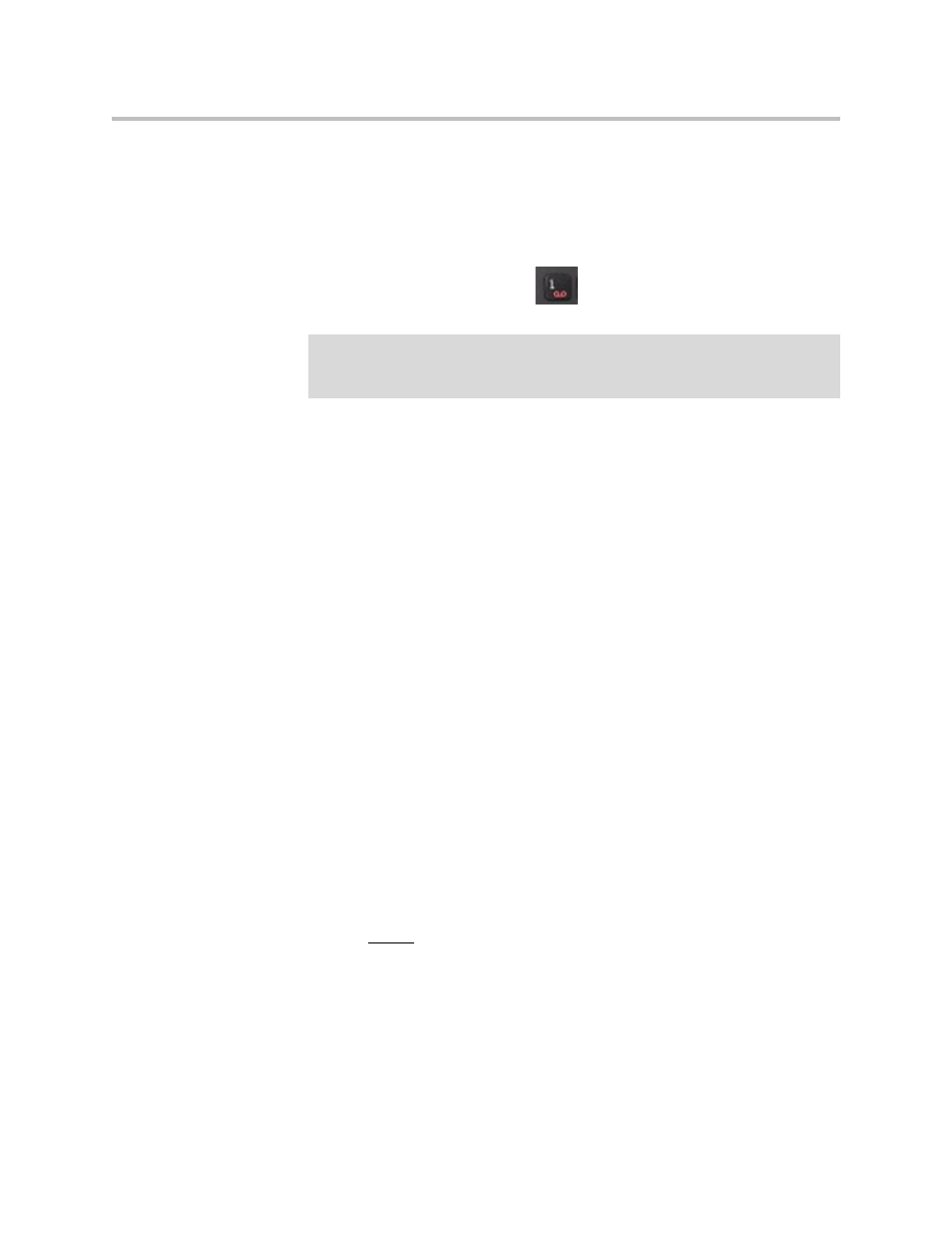
Using the Basic Features of Your Phone
2 - 7
Using Voice Mail
Your voice mail is saved in a centralized location and may be accessed from
your phone.
The presence of new voice mail messages is indicated by a Message Waiting
Indicator on the Polycom CX300
.
To listen to voice messages:
1.
Press and hold down the 1 dial pad key for 1.5 seconds.
2.
When prompted for your PIN number, enter the number using the dial
pad.
The voice mail access feature is configured by your system administrator,
who assigns the initial PIN number.
Using Your Phone with Microsoft Office Live Meeting
Your phone can be used as an audio device for Microsoft Office Live Meeting
(and other third-party applications).
When you use the the Polycom CX300 phone as the audio device for Microsoft
Office Live Meeting, the following items should be noted:
• During actual streaming, you will see the handset, headset, or
speakerphone graphic indicating which audio device is active. However,
the Speakerphone or Headset key LED will not be turned on.
• You can use the phone for Microsoft Office Communicator 2007 R2 at the
same time. Microsoft Office Communicator 2007 R2 uses the volume level
that you set for streaming audio for the incoming call tone, even if you
previously set a default volume level for calls.
• You cannot mute yourself by pressing the Microphone Mute key. The
mute controls of the Polycom CX300 phone Microsoft Office Live Meeting
are independent of each other. You must use the Microsoft Office Live
Meeting mute control on your computer to mute Microsoft Office Live
Meeting.
Note
This feature requires that you have access to a Microsoft Exchange 2007 server.
Voice mail may not be supported on your particular system. For more information,
contact your system administrator.
