Philips BDP5506/F7 User Manual
Page 47
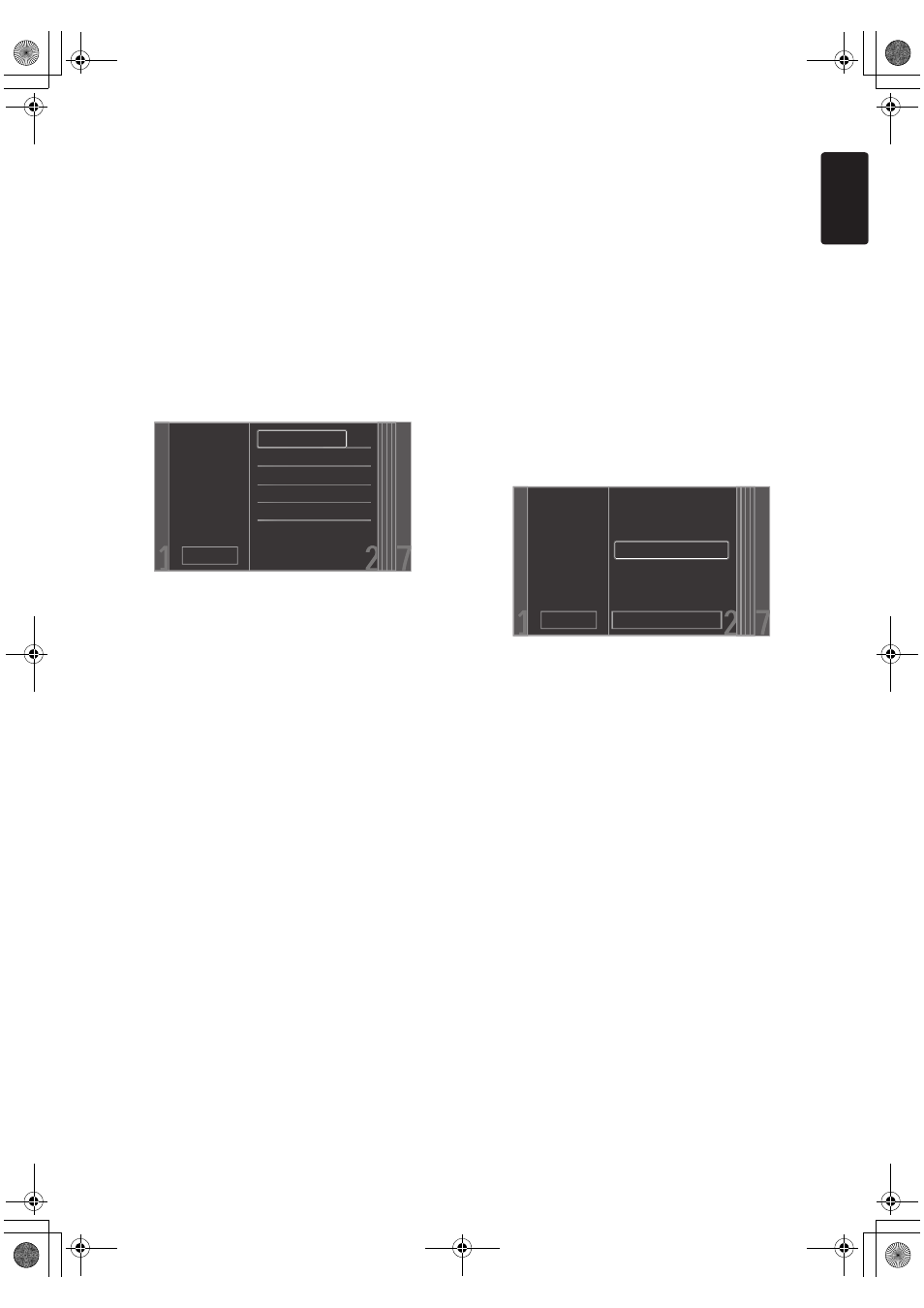
EN
EN - 47
Manual Entry
Set up the connection to the Wi-Fi network manually by
entering the Wi-Fi network name (SSID).
1. Follow steps 1 to 2 in “Auto Scan” on page 46.
2. Use [K / L] to select “Manual Entry”, then press
[OK].
3. “Access Point Setting (Manual Entry)” screen will
appear.
Enter the SSID using cursor buttons, number buttons
and color key, then press [Red].
4. Security mode selection screen will appear. Select the
security mode of the entered SSID, then press [OK].
• If you select “None”, please go to step 6.
5. “Access Point Setting (Manual Entry)” screen will
appear.
Enter the WEP / WPA key of the Wi-Fi network using
cursor buttons, number buttons and color key, then
press [Red].
• If you do not know the WEP / WPA key for your
Wi-Fi network, ask your ISP or the person who set
up your Wi-Fi Network.
6. Use [K / L] to select “Continue”, then press [OK].
7. Use [K / L] to select “Auto Setup” or “Manual Setup”,
then press [OK].
• If you select “Auto Setup”, follow step 5 in “Auto
• If you select “Manual Setup”, follow steps 3 to 12 and
14 to 16 in “Manual Setup” on page 44.
Easy Connect
You can set up the Wi-Fi connection quickly.
(“Easy Connect” is available only when your router
supports it. For details, please refer to the user manual of
your Wi-Fi router.)
Push Button Method
Please confirm your Wi-Fi router has a PBC button.
1. Follow steps 1 to 2 in “Auto Scan” on page 46.
2. Use [K / L] to select “Easy Connect”, then press
[OK].
3. Use [K / L] to select “Push Button Method”, then
press [OK]. And push the PBC (Push Button
Configuration) on your Wi-Fi router.
• The unit will start the connection test automatically
and the test result will appear right after the
connection test finishes.
4. Select “Finish” to complete the settings.
PIN Code Method
1. Follow steps 1 to 2 in “Auto Scan” on page 46.
2. Use [K / L] to select “Easy Connect”, then press
[OK].
3. Set up your Wi-Fi router with PIN code shown on the
TV screen.
• For details about setting method of your Wi-Fi
router, please refer to the user manual of the router.
4. Use [K / L] to select “PIN Code Method”, then press
[OK].
5. The unit will start the connection test automatically and
the test result will appear right after the connection
test finishes.
6. Select “Finish” to complete the settings.
Please select the
security mode.
Cancel
None
WEP
WPA-PSK(TKIP)
WPA-PSK(AES)
WPA2-PSK(TKIP)
WPA2-PSK(AES)
Please push the PBC(push button
configuration) on the wireless router
and select ‘Push Button Method’
button on screen.
Please input the PIN number into
the wireless router and select ‘PIN
Code Method’ button on screen.
65729403
PIN Code Method
Cancel
Push Button Method
E5WA0UD_EN_v3.book Page 47 Thursday, March 24, 2011 1:43 PM
