Primera Technology Primera Bravo Automated Opitcal Disc Duplication & Printing System II User Manual
Page 32
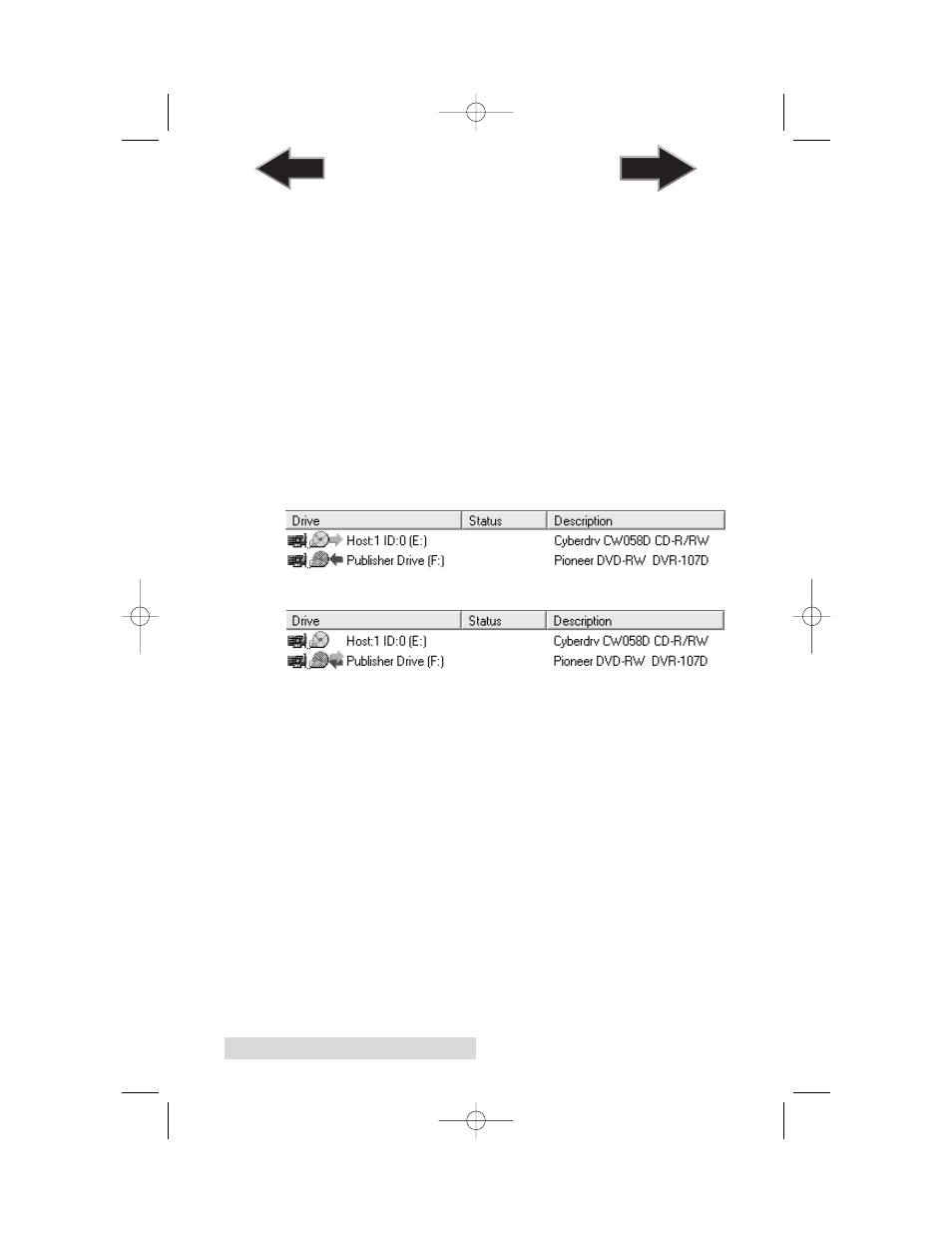
28 Creating Discs on a PC
Primo Global Image format (*.gi) in a temporary location on
your computer. Primo uses this temporary file to make all
subsequent copies that are requested. The master disc is read
only once to create the initial temporary GI file.
Disc to Disc copy is Recommended for all CD or DVD types
(Audio CD, Data CD, Software Install Disc, Video CD, DVD,
DVD-ROM, etc.).
Step 1 - Select File - New Job - Disc-to-Disc Copy or Select Disc
to Disc Copy from the Primo Starter Window. A copy job setup
panel will be created in the job setup window.
Step 2 - Select the drive you will use for the reader: right-click
on the desired drive (listed in the drive status window) and
choose Select/Deselect as Reader from the menu. A bluish
green arrow pointing to the right indicates a selected reader
drive for a job.
Drive configuration with reader set as computer CD/DVD drive
Drive configuration with reader set as Publisher drive - Recommended
Step 3 - Select the recorder(s) that will record this job by
double clicking the drive in the drive status window. A red
arrow pointing to the left indicates a selected recorder drive.
(This selection may already automatically be made for you by
the software)
Step 4 - Select the number of copies and the recording speed.
Step 5 - Check the print box if you want to print a label on the
disk. Type the full path and name of your image file into the
box, or click on the Browse button to open a standard
Windows Open dialog to locate the file. If you have not yet
created a label to print on the disc click on the SureThing
button to open SureThing and create a label. (Refer to Section
3B for Instructions on how to create a label) Once you close
SureThing. The label file will automatically be associated with
your job.
510873PM.qxd 4/3/2006 4:56 PM Page 28
TOC
INDEX
