Pioneer Impact Printer DFX-8500 User Manual
Page 8
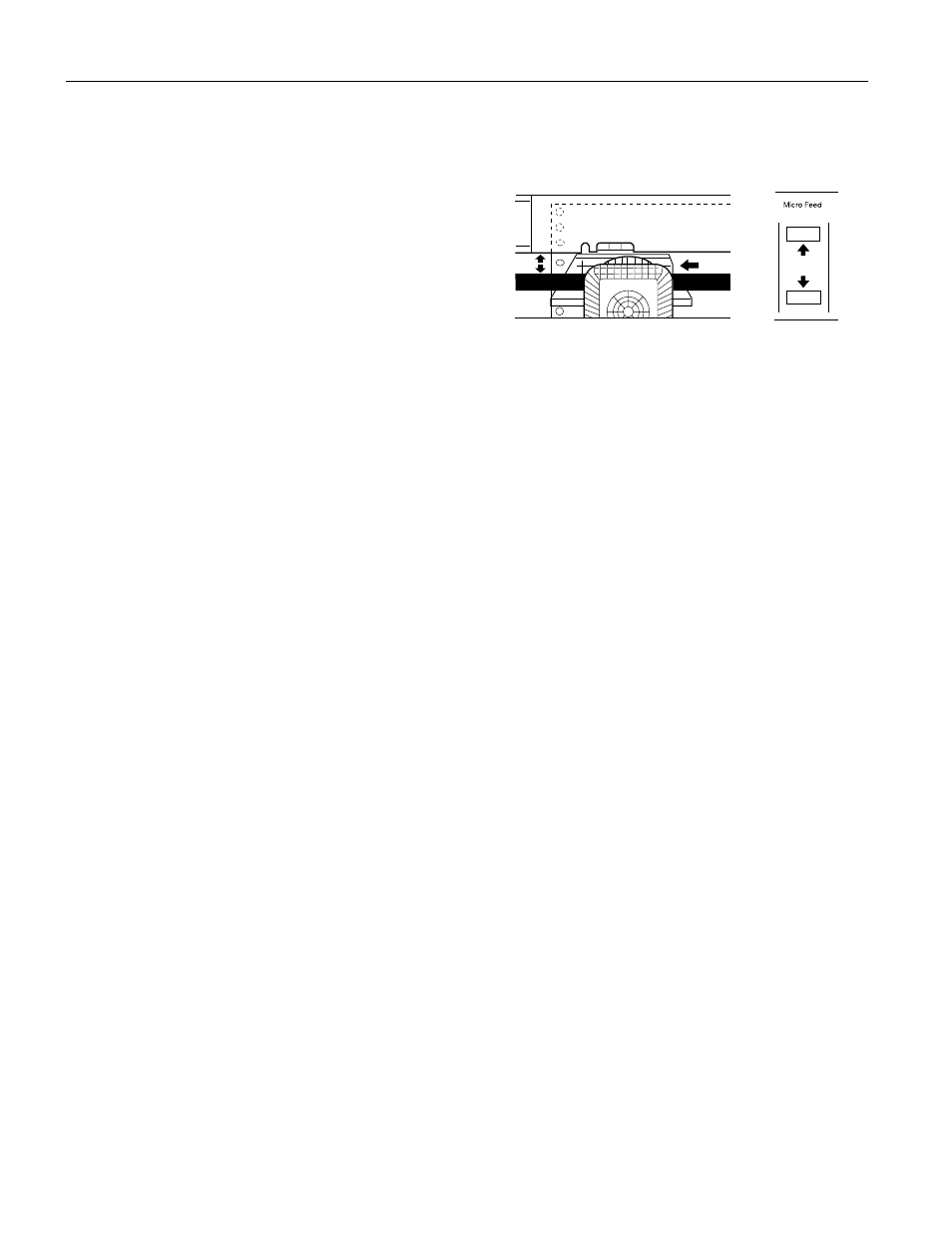
EPSON DFX-8500
8 -
EPSON DFX-8500
5/98
Adjusting the top-of-form position
The top-of-form position is the position to which the printer
feeds the paper when it loads it or performs a form feed. This
position is important because it determines where the printing
begins on each page. If the printing is too high or low on the
page, you can adjust the top-of-form position either
permanently or temporarily depending on how you use the
TOF
button.
❏
When you want to permanently change the top-of-form
position, you enter the top-of-form mode using the
TOF
control panel button. The printer remembers the new top-
of-form position even after the printer is turned off, reset, or
initialized. (The printer remembers separate top-of-form
positions for the front and rear tractors.)
❏
When you want to temporarily change the top-of-form
position, you adjust the position using the
Micro Feed
buttons during pause status without entering top-of-form
mode. The printer remembers the temporary top-of-form
position until the next time you load paper, switch tractors,
or turn off the printer.
You can set the top-of-form position from 2.6 mm (0.1 inch)
to 33.9 mm (1.33 inch) below the top edge of the paper. The
factory setting is 5.8 mm (0.2 inch).
Follow the steps below to reset (permanently change) the top-
of-form position.
c
CAUTION:
To adjust the top-of-form position when labels are loaded in the
printer, use the forward-feeding (top) Micro Feed button only;
do not enter the top-of-form mode. Never feed labels backward
through the printer.
1. Make sure the printer is turned on and the desired tractor is
selected (the corresponding tractor arrow should be lit).
2. Open the top cover.
3. Press the
TOF
button to enter top-of-form mode. The
printer beeps once, and the
TOF
light flashes. Also, the
printer advances the paper so that the top-of-form position
is lined up with the red line on the clear plastic ribbon
protector.
4. Use the
Micro Feed
buttons to feed the paper to the desired
top-of-form position. The red line on the ribbon protector
shows you where the bottom edge of your first line of text
will print. This position is based on the first printable line of
text. If your software inserts a top margin of five lines, your
text will actually print five lines below the top-of-form
position.
Note:
The red line on the ribbon protector can be used as a reference
only when you are in top-of-form mode. At all other times your
top-of-form position is hidden behind the print ribbon.
5. Press the
TOF
button again to exit and save your new top-
of-form position. Then close the top cover.
Note:
If you enter top-of-form mode right after loading paper, you can
set the loading and top-of-form positions at the same time.
(When you use the optional pull tractor, you cannot adjust the
loading position.)
Adjusting the printing position
You may need to adjust the printing position in the middle of
a page, or to adjust the top-of-form position when using
labels.
When you move the printing position, you temporarily
change the top-of-form position by the same amount. For
example, if you adjust the printing in the middle of the page
so that it falls a half-inch lower, the next page will begin
printing a half-inch lower as well. The printer remembers this
temporary top-of-form position until the next time you load
paper, switch tractors, or turn off the printer. To adjust the
printing position or top-of-form position, follow these steps:
1. Start printing your document. When you reach the text that
you want to align at a particular spot on the page, press the
Pause
button to stop printing.
2. Use the
Micro Feed
buttons to adjust the position where
you want your next line of text to fall. Press the button once
to feed the paper forward or backward in 1/216-inch
increments, or hold it down to move the paper
continuously.
c
CAUTION:
If you are printing on labels, continuous forms with labels, or
overlapping multi-part forms, use only the forward-feeding (top)
Micro Feed button.
3. When you are finished, press the
Pause
button to resume
printing your document.
