Error indicators, Clearing paper jams, Printing a self test – Pioneer Impact Printer DFX-8500 User Manual
Page 12: Epson dfx-8500
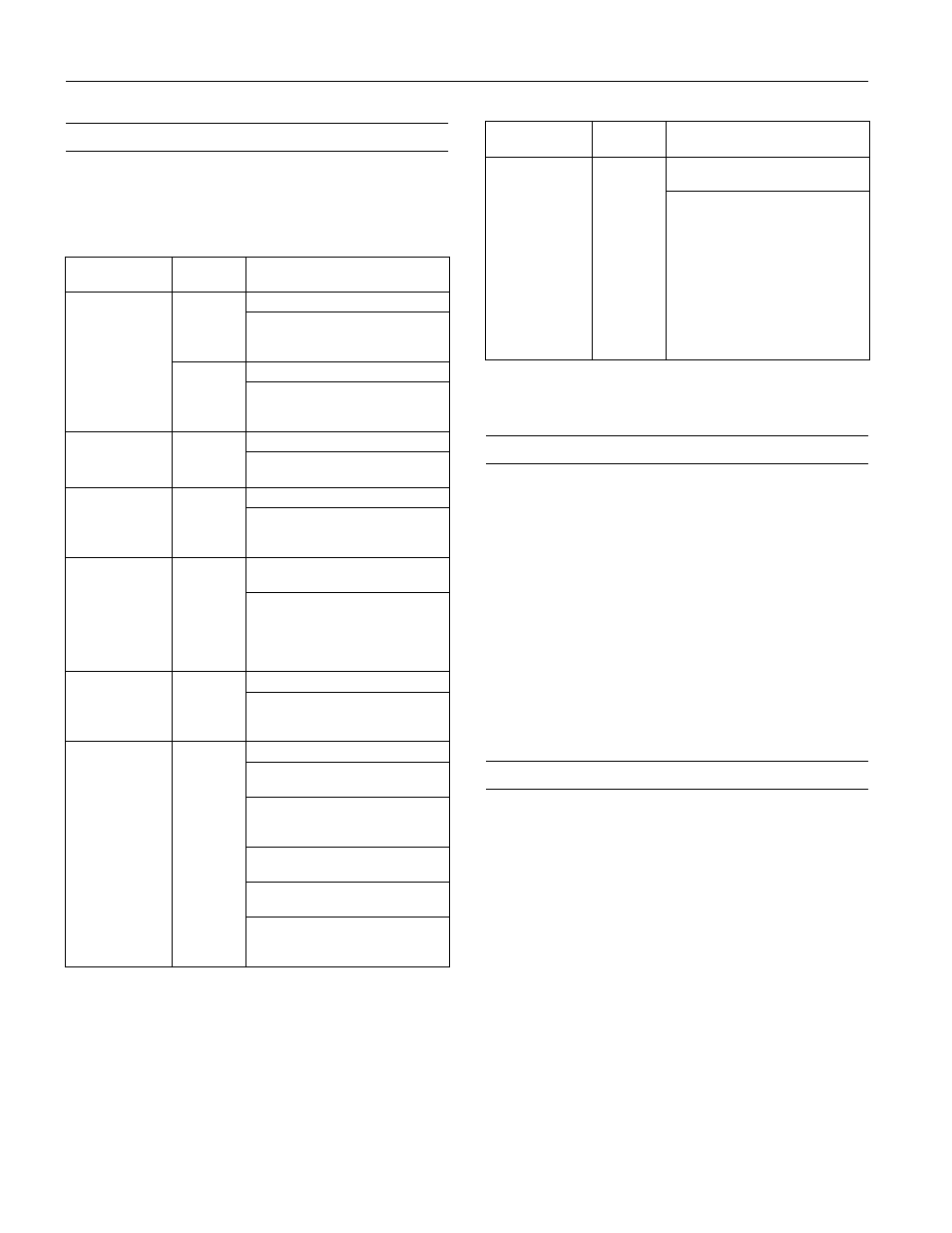
EPSON DFX-8500
12 -
EPSON DFX-8500
5/98
Error Indicators
You can identify many common printer problems with the
lights on the control panel. If your printer stops working and
the lights are on or flashing, use the following table of panel
light patterns to diagnose and solve the problem.
n
= on,
f
= flashing
••• = short interval, • • • = long interval
Clearing Paper Jams
To clear a paper jam, follow these steps:
1. Turn off the printer.
2. Open the printer’s top cover.
3. Remove continuous paper from the printer if it is loaded. If
continuous paper is jammed in the printer, tear off the fresh
supply at the front or rear of the printer.
4. If the paper is caught in the paper ejection area, gently pull
it out of the printer.
5. Close the printer cover and turn the printer back on. Make
sure the
Paper Out
light is not flashing and the
Pause
light
is not on.
Printing a Self Test
Running the printer’s self test helps you determine whether
the problem comes from the printer or the computer:
❏
If the self test results are satisfactory, the printer is working
properly and the problem is probably caused by your printer
driver settings, application settings, computer, or interface
cable. (Be sure to use a shielded interface cable.)
❏
If the self test does not print properly, there is a problem
with the printer.
State of panel
light
Beep
pattern
Problem
and solution
n
Paper Out
n
Pause
•••
No paper is loaded in the printer.
Load paper in the printer. The Paper
Out light turns off and the printer
resumes printing.
•••
The paper is not loaded correctly.
Remove and reload paper correctly.
See the instructions for loading
paper beginning on page 7.
f
Paper Out
n
Pause
• • • • •
Paper has jammed in the printer.
To clear the paper jam, see “Clearing
Paper Jams” on page 12.
f
Ribbon
n
Pause
• • • • •
Ribbon has jammed.
Remove and re-install the ribbon
cartridge. See “Replacing the Ribbon
Cartridge” on page 10.
f
Paper Out
f
Ribbon
n
Pause
• • • • •
The loaded paper may be thicker
than the specified ranges.
Press the Pause button. The printer
starts printing very slowly. Make
sure that the paper thickness is
within the specified ranges. See the
paper specifications on page 2.
f
Pause
−
The print head is overheated.
Wait a few minutes; the printer will
resume printing automatically once
the print head cools.
n
Pause
•••
The printer top cover is open.
Close the cover and press the Pause
button.
The paper selected does not
match the paper loaded in the
printer.
Load the correct paper or select the
appropriate paper setting.
The printer fails to switch to and
feed the proper paper.
Remove any paper in the printer and
then press the Pause button to
reload the paper you selected.
f
all lights
+
Paper Select
indicates “E”
followed by a
number.
−
An unknown printer error has
occurred.
Turn off the printer and leave it for
several minutes; then turn on the
printer again. If the error occurs
again, contact your dealer.
The printer may turn off all lights
after 12 seconds. Also in this case,
turn off the printer and leave it for
several minutes; then turn on the
printer again. If the error occurs
again, contact your dealer.
State of panel
light
Beep
pattern
Problem
and solution
