Dvd p, Perating the, Layer – Philips Real Flat TV DVD User Manual
Page 36: Reference, Ettings a
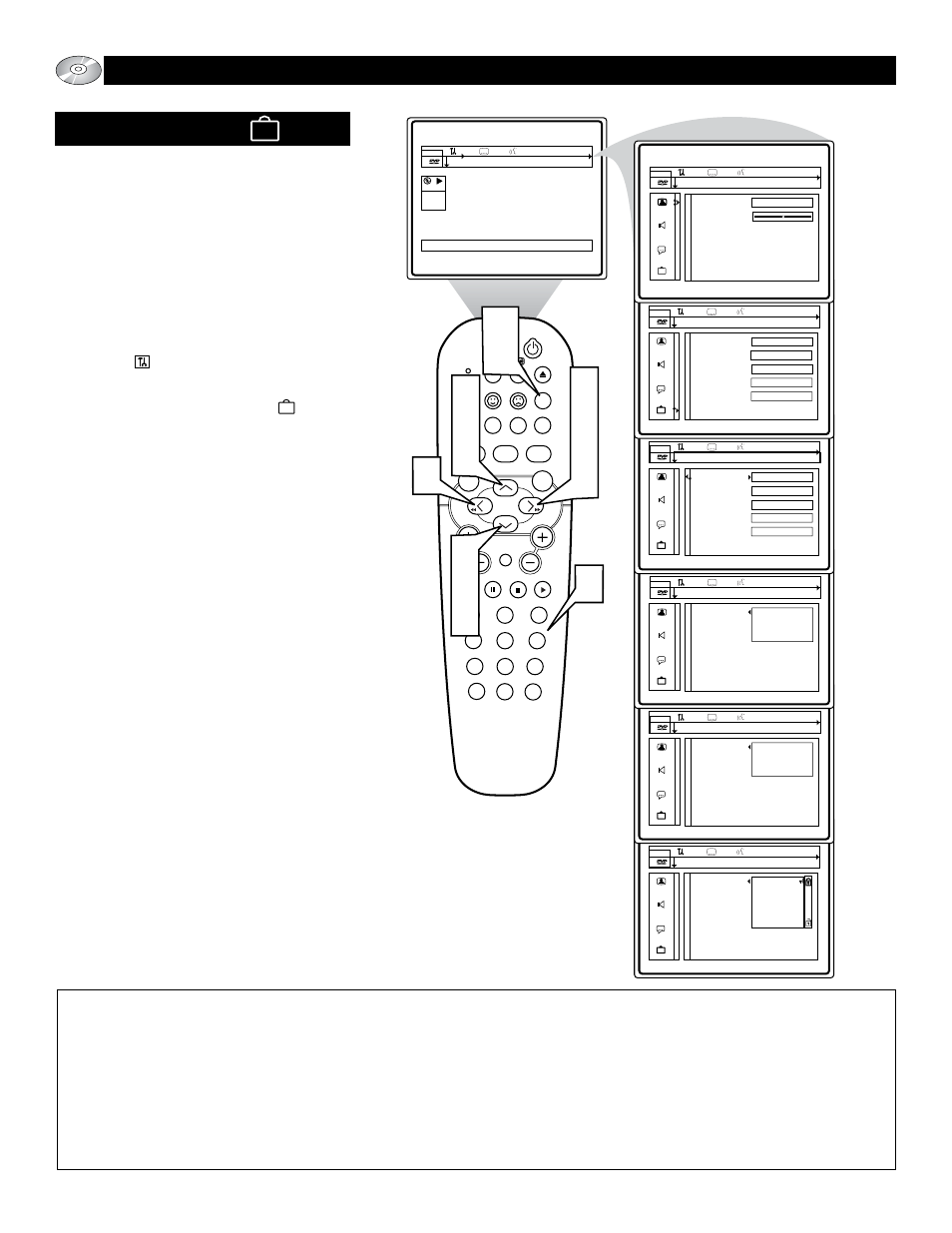
36
SLEEP
EJECT
SYSTEM MENU
REPEAT
AUDIO
REPEAT A-B SUBTITLE
SMART SOUND
SMART PICTURE
TV/DVD
MENU
DVD
MENU
VOL
CH
MUTE
1
2
3
4
5
6
7
8
9
0
CC
A/CH
OK
PAUSE
STOP
PLAY
MODE
POWER
TV
VCR
OSD
11
1
2
6
9
7
5
8
5
4
2
3
7
9
Access code
Status window
Low power standby
PBC
Help text
off 1en
[ ] [ ] [ ] [ ]
Confirm code
Access code
Status window
Low power standby
PBC
Help text
off 1en
• • • [ ]
Enter code
DVD
play
off 1en
2:45:23
0:00:34
User Preference Settings
Black Level shift
Video shift
On
off 1en
Access code
Status window
Low power standby
PBC
Help text
Enter code...
On
On
On
On
off 1en
Access code
Status window
Low power standby
PBC
Help text
Enter code...
On
On
On
On
off 1en
Access code
Status window
Low power standby
PBC
Help text
off 1en
Child Lock
Parental level
Change country
Change code
O
PERATING THE
DVD P
LAYER
- U
SER
P
REFERENCE
S
ETTINGS
A
CCESS
C
ODE
Parental Level: (Ratings 1 to 8)
The disc contains scenes not suitable for children. If you set a rating for the player, all scenes with the same rating or lower will be played. Higher rated scenes
will not be played unless an alternative is available on the disc. The alternative must have the same rating or a lower one. If no suitable alternative is found,
playback will stop and the 4-digit code has to be entered.
Parental Control Disclaimer:
This DVD player features the Parental Control system which is intended to activate when playing DVD discs furnished with certain software coding. This is
according to technical standards adopted by the set maker and disc content industries. Please note that the Parental Control system will not operate a DVD disc
which is not furnished with the appropriate software coding. Also note that at the time of release of this TV/DVD Player, certain aspects of the technical stan-
dards had not been settled between the set maker and the disc industries.
On this basis Philips Consumer Electronics cannot guarantee functioning of the Parental Control system and denies any liability with unintended watching of
disc content.
If in doubt, please make sure the disc plays according to your parental Control settings before you allow children access.
When using and making changes within the
Access Control option of the Features sub-
menu, an ACCESS CODE will have to entered
before any new settings can be made. This page
discusses how to set the Access Code to allow
changes to this section of the on-screen menu.
1
Press the SYSTEM MENU (OSD) but-
ton on the remote control to display the
on-screen menu.
2
Press the CURSOR LEFT or RIGHT
until the User Preference Settings
Icon is highlighted.
3
Press the CURSOR DOWN button to
highlight the Features Icon .
4
Press the CURSOR RIGHT button to
highlight the first Features option
“Access code.”
5
Press the CURSOR RIGHT button,
the screen will read, “[ ] [ ] [ ] [ ]
Enter code.”
6
Choose a four digit code and enter it by
pressing the NUMBERED buttons on
the remote control. The on-screen
menu will ask to “Confirm code.” Re-
enter your chosen four digit access
code. The on-screen menu will display
the Child lock, Parental level, Change
country, and Change code options.
NOTE: 0, 7, 7, 1 is the default code.
7
Press the CURSOR UP or DOWN
button to select and highlight the
option you wish to change.
8
Press the CURSOR RIGHT button
to enter the highlighted option choices.
9
Press the CURSOR UP or DOWN
button to choose one of the choices.
Press the OK button to select or acti-
vate the chosen option.
Press the SYSTEM MENU (OSD)
button to clear the on-screen menu
from the TV screen.
10
11
