Dvd p, Perating the, Layer – Philips Real Flat TV DVD User Manual
Page 31: Peration g
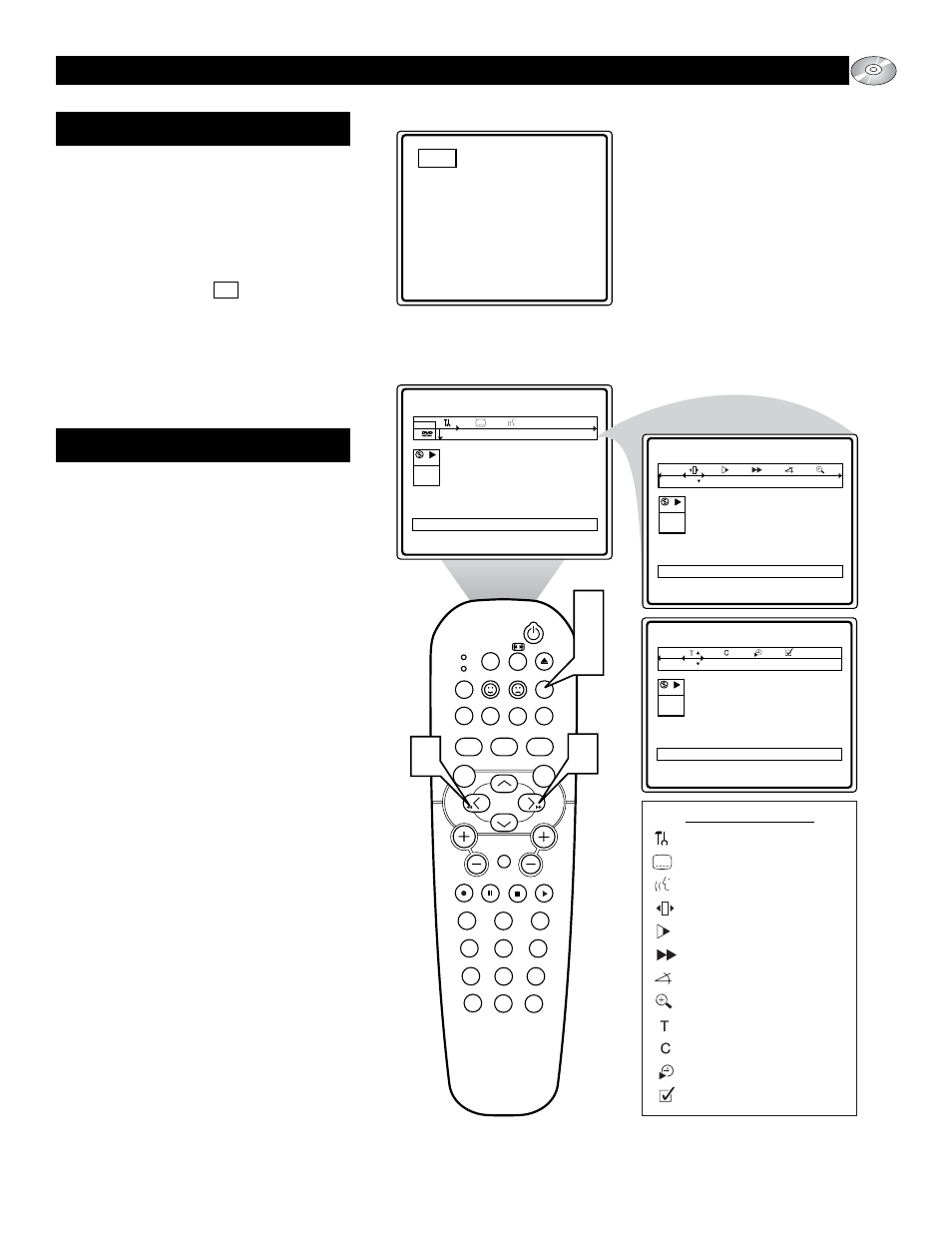
31
SLEEP
EJECT
SYSTEM MENU
REPEAT
AUDIO
REPEAT A-B SUBTITLE
SMART SOUND
SMART PICTURE
TV/DVD
MENU
DVD
MENU
VOL
CH
MUTE
1
2
3
4
5
6
7
8
9
0
CC
A/CH
OK
PAUSE
STOP
PLAY
MODE
POWER
TV
VCR
OSD
2
2
4
1
DVD
play
off 1en
2:45:23
0:00:34
User Preference Settings
DVD
play
no off
2:45:23
0:00:34
Frame by Frame
DVD
play
1 4 off
2:45:23
0:00:34
Title
X
O
PERATING THE
DVD P
LAYER
- M
ENU
B
AR
O
PERATION
G
ENERAL
E
XPLANATION
When the “X” icon appears on
the TV screen, it means the function
cannot be preformed or is not an
available option for that disc.
Menu Bar Icons
User Preference Settings
Current Subtitle Language
Current Audio Language
Frame by Frame
Slow Motion
Scan Speeds
Angle
Enlarge Picture (Zoom)
Title
Chapter
Time Search
Favorite Track Selection
T
his manual gives the basic instructions for
operating this DVD Player. Some DVD’s
require specific operation or allow only limit-
ed operation during playback. In these cases,
the player may not respond to all operating
commands. When this occurs, please refer to
the instructions contained with the DVD
(disc). When the symbol X appears on the
TV screen, the operation is not permitted by
the player or the disc.
Unless otherwise stated, all operations can
be performed by using the remote control.
1
Press the SYSTEM MENU (OSD)
button to display the DVD Player’s
on-screen menu.
2
Press the CURSOR RIGHT or
LEFT button to highlight and select
Menu Bar options: User Preference
Setting, Current Subtitle Language,
Current Audio Language, Sound
mode, Frame by Frame, Slow
Motion, Scan Speeds, Enlarge
Picture, Title, Chapter, Angle, Time
Search, or Favorite Track Selection.
See option icons at lower right of this
page.
3
Some of these options, along with a
few others, can also be selected direct-
ly from the remote control through
dedicated function buttons.
4
Rpeatedly pressing the SYSTEM
MENU (OSD) button while the on-
screen menu is displayed will remove
M
ENU
B
AR
O
PERATION
