Connecting usb devices, Power management system – Planar FWT1503Z User Manual
Page 11
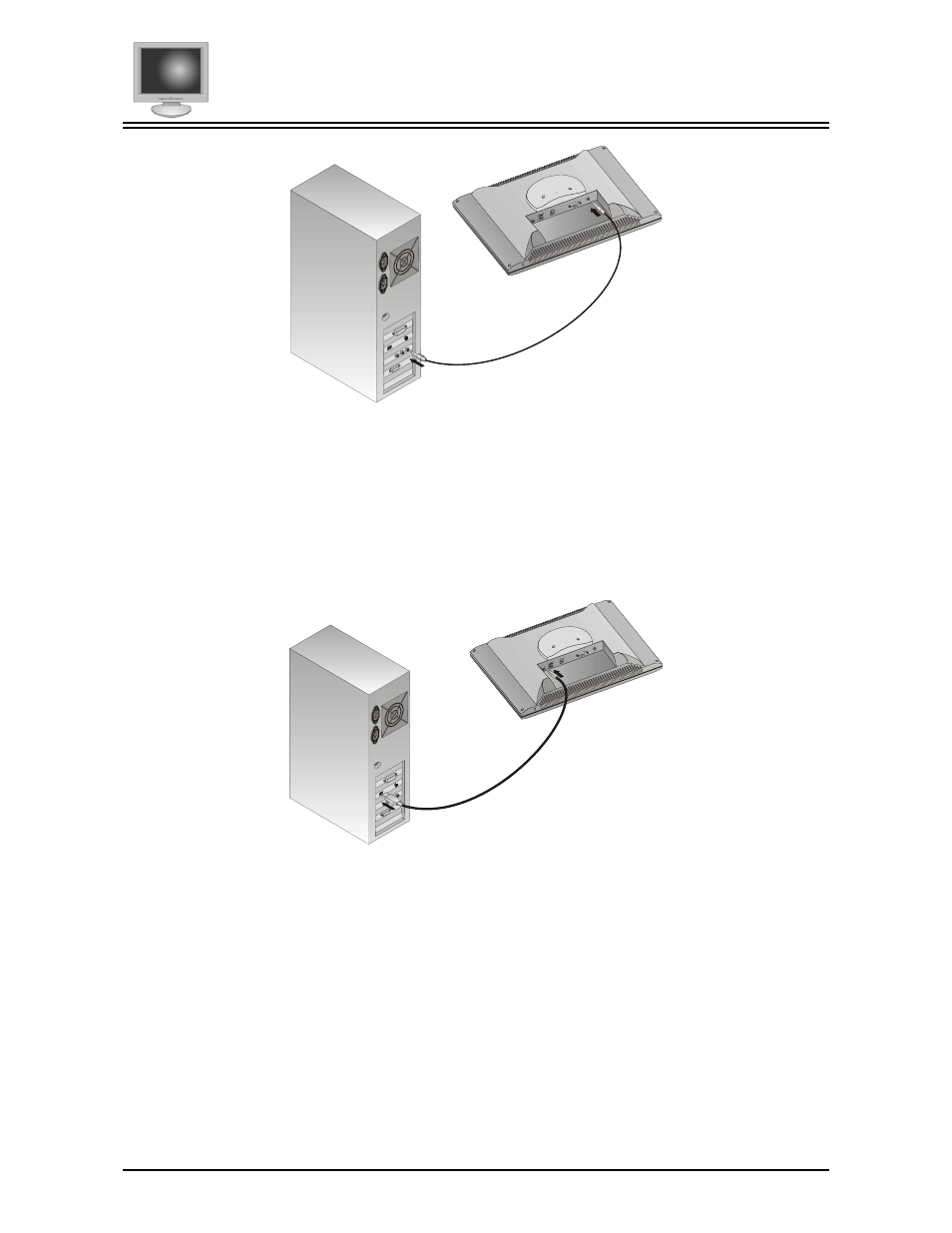
Chapter 1
5
Connecting USB Devices
The following section covers connecting USB devices. The LCD monitor supports an upstream and two downstream
USB connections.
Upstream
You can connect the LCD monitor’s upstream USB port to your PC’s USB port and use the LCD monitor as a USB hub.
The following explains how to connect the upstream USB port to your PC:
1. Connect one end of the USB cable to the LCD monitor’s upstream USB port.
2. Connect the other end to the PC’s USB port.
Downstream
The two downstream USB ports connect USB devices, such as USB keyboards, scanners and mice, directly to your LCD
monitor.
Connect the USB device cable to one of the LCD monitor’s downstream USB ports.
Note: The upstream USB port must be connected to your PC for the downstream USB ports to function.
Power Management System
The LCD monitor complies with the VESA DPMS power management proposal. The VESA DPMS proposal provides
power saving modes by detecting the horizontal or vertical sync signal. Refer to the Addendum for more information.
When the LCD monitor is in power saving mode or detects an incorrect timing, the monitor screen will be blank and the
power LED indicator starts blinking.
