Polycom SE-225 User Manual
Page 22
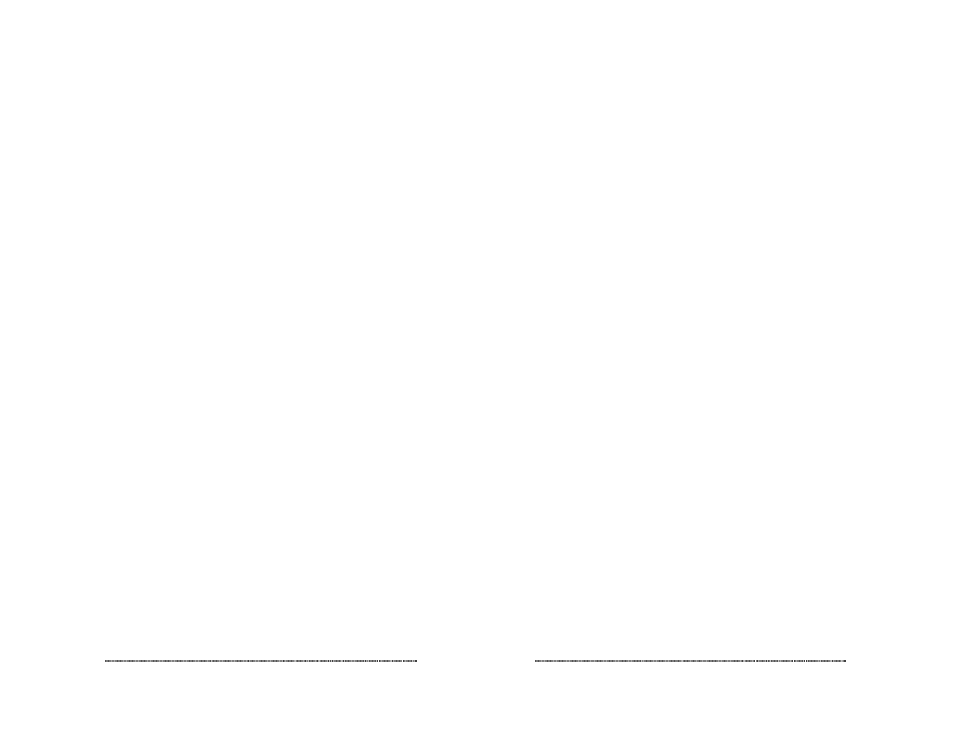
TROUBLESHOOTING
Troubleshooting will help you overcome difficulties that occur during installation and
normal use.
No Dial Tone
▼
Check the connections of the telephone lines to the LIM, and make sure that the
connections are secure at both the wall jack, and on the LIM. Repeat the process for
the telephone connection from the LIM to the console, and make sure both ends of
the console cable are securely plugged in.
▼
Be sure the power cable is connected to the console, and the power adapter is plugged
securely into a working wall outlet or power strip.
▼
If you are not receiving dial tone on a headset, but you can hear dial tone on the
handset and speaker, make sure the 2.5mm connector is plugged securely into the
headset jack on the console.
▼
Try a different phone line.
In Speaker Mode: Short Silences, Echoes, or Clipped Speech
▼
At the beginning of a call, allow someone at each location to speak in turn for few
moments to enable SoundPoint Pro to adapt to its environment.
▼
Avoid moving the SoundPoint Pro console when in use.
▼
Do not cover or block the microphone(s) with hands, papers, cups, etc., during use.
Difficulty with Hearing the Other Party
▼
Noisy equipment such as a copy machine may make it difficult for you to hear the
other party. Both parties should turn off any noisy equipment while talking.
▼
Try calling again to see if another line provides a better connection.
▼
Check that the power adapter is plugged into a working outlet and the power plus is
securely plugged into the console.
You Can’t Hear
▼
Use the ▲ key to adjust the volume for handset, headset, or speaker.
YourCaller Can’t HearYou
▼
If using the handset, check the handset cord connections.
▼
Be sure that the phone is not on Mute, as indicated by the lit LED on the Mute Key.
▼
If using a headset, check the connection to the console and make sure that the
microphone is properly positioned in front of your mouth.
▼
If using the speaker, and the listener is having trouble hearing participants seated
behind the phone, activate the rear microphone.
SoundPoint Pro Professional Conference Phone Troubleshooting
3 –2
Blank Display
▼
Check that the power adapter is plugged into a working outlet, and the power plug is
securely plugged into the console.
Physical Damage
▼
If physical damage is severe enough that the internal parts become visible, disconnect
SoundPoint Pro immediately. Do not reconnect it to the telephone network until
SoundPoint Pro is repaired.
▼
If you need more help, call your Polycom reseller, or call Polycom Technical Support
at: 1-800-POLYCOM.
SoundPoint Pro Professional Conference Phone Troubleshooting
3 –3
