System menu options – Philips MCD300 User Manual
Page 26
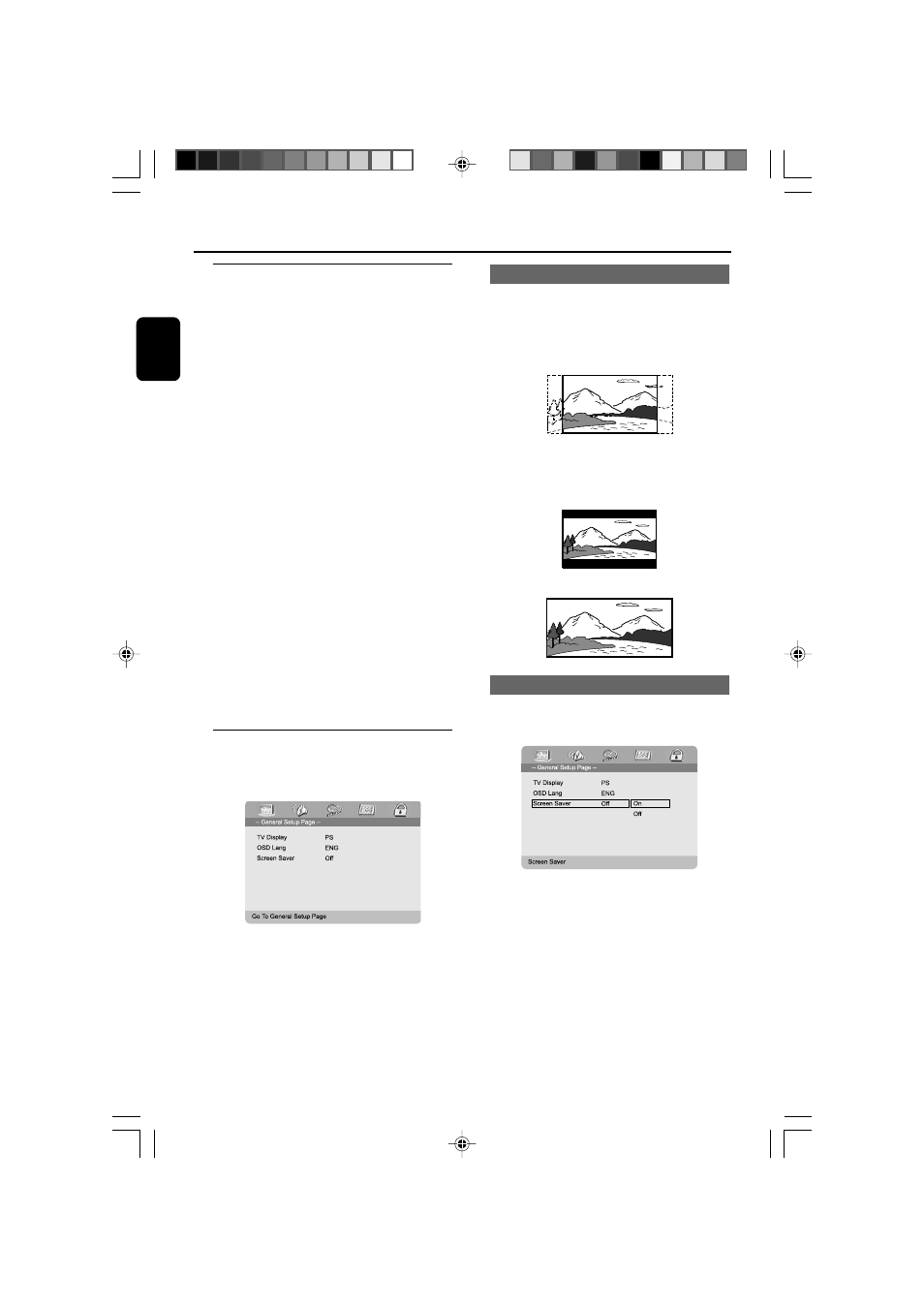
60
English
System Menu Options
Basic operations
1
Press SYSTEM to enter the Setup Menu.
2
Press 1 2 to select the desired page:
General Setup Page, Audio Setup Page,
Video Setup page and Password Setup
page.
3
Press 3 4 to highlight an option.
4
Enter its submenu by pressing 2 or OK.
5
Move the cursor by pressing 3 4 to highlight
the selected item.
➜
In cases of value setting, press 1 2 to adjust
values.
6
Press OK to confirm.
To return to the upper-level menu
●
Press 1 or OK (in cases of value adjustment).
To exit the menu
●
Press SYSTEM again.
➜
The settings will be stored in the player’s
memory even if the player is switched off.
Note:
– Some of the features in the System Menu
Options are described in “Getting Started”.
General Setup Page
The options included in General Setup page are:
“TV Display”, “OSD Lang”, and “Screen Saver”
TV Display (default: Normal/PS)
Set the aspect ratio of the DVD Player according
to the TV you have connected.
➜
Normal/PS (panscan): If you have a normal
TV and want both sides of the picture to be
trimmed or formatted to fit your TV screen.
➜
Normal/LB (letterbox): If you have a
normal TV. In this case, a wide picture with black
bands on the upper and lower portions of the
TV screen will be displayed.
➜
Wide: If you have a wide-screen TV.
Screen Saver (default: On)
This function is used to turn the screen saver on
or off.
➜
On: In STOP, PAUSE or No DISC mode, if no
actions are performed about 3 minutes, the
screen saver will be activated.
➜
Off: Screen saver is disabled.
p038-p071_MCD300_Eng
2005.11.3, 16:34
60
