Polk Audio SURROUNDBAR 6000 User Manual
Page 8
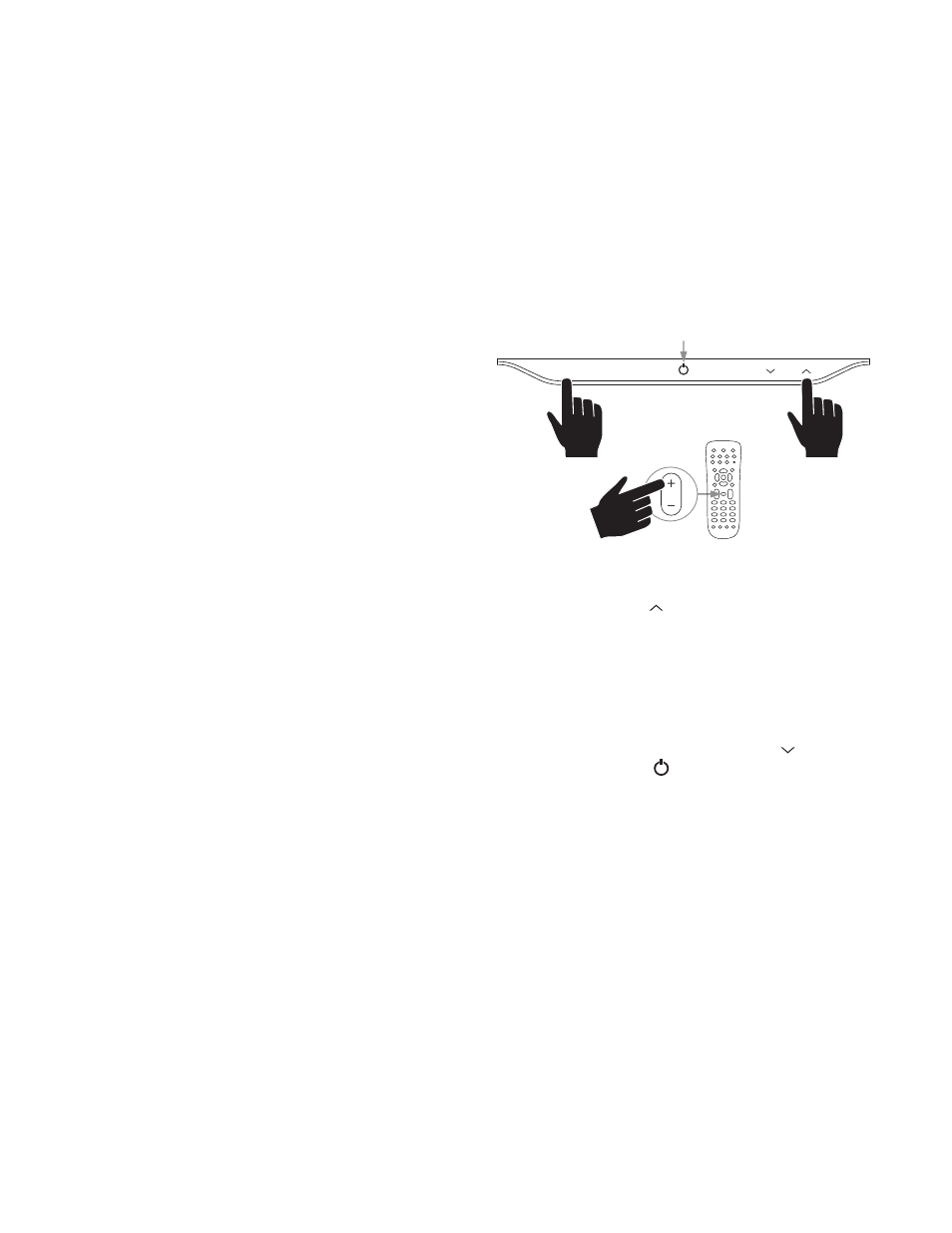
HOW TO OPTIMIZE THE SOUND
WHEN TV SPEAKERS ARE ON
You should hear sound from the bar. If you don’t, turn up
the volume on the bar using its volume control buttons.
If your bar is connected to your TV, there’s a very good chance
your TV speakers are also playing. It’s impossible to give specific
instructions on how to turn off the speakers for every TV, but
here’s a way to do it that covers many of the TVs out there.
1. On your TV remote control, find a “menu” or “setup” button.
2. Press this button. You should see an on-screen menu.
3. Next, look for an option to control audio functions
and select it.
The setting to turn off your TV’s internal speakers should be here.
If you can’t turn off your TV internal speakers, don’t worry.
Your SurroundBar 6000 IHT will make your TV sound much
better. To enjoy the best performance from your bar, you’ll
want it to play louder than your TV. Use the following steps
to adjust the volume balance between your TV and the bar:
1. If necessary, program your bar to respond to the volume
up and down control commands of your TV remote.
(See “HOW TO SETUP A REMOTE CONTROL FOR
YOUR SURROUNDBAR 6000 IHT” on this page.)
2. Turn your TV volume all the way down using the control
buttons on your TV.
3. Then, using the volume keys on your bar, set the volume
to a normal listening level (do not use the remote control).
After you make these adjustments, your SurroundBar 6000 IHT
should always be louder than your TV speakers. Then use the
TV remote control to adjust the volume as you normally do.
FINE TUNING YOUR SUBWOOFER VOLUME LEVEL
The next thing you’ll want to do is adjust the subwoofer
to blend with your bar. This will ensure the system produces
the best sound.
To set the subwoofer’s volume, play a variety of source material—
some music, a movie sound track with great special effects,
a movie chapter or a part of a concert in which people are
speaking. Adjust the volume until what you hear sounds
natural to you in your normal viewing location.
HOW TO SET UP A REMOTE CONTROL
FOR YOUR SURROUNDBAR 6000 IHT
Programming Instructions: Your SurroundBar 6000 IHT
is currently programmed to respond to the remote control
that is included with the product. However, we strongly
recommend that you program the SurroundBar 6000 IHT
to also respond to your existing remote control using the
steps illustrated below thereby enabling you to operate
all of your components using a single remote control.
Example: To teach your bar the “Volume Up”
command of your remote control:
1. Press and hold “LEARN” on the bar until
the LED blinks orange.
2. Press “Volume Up” ( ). LED stops blinking
and remains steady orange.
3. While holding your TV’s remote within 1-2 feet of the
bar, quickly tap the “Volume Up” button on your remote.
With each tap the status LED should flash briefly. The
status LED will blink green for about 5 seconds when
programming is completed successfully.
Repeat steps 1-3 to program “Volume Down” ( ), Source,
Mute and Power buttons ( ).
Note: If your bar fails to learn certain IR remote codes, then the
power LED will blink red. Try erasing any previously programmed
codes (see below) and carefully repeat steps 1-3 above.
Code Erasing Procedure: If you have programmed your
SurroundBar 6000 to respond to a remote control and you no
longer want it to do so, then you can erase the codes by pressing
the LEARN key for about two seconds while the unit is in standby
mode (power LED is red). You’ll know that previously learned
codes have been successfully erased when the power LED
blinks orange twice.
NOTE: This procedure removes ALL of your bar’s remote control
programming. If you only need to change the programming for
some of the bar buttons, follow the three steps in the sequence
previously described to redo any previous programming.
The SurroundBar 6000 will continue to respond
to the provided credit card remote control.
8
Polk Audio Customer Service 800-377-7655 (Outside USA & Canada: 410-358-3600)
1
2
3
SOURCE
MUTE
LEARN
LED
VOL
