Manual install, Accessing advanced software features, Page 9 – Pentax PocketJet 3 User Manual
Page 19
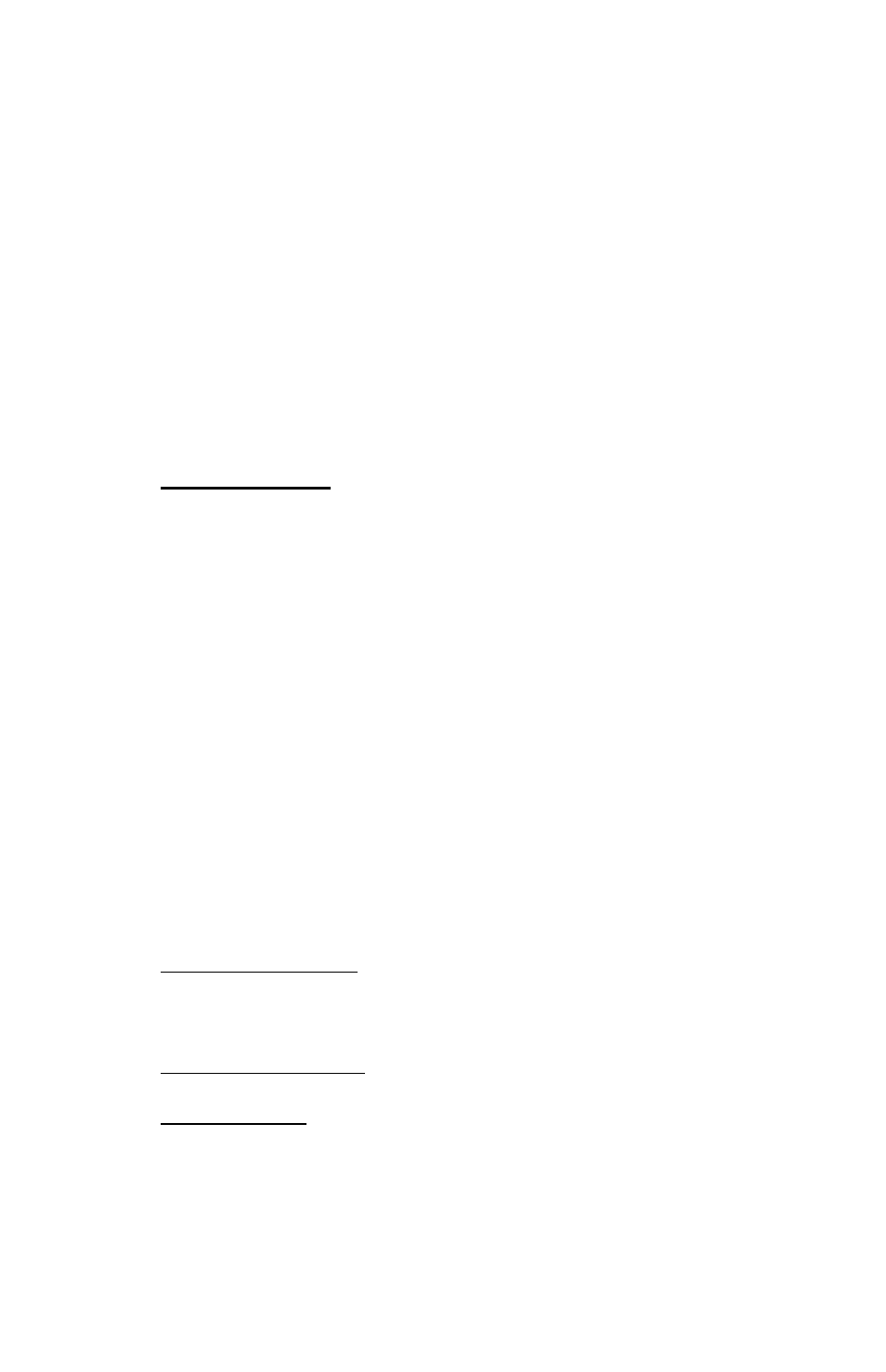
6. Follow all on-screen instructions to install all the software you
selected. Each option selected has its own installer. They will run
one-by-one until all have been installed.
7. If installing PDA software, it may be necessary to “HotSync” with
your PDA now.
8. Complete any additional warranty information requested and then
submit the form using your preferred method.
9. Click “Exit” to close the CD or browse the CD to learn about
additional solutions available for your PocketJet printer or other
Pentax products.
Note: If the automatic CD installation does not proceed as explained
above, use the manual install procedure below.
Manual Install
Some operating systems require installing the driver manually,
including Mac OS X and Linux. View the “Readme.txt” file on the CD
for more information. Note that every driver can be installed manually
if necessary.
Browse the CD to locate the “Setup” or “Install” program for your
operating system, then double click on the “.exe” program icon and
follow the on-screen instructions.
If the installation does not proceed as explained above, contact Pentax
Customer Service.
Accessing Advanced Software Features
These features can be accessed using the software dialog boxes and
methods discussed below.
In Windows 2000/XP, permanently change the advanced features using
“Start:Settings:Printers: Pentax PocketJet3:Printing
Preferences:Advanced” or the settings may be temporarily changed
using the “Print Setup” from your application.
In Windows 95/98/Me, use the path “Start:Settings:Printers:Pentax
PocketJet 3:Properties:Advanced”
In Windows CE, double tap on the PocketJet printer icon in the Control
Panel window.
Page 9
