Presence / status / buddy lists – Polycom 301 User Manual
Page 20
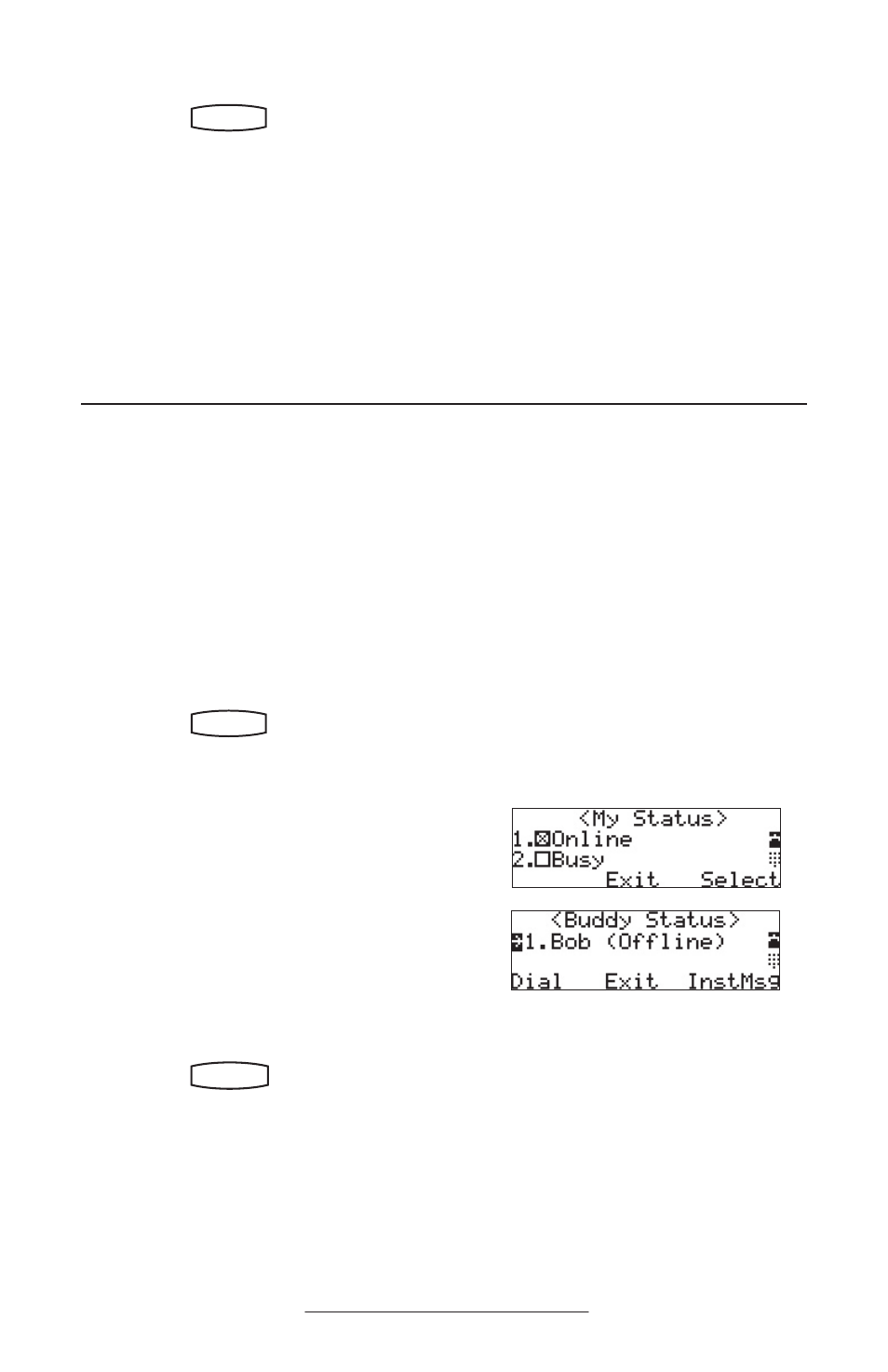
17
Presence / Status / Buddy Lists
The phone combines interactive message
services and status monitoring to comple-
ment a traditional messaging application
such as email.
Live interaction within a pool of phones is
possible by monitoring the “presence” of
the parties involved.
Each phone can “watch” the status of up
to eight other phones. These other phones
form the “Buddy List”. The status of bud-
dies is displayed and updated in real time.
Each phone can also be “watched” by up
to eight other phones.
To add or delete a contact from your buddy list, or block a contact:
1. Press
Hold
Del
Sel
Conference
1
3
DEF
5
JKL
4
GHI
6
MNO
8
TUV
7
PQRS
9
WXYZ
0
OPER
*
#
2
ABC
Hold
Del
Sel
Directories
Services
Call Lists
Buddy Status
My Status
Redial
Menu
Messages
Do Not Disturb
ABC
2
1
DEF
3
5
4
MNO
JKL
GHI
6
TUV
8
7
WXYZ
9
OPER
PQRS
0
, select Features, Con-
tact List
.
2. Using the arrow keys, scroll through the
directory to choose a contact.
3. Press
Edit and scroll down using the Next
soft key to the Watch Buddy or Block
Buddy
fields.
4. Use the arrow keys or the
Change soft
key to switch between Enabled or Dis-
abled status.
5. Press the
Save soft key or Cancel to aban-
don the change.
The diagrams show a typical Buddy
Status screen display of monitored
phones and a My Status display.
To view and change Presence settings:
1. Press
Hold
Del
Sel
Conference
1
3
DEF
5
JKL
4
GHI
6
MNO
8
TUV
7
PQRS
9
WXYZ
0
OPER
*
#
2
ABC
Hold
Del
Sel
Directories
Services
Call Lists
Buddy Status
My Status
Redial
Menu
Messages
Do Not Disturb
ABC
2
1
DEF
3
5
4
MNO
JKL
GHI
6
TUV
8
7
WXYZ
9
OPER
PQRS
0
and select Fea-
tures, Messages, Instant Messages
.
2. (Optional) If multiple lines are in
use, first select from which line to
send the message.
3. Press the
New soft key.
4. Enter the desired extension or SIP
URL. Press the
1/A/a soft key
to alternate between numeric and
upper/lower case alphanumeric
modes.
5. Press the
Select soft key to choose
from various pre-scripted short
messages.
OR
Press
Edit to compose a custom
message. Use dial pad keys to
cycle through the character set.
Use keys 1, *, 0, and # to select
special characters.
6. Press
Send when finished.
To send a text message:
1. Press
Hold
Del
Sel
Conference
1
3
DEF
5
JKL
4
GHI
6
MNO
8
TUV
7
PQRS
9
WXYZ
0
OPER
*
#
2
ABC
Hold
Del
Sel
Directories
Services
Call Lists
Buddy Status
My Status
Redial
Menu
Messages
Do Not Disturb
ABC
2
1
DEF
3
5
4
MNO
JKL
GHI
6
TUV
8
7
WXYZ
9
OPER
PQRS
0
and select Fea-
tures, Presence
.
2. Choose My Status to change your
own status (online, busy, etc.).
This affects information sent
to watching phones. Presence
information will also be sent to
watching phones when the user
goes off-hook or invokes Do Not
Disturb. The My Status display
can also be accessed by pressing
the
MyStat soft key from the idle
display.
3. Choose Buddy Status to monitor
the status of the contacts within
your buddy list. This can also be
accessed by pressing the
Buddies
soft key on the idle display.
