Preferences – Philips HTS3377W/12 User Manual
Page 36
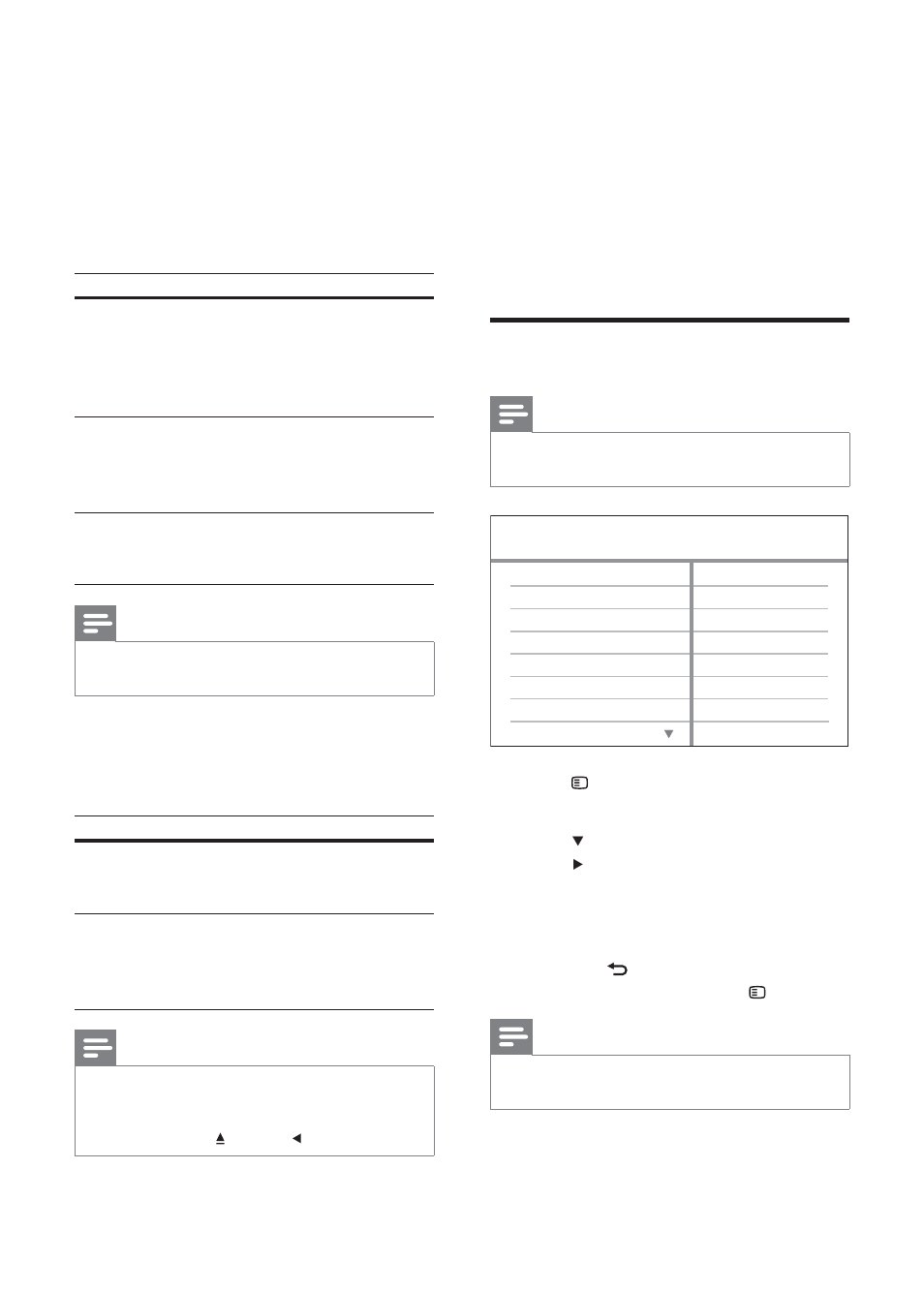
36
[Closed Caption]
Turns off or on display captions.
• [On] – Shows the sound effects in
subtitles. Applicable only to discs with
Closed Caption information included and
the TV supports this feature.
• [Off] – Disables closed caption.
Preferences
Note
Stop disc play before you can access
•
[Preferences] .
1
Press
SETUP .
»
[General Setup] menu is displayed.
2
Press
to select [Preferences] , then
press .
3
Select an option, then press OK .
4
Select a setting, then press OK .
To return to the previous menu,
•
press BACK .
To exit the menu, press
•
SETUP .
Note
See the explanations of the above options in
•
the following pages.
Parental
MP3/JPEG Display
PBC
Subtitle
Audio
Preferences
Disc Menu
DivX Subtitle
Password
[HDMI Setup]
Selects the HDMI video setting when you
connect this Home Theatre System and the
TV with a HDMI cable.
• [Wide Screen Format] – Defi nes the
wide screen format for disc play.
Option
Description
[Superwide]
Centre position of the
screen is stretched less
than the side. Applicable
only to 720p and above
video resolution settings.
[4:3 Pillar
Box]
No stretching of the
picture. Black bars are
displayed on both sides of
the screen.
[Off]
Picture is displayed
according to the format of
the disc.
Note
This setting is only available if you have set the
•
[TV Display] setting to [16:9 Wide Screen] .
• [HDMI Video] – Selects the HDMI video
output resolution that is compatible with
your TV display capability.
Option
Description
[Auto]
Detects and selects the
best supported video
resolution automatically.
[480i] , [576i] ,
[480p] ,
[576p] , [720p] ,
[1080i] , [1080p]
Selects a video resolution
that is best supported
by the TV. See the TV
manual for details.
Note
If the setting is not compatible with your TV, a
•
blank screen appears. Wait for 15 seconds for
auto recover or switch to its default mode as
follows: 1) Press . 2) Press . 3) Press ZOOM .
EN
