Video setup – Philips HTS3377W/12 User Manual
Page 35
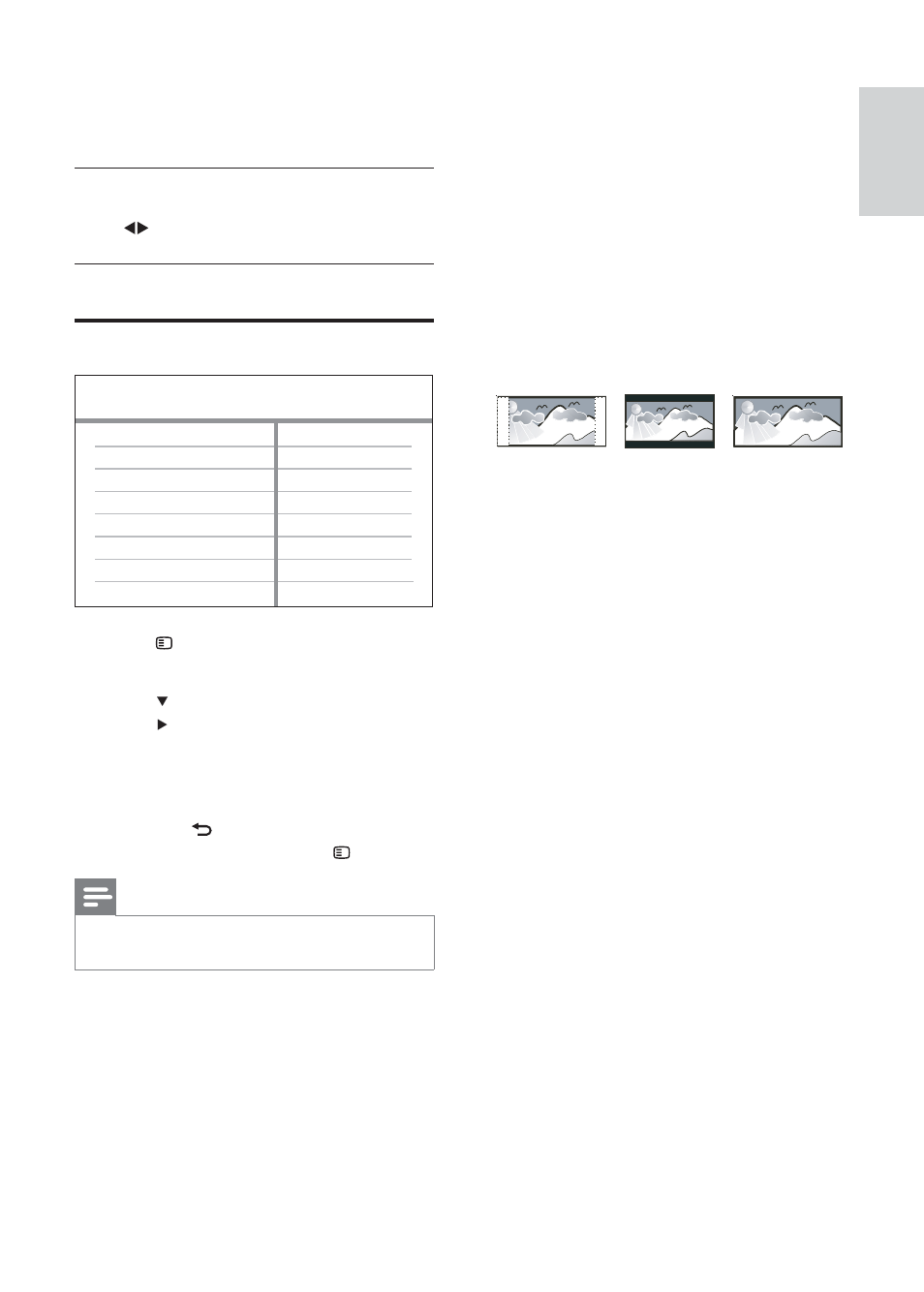
35
[TV System]
Changes this setting if the video does not
appear correctly. By default, this setting
matches the most common setting for TVs in
your country.
• [PAL] – For PAL-system TV.
• [NTSC] – For NTSC-system TV.
• [Multi] – For TV that is compatible with
both PAL and NTSC.
[TV Display]
Selects one of the following display formats:
• [4:3 Pan Scan] – For 4:3 screen TV: full-
height display with the trimmed sides.
• [4:3 Letter Box] – For 4:3 screen TV:
wide-screen display with black bars on
the top and bottom of the screen.
• [16:9 Wide Screen] – For wide-screen
TV: display ratio 16:9.
[Screen Fit]
Fits the picture format to the TV screen to
enjoy watching disc play in full screen mode.
• [Select] – Displays various types of full
screen format, press OK to select a
suitable picture format that best fi ts to
the TV screen.
• [Off] – Returns to normal screen display.
[Picture Setting]
Selects a predefi ned set of picture colour
settings or customises the personal setting.
• [Standard] – Original colour setting.
• [Bright] – Vibrant colour setting.
• [Soft] – Warm colour setting.
• [Personal] – Customises the colour
setting. Set the level of brightness,
contrast, sharpness/tint and colour
saturation, then press OK .
4:3 Letter Box (LB)
4:3 Pan Scan (PS)
16:9 (Wide Screen)
[Audio Sync]
Sets the default delay time for audio output
when you play a video disc.
1) To start, press OK .
2) Select a speaker delay in the menu, then
press to set the delay time.
3) Press OK to confi rm and exit.
Video setup
1
Press
SETUP .
»
[General Setup] menu is displayed.
2
Press
to select [Video Setup] , then
press .
3
Select an option, then press OK
4
Select a setting, then press OK .
To return to the previous menu,
•
press BACK .
To exit the menu, press
•
SETUP .
Note
See the explanations of the above options in
•
the following pages.
Video Setup
Picture Setting
Closed Caption
HDMI Setup
TV Display
TV System
Screen Fit
English
EN
