Sample applications, Sample application –13 – Polycom SIP 3.0.2 User Manual
Page 23
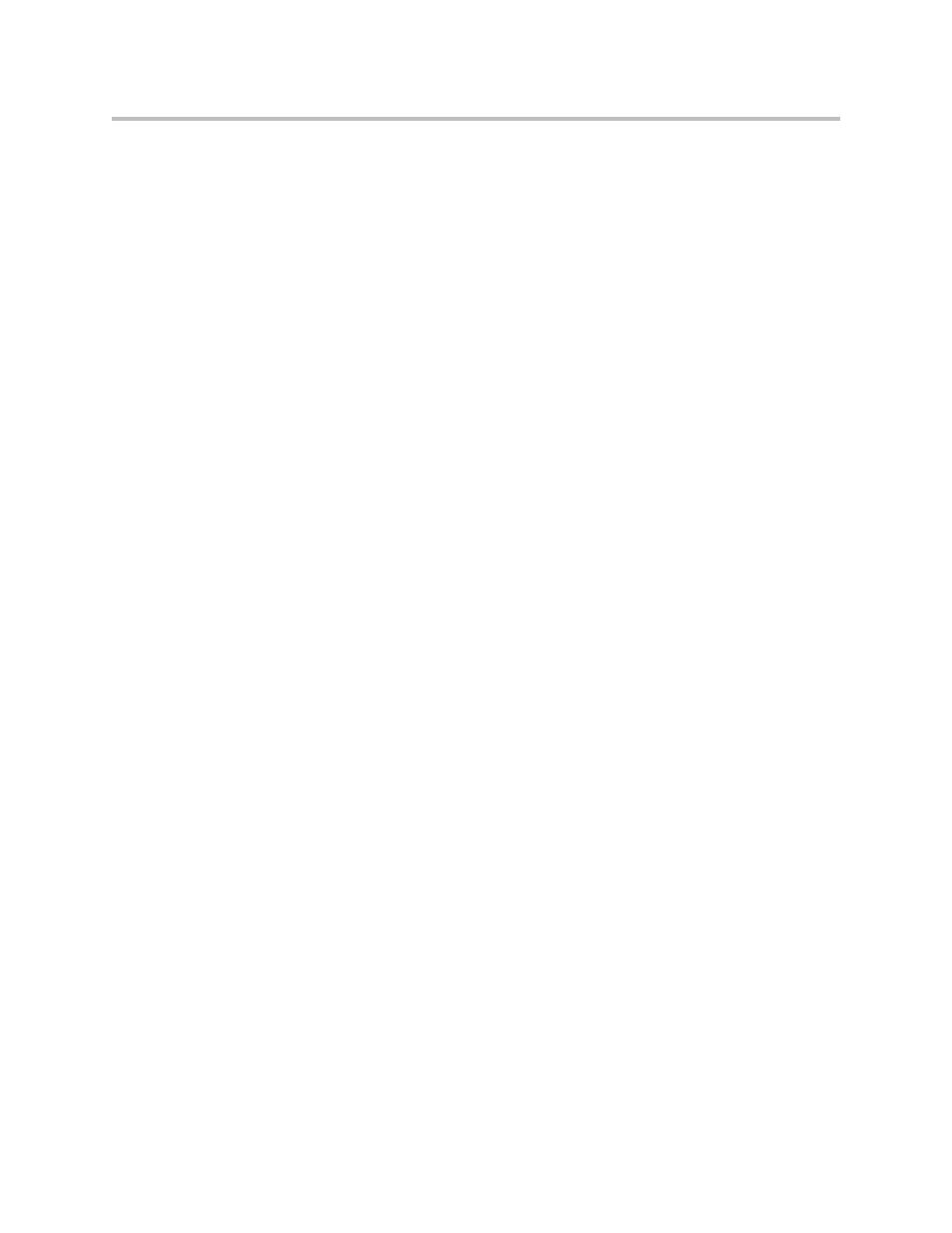
Application Development
2 - 13
To allow an application to be run from the Microbrowser:
1.
Open a new configuration file in an XML editor.
2.
Add the Microbrowser
3.
Set mb.proxy to the address of the desired HTTP proxy to be used by the
Microbrowser.
For example, mb.proxy=10.11.32.103:8080
where 10.11.32.103 is proxy server IP address and 8080 is the port number.
4.
Set mb.idleDisplay.home to the URL used for Microbrowser idle
display home page.
For example,
mb.idleDisplay.home=http://10.11.32.128:8080/sampleapps/idle
5.
Set mb.idleDisplay.refresh to the period in seconds between refreshes
of the idle display Microbrowser's content.
For example, mb.idleDisplay.refresh=10
6.
Set mb.main.home to the URL used for Microbrowser home page.
For example,
mb.main.home=http://10.11.32.128:8080/sampleapps/login
7.
Set mb.limits.nodes to the maximum number of tags that the XML
parser will handle.
For example, mb.limits.nodes= 256
8.
Set mb.limits.cache to the maximum total size of objects downloaded
for each page (both XHTML and images).
For example, mb.limits.cache= 200
9.
Save your changes and close the XML editor.
10.
Add the new file to the master configuration file’s CONFIG_FILES list in
the appropriate order.
Since the files are processed left to right, any parameter which appears in
first file will override the same parameter in later files.
For more information on configuration parameters, refer to the Administrator’s
Guide for the SoundPoint IP / SoundStation IP Family at
Sample Applications
This section presents two sample applications that you can use as a starting
point for writing your own application.
