Selecting aux input – Peripheral Electronics MEDIA GATEWAY PXAMG PGHNI2 User Manual
Page 8
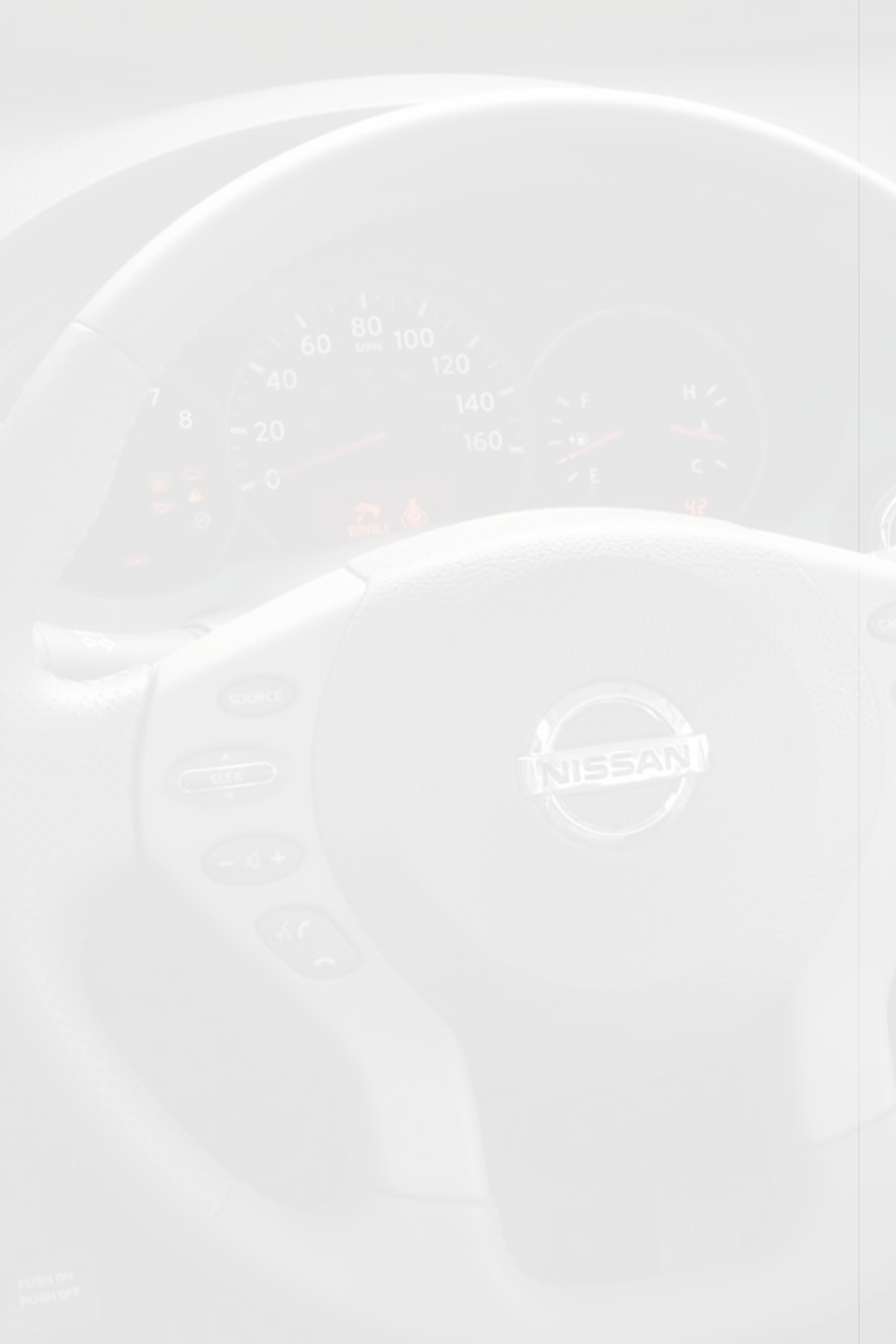
6
Tune Up
Press the “SEEK >>” button to manually tune up.
Seek Up
Turn the Tuning Knob Clockwise to seek up to next available station.
Tune Down
Press the “< Seek Down Turn the rotary tune knob Counter-clockwise to seek down to next available station. Changing Bands Press the “AM/FM/SAT” button a few times until “SAT” is displayed on the screen. Immediately turn the rotary tune knob to scroll through the available sources. Once the band you would like to select is displayed (“HD-AM” or “HD-FM”), press the “< button to select it. Store Presets Tune to a station you want to store. Press the “SCAN” button. Turn the rotary tune knob to select the preset location (1-18) where you wish to store the preset. When the preset location is displayed (for example PRE1) press “SEEK>>” to store it. The screen will display “PR SAVED” and your preset has been stored into memory. Recall Presets Press the “SCAN” button. Turn the rotary tune knob to scroll through the stored preset stations. When the desired preset is displayed, press the “< Exit menus Press the “SCAN” button to exit the Preset Menu and continue playing the current station. “EXIT” will be displayed when the button is pressed. You can also wait the allotted 10 seconds and the menu will exit automatically. Steering Wheel Controls Press and hold“▲” to tune up or “▼” to tune down. Selecting AUX Input Entering Mode Select Menu Press the “AM/FM/SAT” button a few times until “SAT” is displayed on the screen. Immediately turn the rotary tune knob to scroll through the available sources. Once “AUX” is displayed, press the “< Selecting Factory Installed Satellite Radio (If equipped) Entering Mode Select Menu Press the “AM/FM/SAT” button a few times until “SAT” is displayed on the screen. Im- mediately turn the rotary tune knob to scroll through the available sources. Once “SAT” is displayed, press the “<
