Hd radio operation – Peripheral Electronics MEDIA GATEWAY PXAMG PGHNI2 User Manual
Page 16
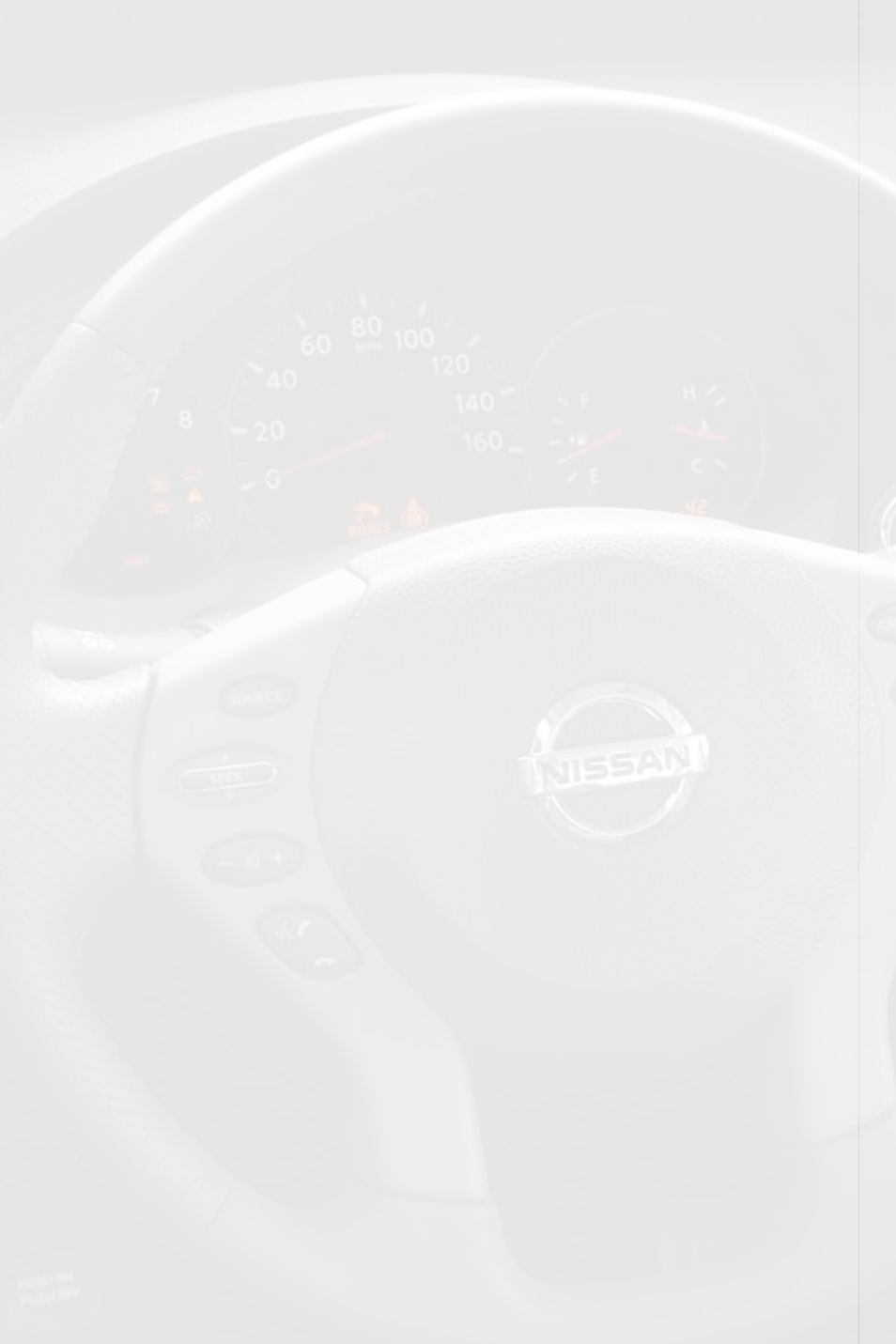
14
HD Radio Operation
Entering Mode Select Menu
Press the “RADIO” button a few times until “SAT” is displayed on the screen. Immediately
press the “SEEK ▲” button to scroll through the available sources. Once “HD-FM” is
displayed, press the “TUNE ▼” button to select it.
Tune Up
Press the “TUNE▲” button to manually tune up.
Seek Up
Press the “SEEK ▲” button to seek up to next available station.
Tune Down
Press the “TUNE ▼” button to manually tune down.
Seek Down
Press the “SEEK ▼” button to seek down to next available station.
Changing Bands
Press the “AM/FM/SAT” button a few times until “SAT” is displayed on the screen.
Immediately press the “SEEK ▲” button scroll through the available sources. Once the
band you would like to select is displayed (“HD-AM” or “HD-FM”), press the “SEEK ▼”
button to select it.
Store Presets
Tune to a station you want to store. Press the “SCAN” button. Press “SEEK ▲” to
select the preset location (1-18) where you wish to store the preset. When the preset
location is displayed (for example PRE1) press the “TUNE▲” button to store it. The
screen will display “PR SAVED” and your preset has been stored into memory.
Recall Presets
Press the “SCAN” button. Press the “SEEK ▲” button to scroll through the stored
preset stations. When the desired preset is displayed, press the “TUNE ▼” button to
select it.
Exit Menu
Press the “SCAN” button to exit the Preset Menu and continue playing the current
station. “EXIT” will be displayed when the button is pressed. You can also wait the
allotted 10 seconds and the menu will exit automatically.
Changing Display:
Press the “DISP” button to display artist and track information if the current HD Radio
station is transmitting that information.
Steering Wheel Controls
Press and hold “▲”to tune up or “▼” to tune down.
