Camera, Using your camera options – Pantech C300 User Manual
Page 61
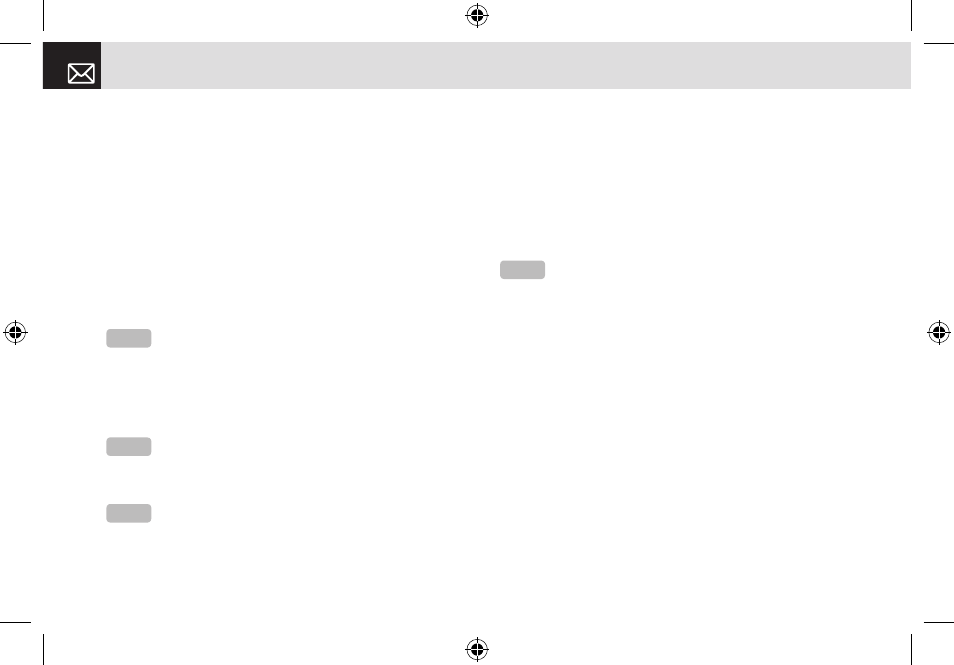
Using your Camera Options
The Preview mode
Press the [Options] Soft key ([
[]) in the preview mode to
select the following information which will be applied to the
image. Its setting value is temporary, so if you want to save
its value, press the [Menu] Soft key, select 6.Camera, and
then select 3.Settings.
•
Go to Album: Moves to the Photo Album.
•
Image Size: Displays the size of image that you want to
shoot: 128X128 or 640X480.
•
Self Timer: Specifies the delay time. You can choose
None, 5 Secs, or 10 Secs. When the selected time has
lapsed, the camera takes a photo.
•
Frame: Specifies the frame to use.
•
Multi-Shot: Selects the multi-shot number that you want
(4/6/9).
•
Flash: Turns the flash on or off.
•
Effect: Applies one of the following effects to the picture:
•
Normal
•
Sepia
•
Solarization
•
Monochrome
•
Line Drawing
•
Negative
•
Embossing
•
Display Icons: Turns the display icons On or Off.
The Single or Frame Capture mode
❶
Press the [Options] Soft key ([
[]) in the Capture mode
to select the following information, which is applied to
the image.
•
Delete: Deletes the photo that is saved automatically.
•
Set as:
•
Wallpaper: Adds a photo to Wallpaper in Display. The photo is
set as the background image of the main screen.
•
Address Book: Assigns a specific photo image to Address
Book.
•
Back to Preview: Returns to the camera preview screen.
•
Rename: Renames a photo.
(For more information about renaming a photo, see
Camera
60
NOTE
This option does not appear in Frame Capture mode.
NOTE
This option appears in the Frame Capture mode.
NOTE
This option appears in the Multi Capture mode.
NOTE
You cannot set Effect in 640X480 size.
06.04.06_C300_EN_REV00.indd 60
2006.4.6 11:28:38 AM
