Hyundai H-LCD3200 User Manual
Page 11
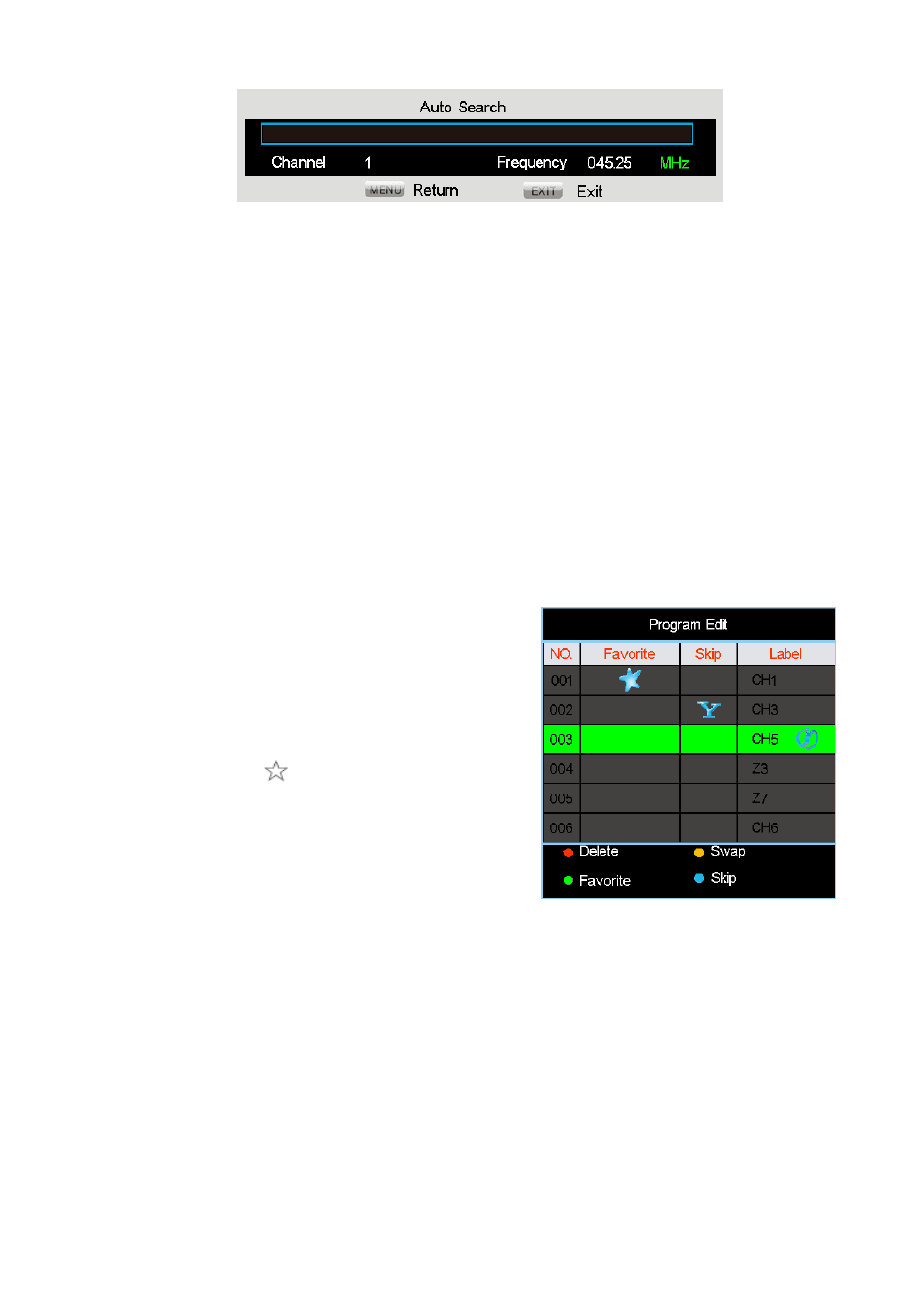
11
During searching, press MENU button to quit the automatic search and go back to the previous menu.
Automatic searching starts from Channel 1, all the searched channels will be stored automatically.
During searching, the modes of color and sound are automatically stored, thus to make sure the searched
channel later can be played correctly.
After automatic search has been compete, or the capacity of storing 236 channels has been used up, or
the MENU button is pressed during searching, the system will quit from automatic searching mode and
go back to the previous channel setting menu and switch to Channel 1 automatically.
Manual search. In TV mode, press V+/V- buttons to search the signal upwards or downward, the system
will stop after one channel is searched, the current channel can be stored through pressing OK button. If
you are still going to search, you can press V+/V- buttons. During searching, the system will quit the
manual searching and will be back to the settings before the searching, also, you can watch the program
by directly inputting the corresponding frequency number through the number buttons, but you have to
be sure the number input is within the range of the system, otherwise, the input will be invalid.
AFT. In TV mode, select Fine tuning, press V+/V- buttons to finely tune the frequency and to turn
on/off the automatic frequency tracking, the searched program will be stored automatically after tuning.
Label. Select this item, press OK button or V+/V- buttons to enter submenu to edit the name of each
channel, select the character by P+/P- buttons, press V+/V- buttons to edit the next character after the
previous character edition is complete, operate by this way until the whole edition is complete. Press
OK button or MENU button to save the settings and go back to the previous channel setting menu.
Program Edit. In TV mode, select the channel sorting item,
press OK button or V+/V- buttons to enter into editing
mode as described in the following picture.
Press P+/P- buttons to highlight the channel you wish to edit,
the operation sequence is to press V+ button to confirm, and
then press P+/P- buttons to select the position you wish to put
the channel in, then press V- button to finish the channel
sequencing operation. If this channel is your favorite channel,
you can add the mark “
” to the channel as your favorite
channel by press GREEN color button.
Note: In AV, SVIDEO, COMPONENT, PC and HDMI mode,
there is no channel setting information.
Information of “SETUP” displayed in AV and SVIDEO mode.
Color System. You can select AUTO to allow the system to identify the color mode automatically or
choose the color mode by yourself if the video color is not right.
Information of “SETUP” displayed in VGA mode
Auto Adjust. Automatic position and effect adjustment of the picture. If the picture position is not so
good, you can select this function.
Phase. Phase adjustment of the picture: in VGA mode, this function can be worked when there is any
abnormality of pictures.
H Position. Moving the picture horizontally through V-/V+ buttons.
V Position. Moving the picture vertically through V-/V+ buttons.
