Polycom SoundPoint IP 301 SIP User Manual
Page 22
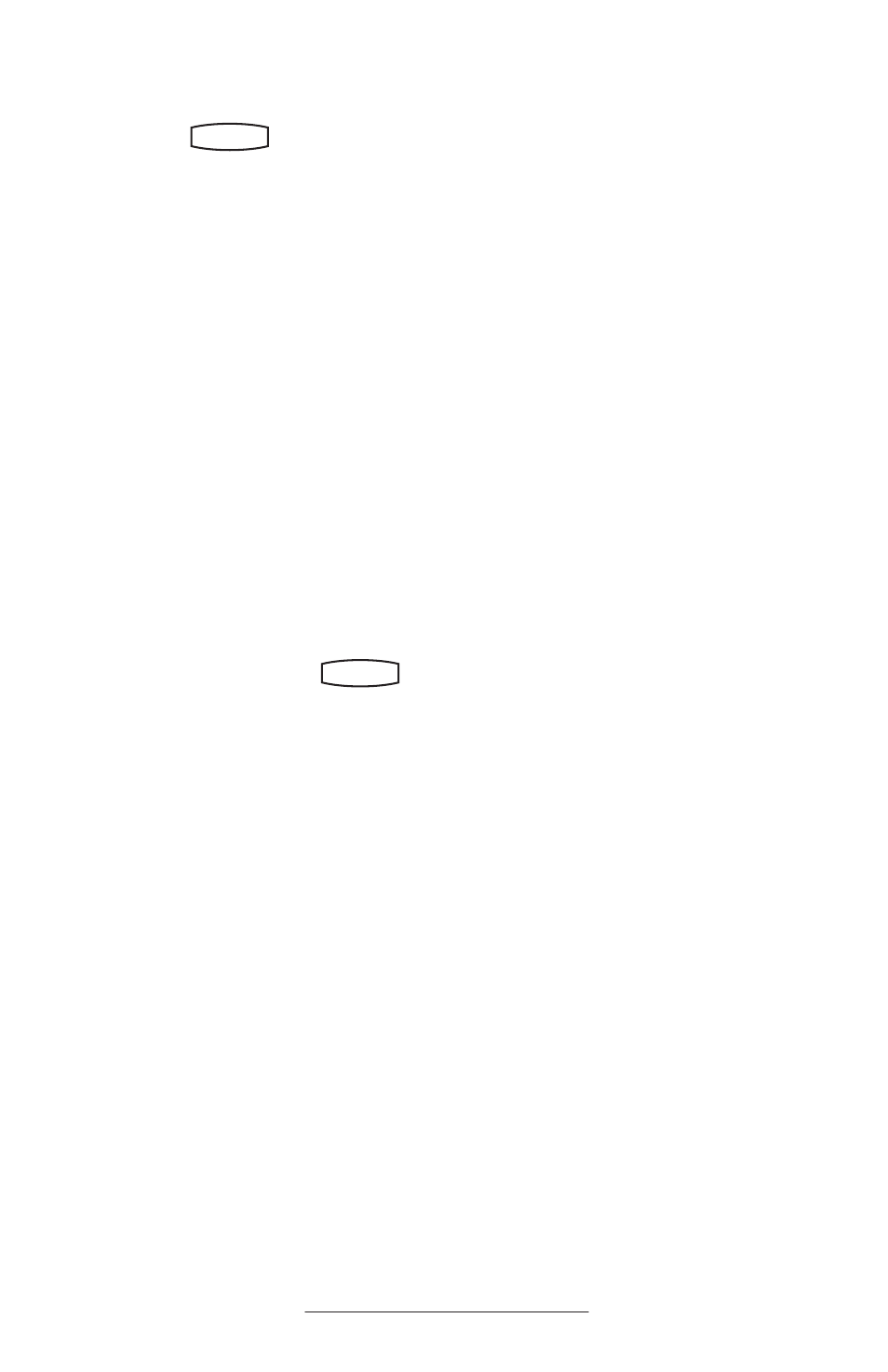
19
To view and change Presence settings:
1. Press
Hold
Del
Sel
1
3
DEF
5
JKL
4
GHI
6
MNO
8
TUV
7
PQRS
9
WXYZ
0
OPER
*
#
2
ABC
Hold
Del
Sel
Directories
Services
Call Lists
Buddy Status
My Status
Redial
Menu
Messages
Do Not Disturb
ABC
2
1
DEF
3
5
4
MNO
JKL
GHI
6
TUV
8
7
WXYZ
9
OPER
PQRS
0
and select Features
and Presence.
2. Choose My Status to change your
own status.
3. Choose Buddy Status to monitor the
status of the contacts within your
buddy list.
4. Choose Privacy List to see which
phones are allowed to “watch” your
phone abd which phones are blocked
from “watching” your phone.
1. Press the
Buddies soft key on the
idle display to get to the Buddy
Status screen or press
Hold
Del
Sel
Conference
1
3
DEF
5
JKL
4
GHI
6
MNO
8
TUV
7
PQRS
9
WXYZ
0
OPER
*
#
2
ABC
Hold
Del
Sel
Directories
Services
Call Lists
Buddy Status
My Status
Redial
Menu
Messages
Do Not Disturb
ABC
2
1
DEF
3
5
4
MNO
JKL
GHI
6
TUV
8
7
WXYZ
9
OPER
PQRS
0
and select Features, Presence,
Buddy Status
.
2. Press
More.
3. Press
Add.
4. Enter the number of the buddy, for
example, 7778.
5. Press
Submit.
If the buddy is added successfully, you
are able to scroll to it on the Buddy Status
screen.
Any contacts added through the buddy list
will appear in as a contact in Microsoft®
Office Communicator and Windows
Messenger.
To add a contact in the buddy list:
Your phone can be configured to work with Microsoft® Office Live Communications
Server and communicate with others using Microsoft® Office Communicator and
Windows Messenger. Contact your system administrator to find out.
