Recording, Recording a single track – Philips CDR-600 User Manual
Page 20
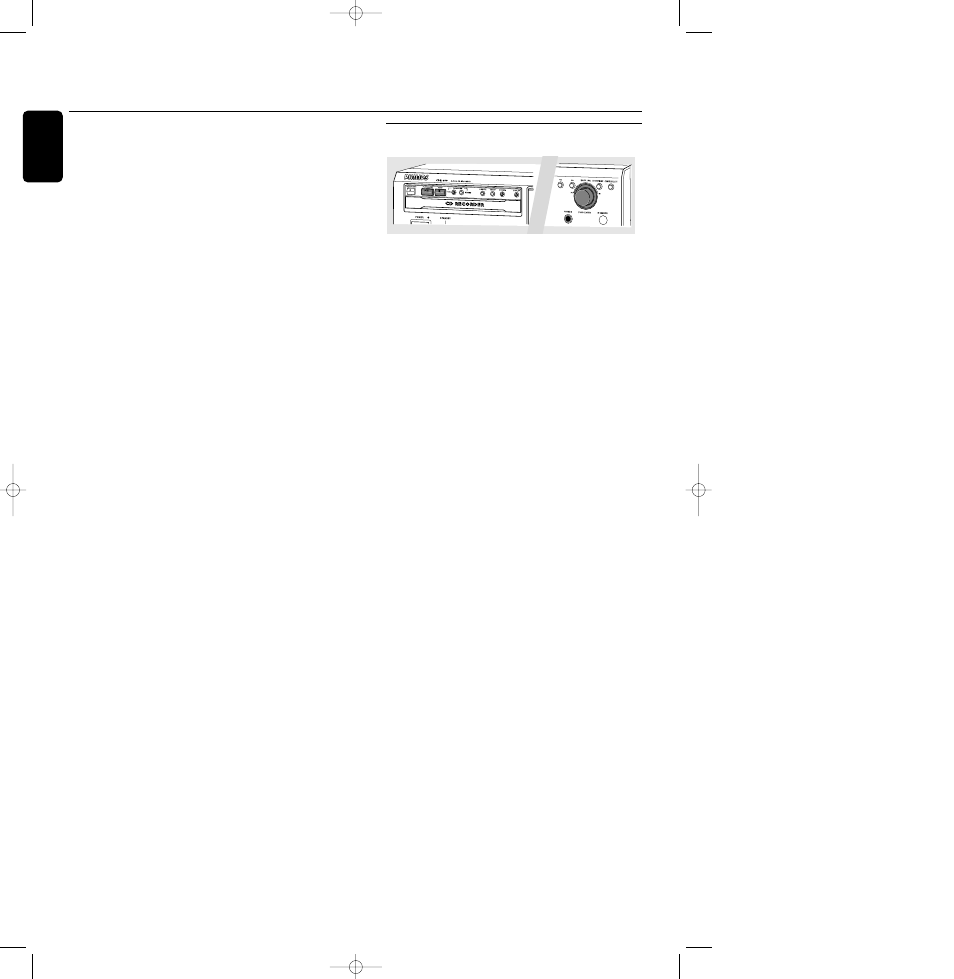
Recording
1
To start recording, press Play on the external source from
which you want to record.The CD recorder automatically
starts recording.
0
If, however, you start the source during a track, recording
will start at the beginning of the next track or after
2.7 seconds of silence in analog recordings.
0
Track numbers are automatically incremented. During an
analog recording you can insert additional track numbers
during recording by simply pressing TRACK INCR. on the
remote control.
0
The EASY JOG/ENTER key can be used to adjust the
recording level.
0
The recorder stops automatically in case of digital recording
from a CD. With AUTO TRACK ON, the recorder pauses
and waits for a new track for 1 minute before going to
stop. Recordings from DAT, DCC or analog sources will
only stop after 20 seconds of silence.
2
To stop recording manually, press STOP 9 on the
CD recorder.
➜
sync goes out and the display will show
UPDATE for
several seconds.
Finalizing
If you want to play the recorded CD(RW) on a normal
CD player, you must first finalize the disc. Please note that
you cannot add anymore tracks on a finalized CDR.
See Finalizing CDR and CDRW discs.
Recording a single track
This feature enables you to record a single track from a
CD, LP or cassette.
Preparing
1
Place an unfinalized recordable disc, absolutely free of
scratches and dust particles in the CD recorder tray.
2
Press SOURCE repeatedly to select the type of connection
you made to your source of recording. Examples:
- CD-player is connected with its digital out connector
directly to the digital in connector of your CD-recorder:
connection is
DIGITAL I.
- CD-player is connected with its analog out connectors
directly to analog in connectors of your CD-recorder:
connection is
ANALOG
- Turntable is connected with its analog out connectors to
amplifier/receiver which is connected to the analog in
connectors of your CD-recorder: connection is
ANALOG
➜
DIGITAL I
,
OPTICAL I
or
ANALOG
lights up and
DIGITAL 1, OPTICAL 1 or ANALOG will appear on
the display.
3
With the recorder stopped, press RECORDING TYPE two
times to to select
REC TRACK for recording of a single
track.
➜
d and sync start to flash and the display shows the
selection.
Recording
1
To start recording, press Play on the external source from
which you want to record.The CD recorder automatically
starts recording.
0
If, however, you start the source during a track, recording
will start at the beginning of the next track or after
2.7 seconds of silence in analog recordings.
0
The EASY JOG/ENTER key can be used to adjust the
recording level.
0
The recorder stops automatically in case of digital recording
from a CD. Recordings from DAT, DCC or analog sources
will only stop after 2
0
seconds of silence.
2
To stop recording manually, press STOP 9 on the
CD recorder.
➜
sync goes out and the display will show
UPDATE for
several seconds.
Finalizing
If you want to play the recorded CDR(W) on a normal
CD player, you must first finalize the disc. Please note that
you cannot add anymore tracks on a finalized CDR.
See Finalizing CDR and CDRW discs.
Recording
20
English
xp CDR 600/17 English 20-03-2001 13:27 Pagina 20
