Finding poi in your surroundings – Pioneer CNDV-20 User Manual
Page 54
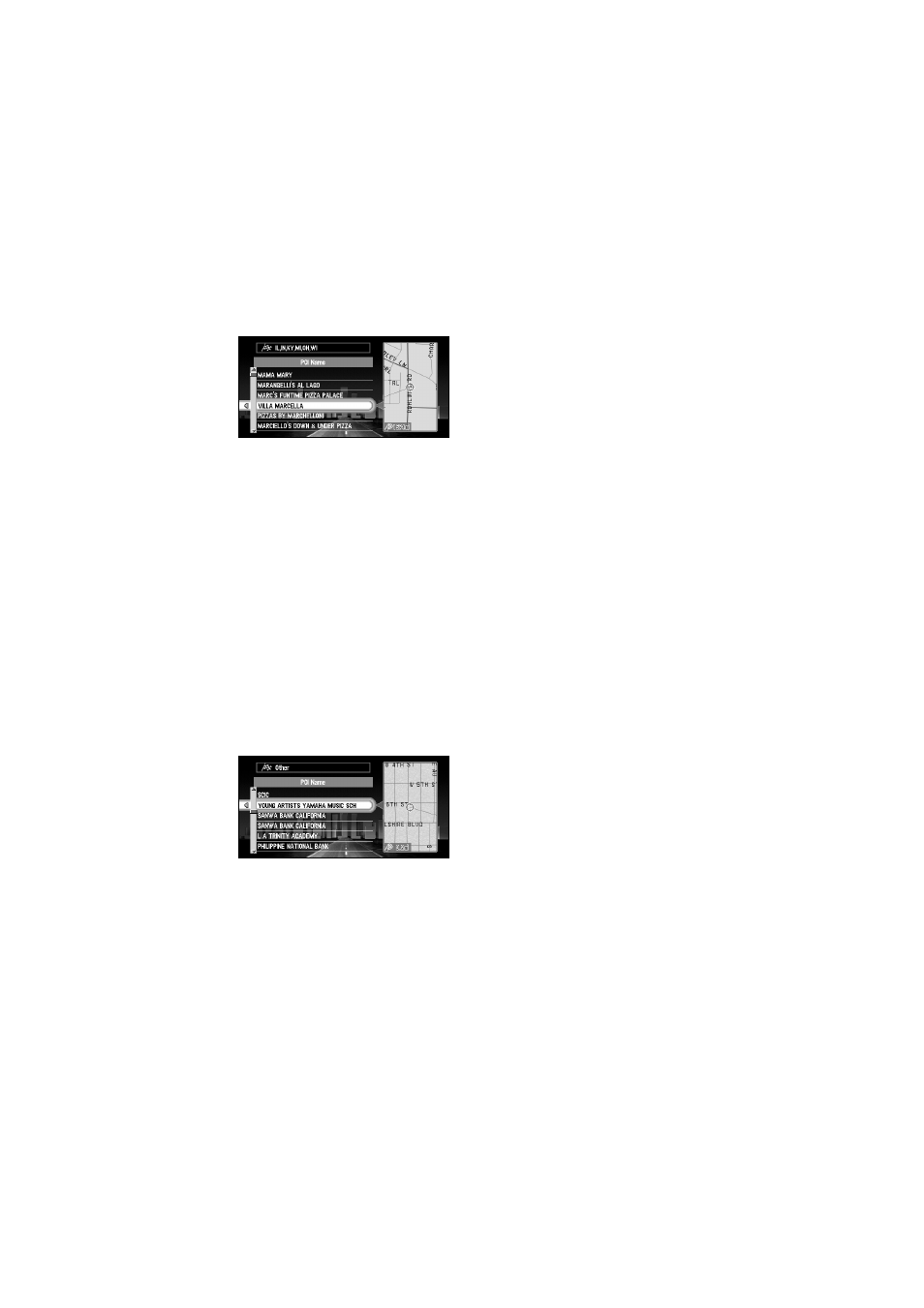
52
➲
You can also narrow down the search range by initially specifying the name of city or
settlement where your destination is located. For details, see “Searching your destina-
tion after specifying the name of city or settlement” on page 49.
➲
If you select “Show All” and click the OK button, the list of all the facilities included in
the category you selected appears.
6
Select POI for your destination, and click the OK button.
Route calculation starts if you click the OK button.
➲
If the selected Point Of Interest is a chain store that has many branches, a list of match-
ing POI appears. Select a POI from the list and click the OK button.
■Finding POI in your surroundings
You can search for Points Of Interest in your surroundings on the map. Use it to find some-
where to visit during a journey.
1
Select “New Destination” from the Main menu, and then select “Vicinity Search”.
Click the OK button.
The list of Points Of Interest categories appears.
2
Select the category and click the OK button.
➲
If you want to search with more detailed categories, move the joystick to the left. The list
of subcategories appears. Select the subcategory you want and click the OK button.
3
Select POI and click the OK button.
Names of POI and their distance from your current location appear. They are listed in
nearest-to-furthest order.
Route calculation starts if you click the OK button.
➲
Searching range is approximately 10miles (16km) square from the current location or
the location pointed by cross pointer.
➲
When the calculation is completed, POI around the specified location are shown on a
map.
➲
“Vicinity Search” in the Main menu searches your surroundings. On the other hand, in the
case of “Area Search” in the Shortcut menu (see “Shortcut menu” on page 31), the area
around the cross pointer will be searched.
