Dvd setup menu options – Philips LX3900SA User Manual
Page 28
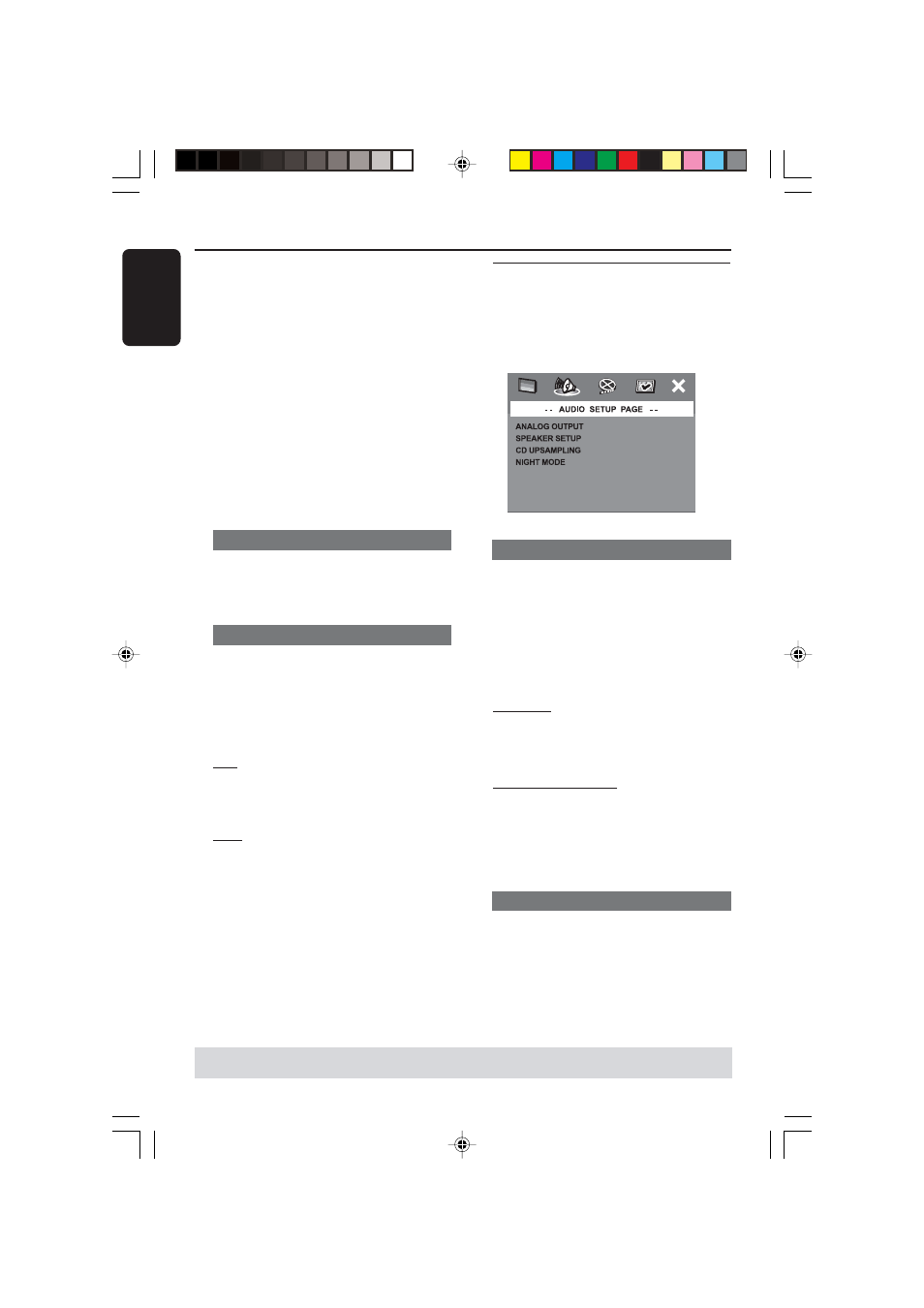
28
English
3139 115 22871
TIPS:
To return to the previous menu, press
1.
To remove the menu, press
SETUP.
DVD Setup Menu Options
If you want to remove a track
6
Use 1
2 3 4 keys to move the cursor to
the track you want to remove.
7
Press
OK to remove this track from the
programme menu.
To start programme playback
8
Use 1
2 3 4 keys to highlight {START}
on the programme menu, then press
OK.
➜
Playback will start with the selected
tracks under the programmed sequence.
To exit programme playback
9
Use 1
2 3 4 keys to highlight {EXIT} on
the programme menu, then press
OK.
OSD Language
This menu contains various language
options for display language on the
screen. For details, see page 18.
Screen Saver - turning on/off
The screen saver will help to prevent
your TV display device from becoming
damaged.
1
In ‘GENERAL SETUP PAGE’, press
34 to
highlight {SCREEN SAVER}, then press
2.
ON
Select this if you wish to turn off the TV
screen when play is stopped or paused
for more than 15 minutes.
OFF
Select this to disable the screen saver
function.
2
Press
34 to select a setting and press
OK to confirm.
Audio Setup Menu
1
In disc mode, press
SETUP.
2
Press
1 2 to select ‘Audio Setup’ icon.
3
Press
OK to confirm.
Setting the analogue output
Set Analogue Output to match your DVD
home cinema system’s playback capability.
This function can also be accessed via the
SURR. button on the remote.
1
In ‘AUDIO SETUP PAGE’, press
34 to
highlight {ANALOG OUTPUT}, then
press
2.
STEREO
Select this to change channel output to
stereo which delivers sound from only
the two front speakers and subwoofer.
MULTI-CHANNEL
Select this to enable Multi-channel
output.
2
Press
34 to select a setting and press
OK to confirm.
Speaker Setup
This menu contains setup options for
your audio output which makes the
speaker setup system reproduce high
quality surround sound. For details, see
page 19.
001-041-LX39-22-Eng1
12/12/2003, 10:20 AM
28
