Planar CT1744NU User Manual
Page 15
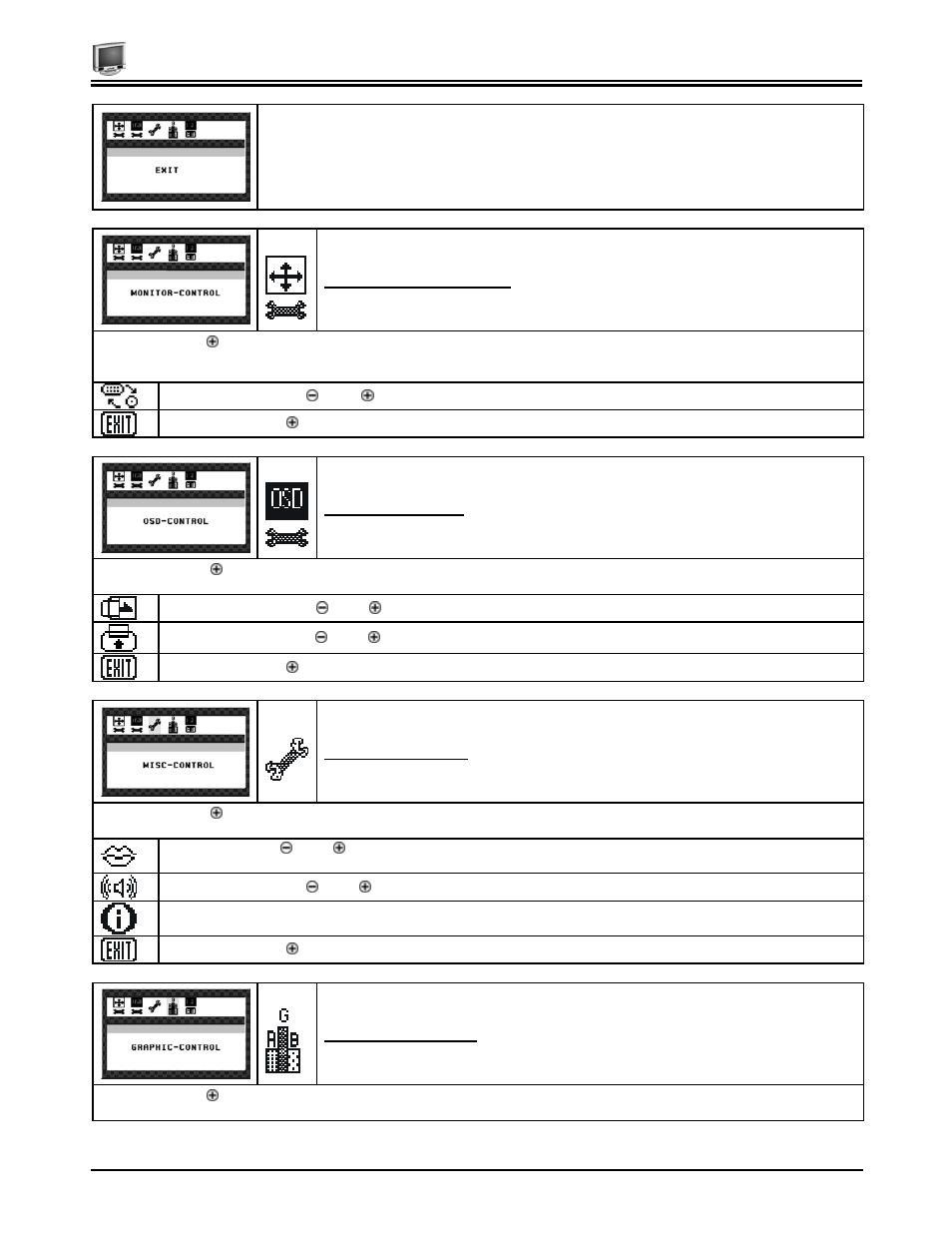
Chapter 2
9
The OSD Exit option closes the On Screen Display.
The Monitor- Control Option
Pressing the Adjust key while the Monitor Control icon is selected activates the Monitor Control submenu. Use the
◄Function►
select
buttons to scroll between the submenu items. You should only use this menu item if the results of the Auto Adjust function are not
satisfactory.
Port-Select: Press the Adjust buttons to change input VGA port
Exit: Press the Adjust button key to exit the Monitor-Control submenu.
OSD - Control Option
Pressing the Adjust key while the OSD Control icon is selected activates the OSD Control submenu. Use the
◄Function►
select
buttons to scroll between the submenu items.
OSD-H-Position: Press the Adjust buttons to horizontally move the OSD menu.
OSD-V-Position: Press the Adjust buttons to vertically move the OSD menu.
Exit: Press the Adjust button key to exit the OSD-Control submenu.
Misc. - Control Option
Pressing the Adjust key while the Misc Control icon is selected activates the Misc Control submenu. Use the
◄Function►
select
buttons to scroll between the submenu items.
Language: Press the Adjust buttons to select the desired OSD display language. Languages supported: English, German,
French, Spanish, and Italian.
Audio Volume: Press the Adjust buttons to increase or decrease the volume of the monitor speakers.
Information: The Information submenu displays the current resolution, vertical refresh rate, and monitor firmware version.
Exit: Press the Adjust button to exit the Misc-Control submenu.
Graphic Control Option
Pressing the Adjust key while the Graphic Control icon is selected activates the Graphic Control submenu. Use the
◄Function►
select
buttons to scroll between the submenu items.
