Play back, Still picture, Continuous playback – Philips 14 PV 274 User Manual
Page 7: Tape position/index search, Eliminating picture interference
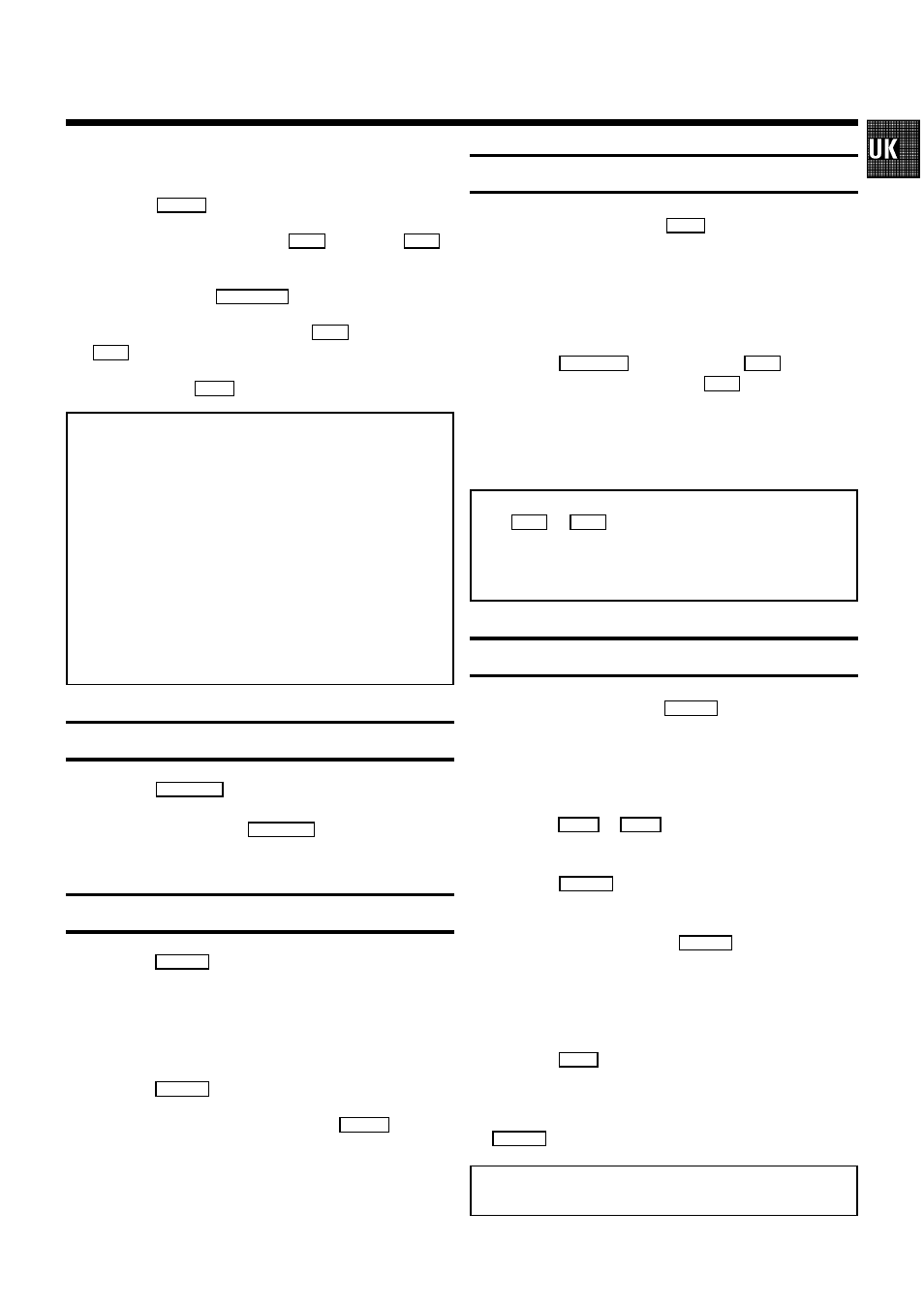
5
1
Insert a cassette into the cassette slot.
2
Press the
GPLAY
play back button.
3
Picture search: Now press the
H
(rewind) or
I
(wind) button once or several times.
4
Interrupt: Press the
STOP h
button.
5
Wind: Stop the tape and press the
H
(rewind) or the
I
(wind) button.
6
Eject: Press the
J
button on the set.
Note: Some functions switch off automatically after a
while (e.g.: Pause, Still Picture, Scanning). This helps to
protect the cassette and prevent unnecessary power
consumption.
* With this set you can play back cassettes that have
been recorded on another TV combi in the NTSC
standard.
* If you load a cassette with erase protection, the
TV combi starts the play back automatically.
* The picture quality is affected during scanning. The
sound is switched off.
* Remove the cassette before transporting the
TV Combi.
Still picture
1
Press the
STILL R
button. You see a still picture.
Interference stripes will appear.
Each time you press the
STILL R
button again the pic-
ture will move on one step.
Continuous playback
1
Press the
MENU
button.
2
Select and confirm the ’SPECIAL’ line.
3
Select the ’REPEAT PLAY’ line. Start the continuous
playback.
4
Press the
MENU
button.
5
Start the continuous playback with the
GPLAY
playback
button.
6
If you want to cancel the function, stop the continous
playback in the ’REPEAT PLAY’ line.
Tape position/Index search
Tape position: If you press the
OK
button the tape position
will be shown in the display during Wind, Rewind, Record,
Play back and Pause/Stop.
Index search: Every time you start to record, the tape is
marked with a code mark.
1
Press the
INDEX E
button. Press the
I
button to
select the next code mark or the
H
button for the
previous code mark.
2
Once the TV Combi finds the code mark or unrecorded
area it will automatically switch to play back.
Note: When you press any tape transport button (e.g.:
the
H
or
I
button) this search function will be
stopped.
* You cannot use this function with recordings made on
another video recorder that does not have this function.
Eliminating picture interference
1
During playback press the
MENU
button.
2
Select and confirm the ’SPECIAL’ line.
3
Select the ’TRACKING’ line.
4
Press the
D
or
C
menu button until the playback
quality is at its best.
5
Press the
MENU
button. This setting will remain until
you remove the cassette.
6
Cleaning function: Press the
MENU
button.
7
Select and confirm the ’SPECIAL’ line.
8
Select the ’CLEANING’ line.
9
Press the
OK
button. A blue screen appears for a few
seconds.
0
Wait until the blue screen disappears and press the
MENU
button.
Note: Some hired cassettes may have a poor pic-
ture/sound quality. This is not a fault in your set.
2.
PLAY BACK
