Basic operations, Changing channels, Selecting input source signal – Palsonic TFTV665UBK User Manual
Page 17: Selecting a menu language
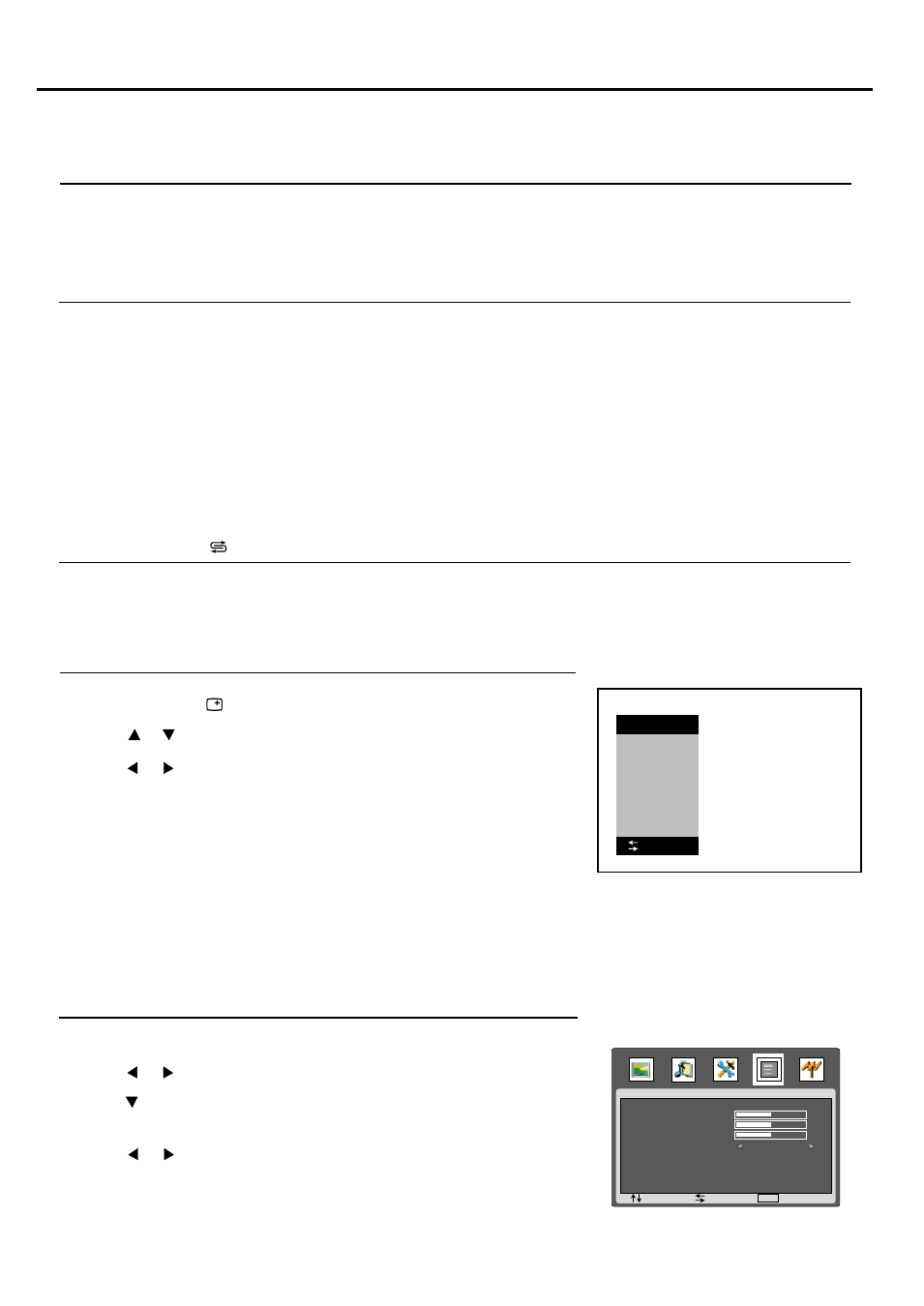
Basic Operations
(continued)
15
SYSTEM
: SEL
: ADJ
: EXIT
MENU
OSD H.POSITION
OSD V.POSITION
OSD HALFTONE
OSD DURATION
15 SECONDS
50
50
50
Changing Channels
Using the Channel Buttons (CH+ or CH-)
Press the CH+ or CH- to change channels.
When you press the CH+ or CH-, the unit changes channels in sequence. You will see all the channels that the unit has memorised.
You will not see channels that were skipped.
Direct Accessing Channels
Press the number buttons to go directly to a channel.
To select a one-digit channel: input the channel number by pressing the 0-9 number buttons to display X--, and wait for
some seconds the unit goes to the selected channel.
To select a two-digit channel: input the channel number by pressing the 0-9 number buttons to display XX-, and wait for
some seconds the unit goes to the selected channel.
To select a three-digit channel: input the channel number by pressing the 0-9 number buttons to display XXX, and wait for
some seconds the unit goes to the selected channel.
Note:
"X" is 0-9 number.
When you use the number buttons, you can directly select channels that were skipped.
Using
the RETURN button
Press this button to switch between the current channel and the previous channel.
Selecting Input Source Signal
1
Press the INPUT button to display the INPUT menu.
2
Press or to select a desired input source.
3
Press or to confirm.
VGA ------ Select signal from VGA (D-SUB) jack.
HDMI ------- Select signal from HDMI terminal.
TV -------- Select TV signal.
AV1 ------- Select signal from AV IN 1 terminals.
AV2 ------ Select signal from AV IN 2 terminals.
SVIDEO ----- Select signal from S-Video terminal.
YPBPR1 ----- Select signal from COMPONENT IN 1 terminals.
YPBPR2 ------ Select signal from COMPONENT IN 2 terminals.
Selecting a Menu Language
1
Press MENU to display the menu main page.
2
Press or repeatedly to select SYSTEM menu.
Press to access the menu.
The [OSD LANGUAGE] item will be highlighted automatically.
3
4
Press or to select a desired OSD language.
Press MENU button repeatedly to exit the menu.
5
:OK
INPUT
VGA
HDMI
TV
AV1
AV2
SVIDEO
YPBPR1
YPBPR2
