Searching a disc, Switching subtitles, Switching audio language/channels – Pioneer DV58AV_KU_EN User Manual
Page 29: Zooming the screen
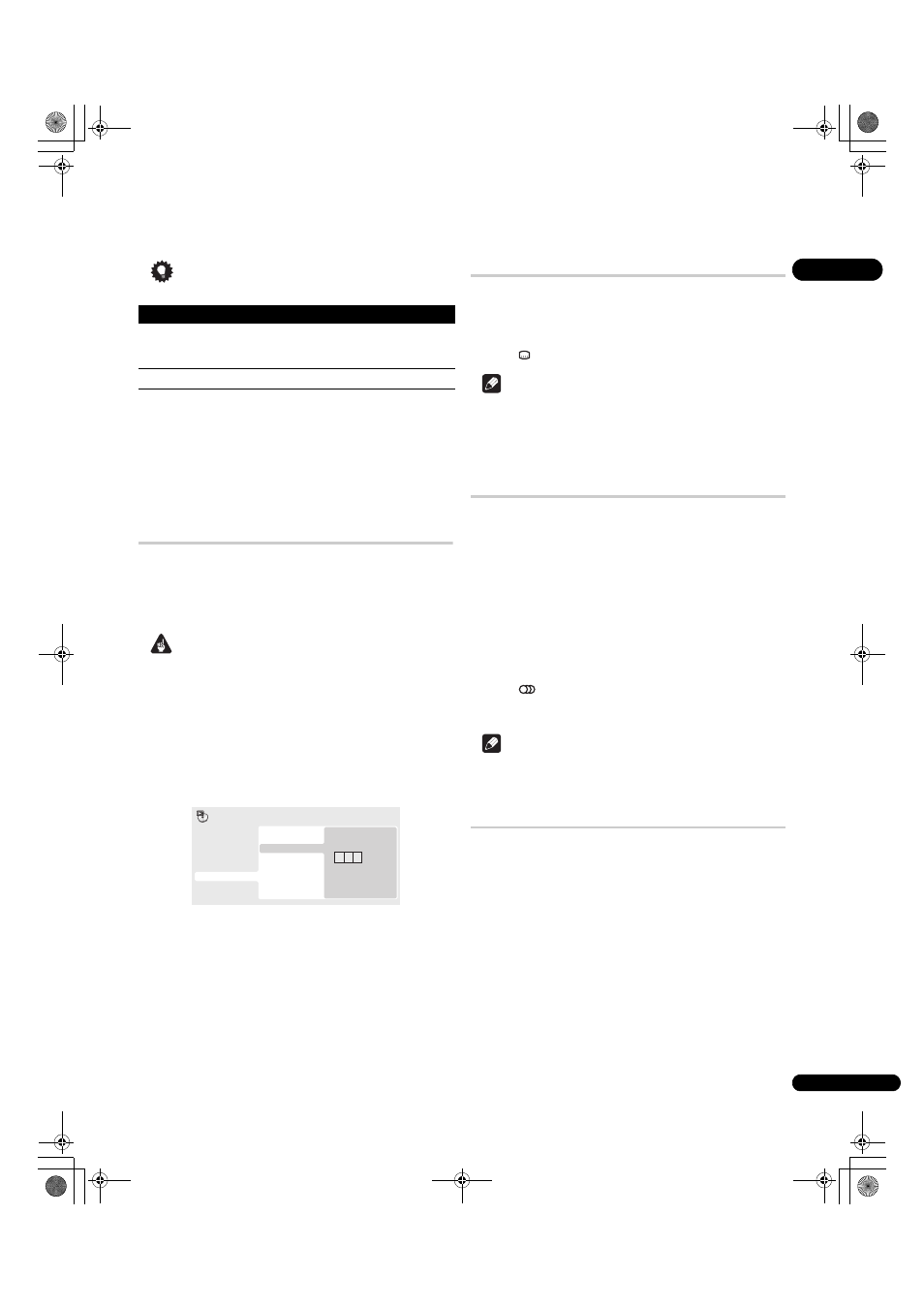
05
29
En
Tip
• Use the following controls during program play:
Other functions available from the program menu
There are a number of other options in the program menu in
addition to Create/Edit.
•
Playback Start – Starts playback of a saved program list
•
Playback Stop – Turns off program play, but does not erase the
program list
•
Program Delete – Erases the program list and turns off
program play
Searching a disc
You can search DVD-Video discs by title or chapter number, or by
time; DVD-Audio discs can be searched by group or track number;
SACDs by track number, CDs and Video CDs by track number or
time; DivX video/WMV discs by time, and some DivX media files by
chapter number.
Important
• Search functions are not available with Video CDs in PBC mode,
or with MP3/WMA/MPEG-4 AAC discs.
1
Press PLAY MODE and select ‘Search Mode’ from the list of
functions on the left.
2
Select a search mode.
The search options available depend on the kind of disc loaded.
• The disc must be playing in order to use time search.
3
Use the number buttons to enter a title, chapter or track
number, or a time.
• For a time search, enter the number of minutes and seconds
into the currently playing title (DVD/DivX video/WMV) or track
(CD/Video CD) you want playback to resume from. For example,
press
4, 5, 0, 0 to have playback start from 45 minutes into the
disc. For 1 hour, 20 minutes and 30 seconds, press
8, 0, 3, 0.
• Some DVD-Audio discs feature pages of browsable pictures.
Enter the page number you want.
4
Press ENTER to start playback.
Switching subtitles
Some DVD-Video and DivX video discs have subtitles in one or more
languages; the disc box will usually tell you which subtitle
languages are available. You can switch subtitle language during
playback.
•
Press
SUBTITLE repeatedly to select a subtitle option.
Note
• Some discs only allow you to change subtitle language from the
disc menu. Press
TOP MENU or MENU to access.
• To set subtitle language preferences, see page 33.
• See Displaying external subtitle files on page 9 for more on DivX
subtitles.
Switching audio language/channels
When playing a DVD-Video and DivX video disc recorded with dialog
in two or more languages, you can switch audio language during
playback.
When playing a VR format DVD-R/-RW disc recorded with dual-
mono audio, you can switch between the main, sub, and mixed
channels during playback.
When playing a DVD-Audio disc, you may be able to switch
channels — see the disc box for details. (When you change the
audio channel, playback restarts from the beginning of the current
track.)
When playing a Video CD, you can switch between stereo, just the
left channel or just the right channel.
•
Press
AUDIO repeatedly to select an audio language/
channel option.
The language/channel information is shown on-screen.
Note
• Some DVD discs only allow you to change audio language from
the disc menu. Press
TOP MENU or MENU to access.
• To set DVD audio language preferences, see page 33.
Zooming the screen
Using the zoom feature you can magnify a part of the screen by a
factor of 2 or 4, while watching a DVD, DivX video/WMV title or
Video CD or playing a JPEG disc.
1
During playback, use the ZOOM button to select the zoom
factor (Normal, 2x or 4x).
• Since DVD, Video CD, DivX video/WMV title and JPEG pictures
have a fixed resolution, picture quality will deteriorate, especially
at 4x zoom. This is not a malfunction.
2
Use the cursor buttons to change the zoomed area.
You can change the zoom factor and the zoomed area freely during
playback.
• If the navigation square at the top of the screen disappears,
press
ZOOM again to display it.
Button
What it does
PLAY MODE
Save the program list and exit the program edit screen
without starting playback (
HOME MENU does the
same).
NEXT
Skip to the next step in the program list.
0 0 1
Title Search
Chapter Search
Time Search
Input Chapter
A-B Repeat
Repeat
Random
Program
Search Mode
Play Mode
DV58AV_KU_EN.book 29 ページ 2007年8月30日 木曜日 午後1時6分
