Changing the output resolution – Pioneer DV58AV_KU_EN User Manual
Page 15
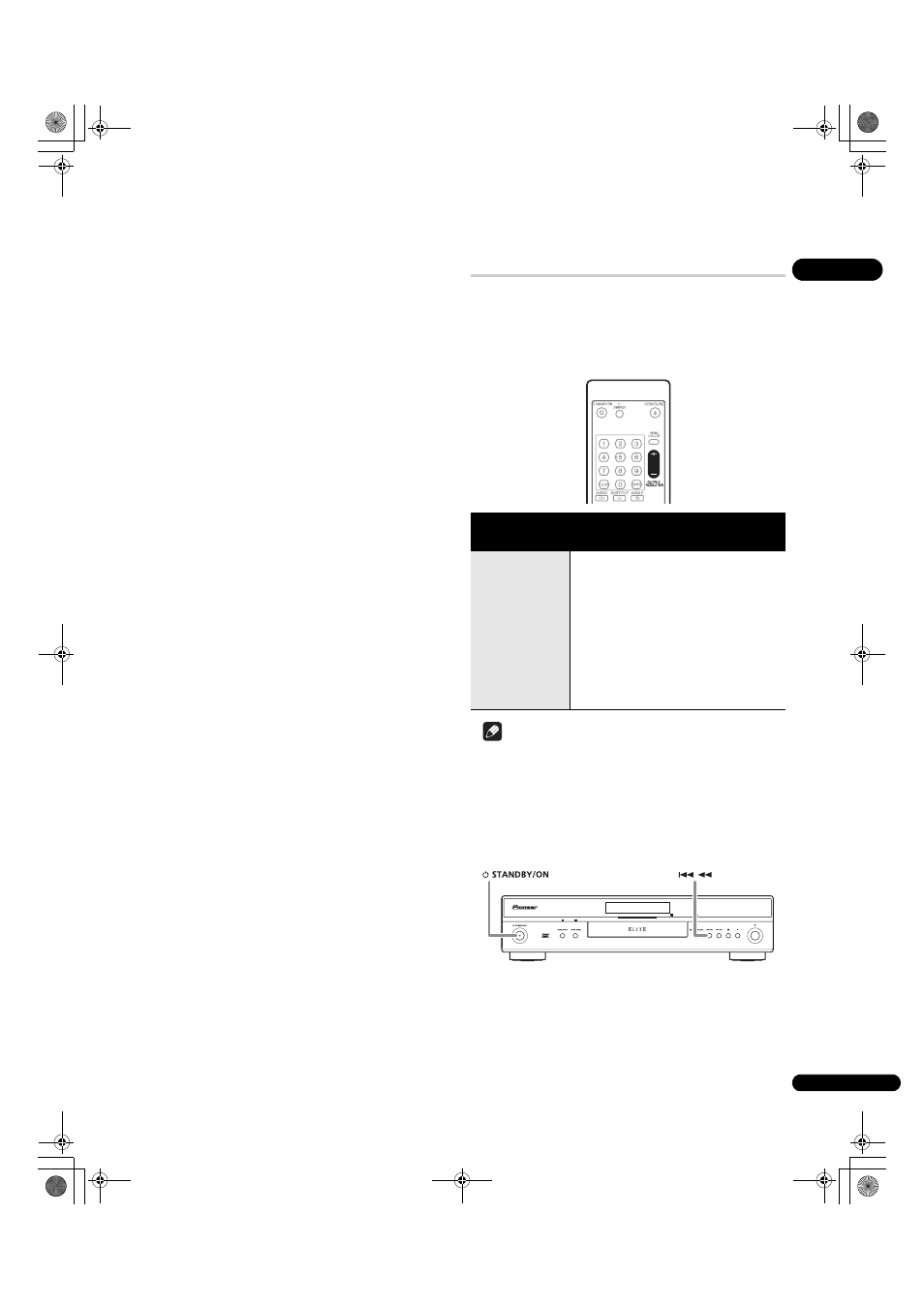
02
15
En
About HDMI
HDMI (High-Definition Multimedia Interface) supports both video
and audio on a single digital connection for use with DVD players,
DTV, set-top boxes, and other AV devices. HDMI was developed to
provide the technologies of High-bandwidth Digital Content
Protection (HDCP) as well as Digital Visual Interface (DVI) in one
specification. HDCP is used to protect digital content transmitted
and received by DVI-compliant displays.
HDMI has the capability to support standard, enhanced, or high-
definition video plus standard to multi-channel surround-sound
audio. HDMI features include uncompressed digital video, a
bandwidth of up to five gigabytes per second (with HDTV signals),
one connector (instead of several cables and connectors), and
communication between the AV source and AV devices such as
DTVs.
About HDMI Control
You can enable HDMI Control by turning the
HDMI Control setting
to
On for all components connected via HDMI cable. Check the
video output from this unit once you have completed making
connections and settings for all components. You will need to check
the video output each time you change connected components or
remove the HDMI cable.
Note that HDMI Control may not operate properly if you do not use
an HDMI cable that supports the HDMI 1.3 specification
(Category 2)
or later.
Changing the output resolution
Use the
OUTPUT RESOLUTION button located on the remote
control to switch the output resolution for the HDMI and component
video outputs.
Depending on the type of disc or file being played, the signals may
not be output with the resolution set at
Resolution (Max) (page 33).
For details, see the table below.
Note
• If analog video signals are output at a resolution of 1080i or 720p,
the GUI screen may look rough. This is not a malfunction.
Resetting the output resolution to the default setting
with HDMI connection
Use the
OUTPUT RESOLUTION button on the remote control to
switch the player back to
480p. You can also switch the player to
standby then, using the front panel controls, press
STANDBY/
ON while pressing
to switch the player back to 480p.
Resolution (Max) setting
480i
480p
1080i
720p
1080p
DVD
480i
480p
480p
480p
480p
DVD-Audio
480i
480p
480p
480p
480p
DivX video/WMV
480i
480p
1080i
720p
480p
JPEG
480i
480p
1080i
720p
480p
Audio CD/
Super Audio CD
480i
480p
480p
480p
480p
MP3/WMA/MPEG-4
AAC
480i
480p
1080i
720p
480p
Video CD
480i
480p
480p
480p
480p
DV58AV_KU_EN.book 15 ページ 2007年8月30日 木曜日 午後1時53分
