Play pictures, Play pictures in slideshow, Play fm radio – Philips ACT101M/17 User Manual
Page 36: Tune to radio stations
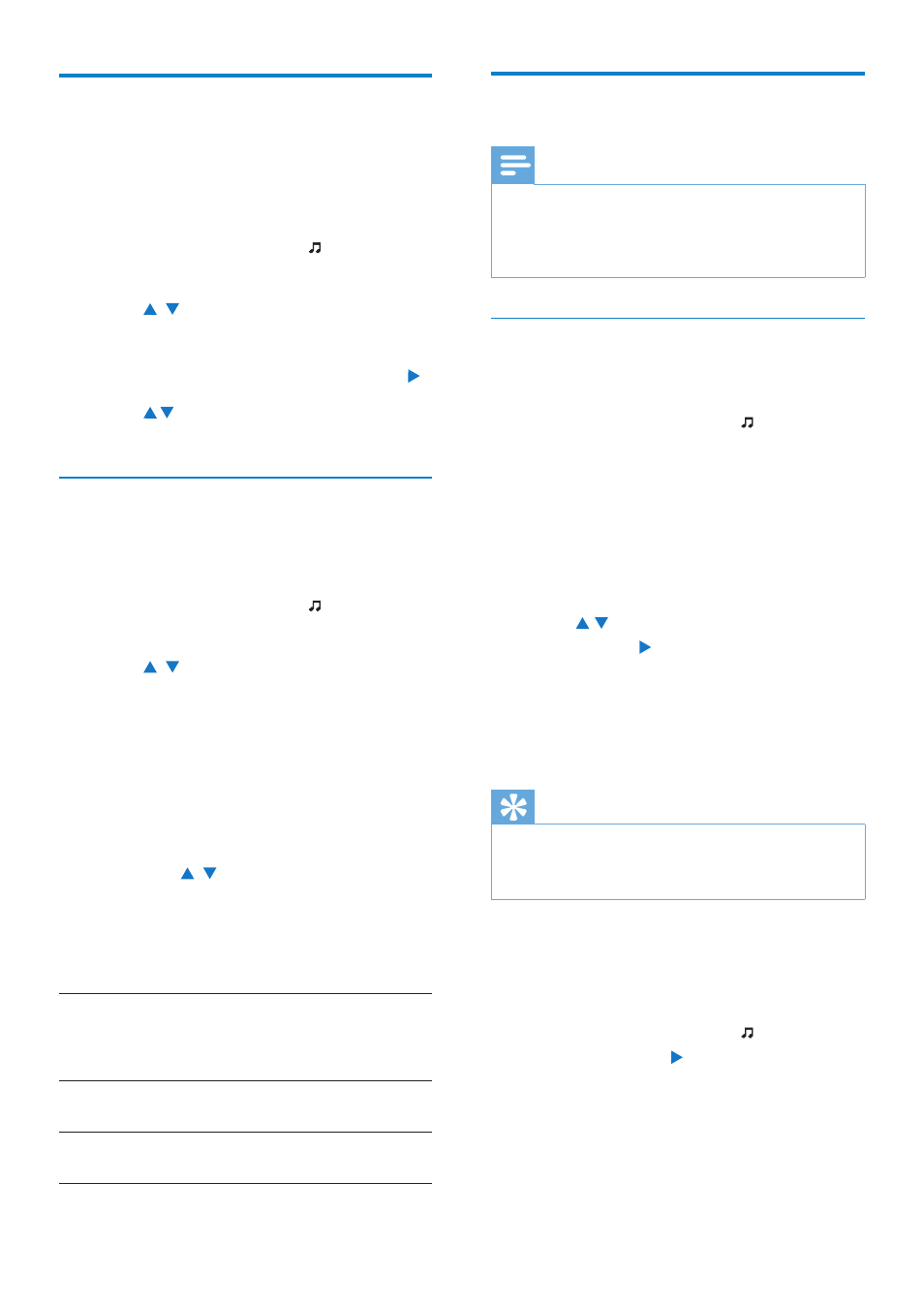
36
Play FM radio
Note
Always plug in the supplied headphones when
•
tuning to radio stations. The headphones
double as antenna. For better reception, move
the headphone cable in different directions.
Tune to radio stations
Auto tune
1
From Home screen, go to >
[FM radio].
The last played station starts to play.
•
• The first time you tune to the radio,
auto tune starts automatically.
Up to 20 available stations are
•
stored as presets.
2
Press / repeatedly to select a preset
station. Press to start play.
3
To restart auto tune, press BOOST>
[Auto tune] on the radio play screen.
Up to 20 available stations are stored
»
to replace the old presets.
Tip
When moving to a new place (e.g. a new
•
city or country), restart auto tune for better
reception.
Manual tune
Use Manual tune to tune to a desired
frequency or station.
1
From Home screen, go to >
[FM radio]. Press .
The last played station starts to play.
»
2
On the radio play screen, press BOOST
> [Manual tuning] to tune to a preset
station.
Play pictures
You can play .JPEG and .BMP files on Activa.
1
Ensure that you have transferred .JPEG
and .BMP files to Activa.
2
From Home screen, go to > [Pictures]
> [All pictures] or [Albums].
3
Press , to select a picture.
Thumbnail of the picture appears.
»
4
To play the picture in full screen, press .
5
Press , to select the previous or next
picture.
Play pictures in slideshow
When in slideshow, pictures in current folder
play one by one.
1
From Home screen, go to > [Pictures]
> [All pictures] or [Albums].
2
Press , to select a picture/album.
3
To start playing in slideshow, press BOOST,
and then, select [Start slideshow].
Slideshow starts from the selected
»
picture, or the first picture in the
album.
4
During playback,
Press
•
, to select previous or next
pictures, if necessary.
Press
•
BOOST > [Slideshow
settings] to select play options:
[Time per
slide]
selects play time for each slide.
To play slides one by one
manually, select [Manual advance].
[Repeat] plays all slides repeatedly, if
activated.
[Shuffle] plays all slides in random order, if
activated.
EN
