First-time operation – Panasonic CF-F9 User Manual
Page 14
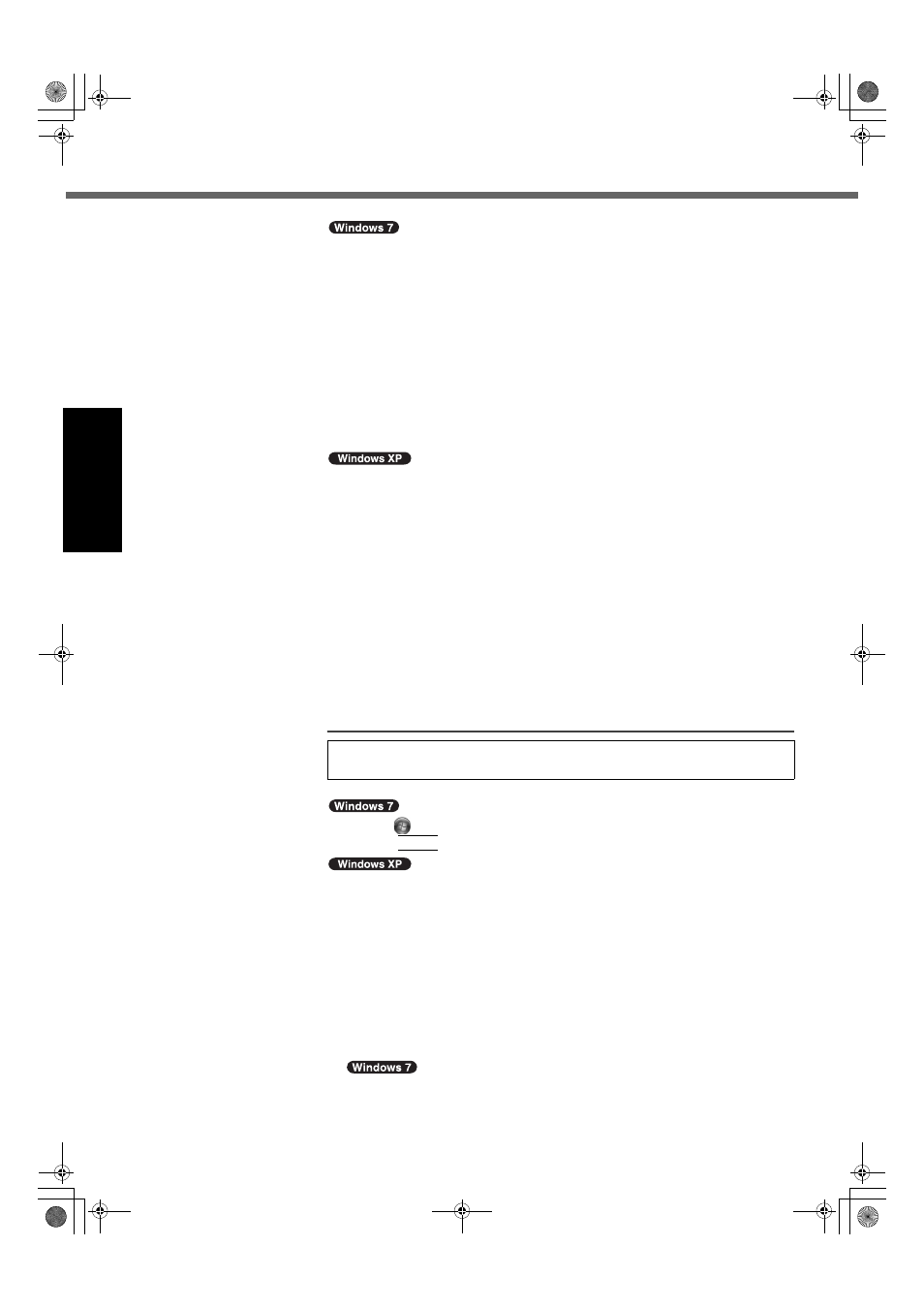
14
First-time Operation
Getting Started
Usef
ul Inform
ation
Troubleshooting
Appendix
z
Do not use the following words for user name: CON, PRN, AUX, CLOCK$, NUL,
COM1 to COM9, LPT1 to LPT9, @. In particular, if you create a user name
(account name) that includes the “@” mark, a password will be requested at the
log-on screen, even if no password has been set. If you try to log on without en-
tering a password, “The user name or password is incorrect.” may be displayed
and you will not be able to log on to Windows (Î page 27).
z
Use standard characters as a computer name: numbers 0 through 9, uppercase
and lowercase letters from A to Z, and the hyphen (-) character.
If the error message “The computer name is not valid” appears, check if charac-
ters other than the above are not entered. If the error message still remains on
the display, set the key entry mode to English (“EN”) and enter characters.
z
When setting up the keyboard, choose the appropriate one to your computer.
Otherwise, input by the keyboard may become unavailable.
z
When you set date/time/time zone and click [Next], the screen may not go to the
next step for a few minutes. Do not touch the keyboard or touch pad, and wait
until the screen changes.
z
You cannot choose the following words for user name and password: CON,
PRN, AUX, CLOCK$, NUL, COM1 to COM9, LPT1 to LPT9.
z
If “An unexpected error has occurred ...” (or a similar message) is displayed,
click [OK]. This is not a malfunction.
z
The keyboard will operate as the US keyboard until the keyboard setting is
changed. Because of this, some alphabets shown on display may differ from
inputted ones.
z
To avoid the accidental selections, during setting up Windows,
• Use the touch pad to make some selections.
• Press the NumLock key and input in the Ten-key mode to input numbers.
z
To match the languages, change the language settings after setting up Windows
(Î below). Do not change the settings in [To change system or these settings, click
Customize] of [Regional and Language Options] during setting up Windows.
Install Adobe Reader to read the Important Tips and the Reference Manual.
A
Click
(Start) and input the following in [Search programs and files], then
press Enter.
A
Click [start] - [Run], input the following, then click [OK].
[c:\util\reader\**\setup.exe]
• “**” depends on the language.
English : m
Arabic : ar
Bulgarian : bg Chinese (Simplified) : sc
Chinese (Traditional) : tc
Croatian : yx
Czech : cs
Danish : da
Dutch : nl
Estonian : et
Finnish : fi
French : f
German : g
Greek : el
Hebrew : he
Hungarian : hu
Italian : t
Japanese : ja
Korean : ko
Latvian : lv
Lithuanian : lt
Norwegian : no Polish : pl
Portuguese : pt
Romanian : ro Russian : ru
Slovak : sk
Slovenian : sl
Spanish : p
Swedish : s
Turkish : tr
Ukrainian :uk
6
Install Adobe Reader.
CF-F9mk2(CPE02288ZA)_OI_EU_EN.book 14 ページ 2010年7月21日 水曜日 午前11時46分
