Multimedia, 3 multimedia, Browse usb – Philips 42PFL6805H User Manual
Page 35: Scenea
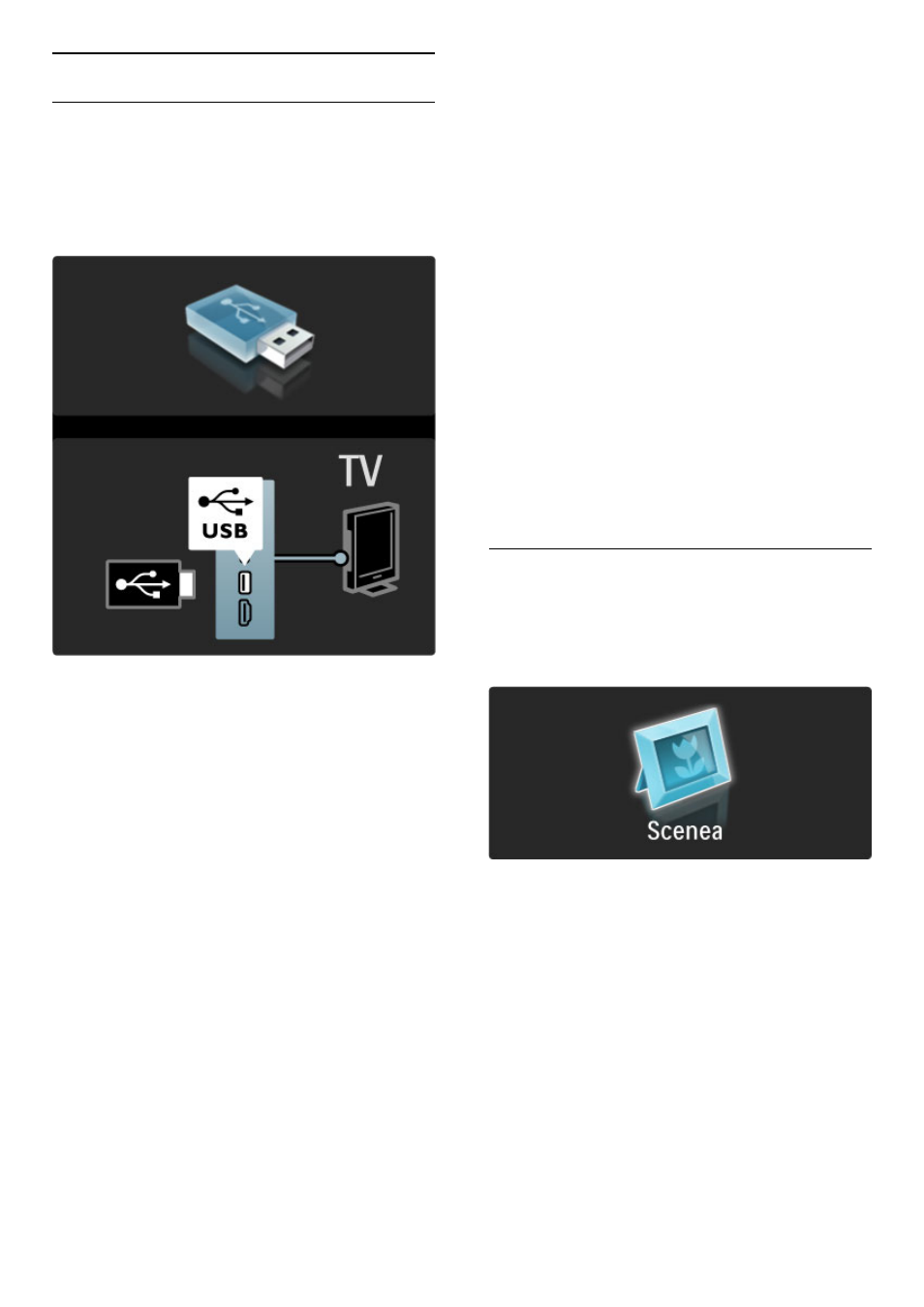
3.3 Multimedia
Browse USB
You can view photos or play your music and videos from a USB memory
device.
Insert a USB device in the USB connection on the left-hand side of
the TV while the TV is switched on. The TV detects the device and
opens a list showing its content. If the list does not appear
automatically, press
h, select Browse USB and press OK.
To close Browse USB, press
h and select another activity or
disconnect the USB device.
View photos
To view photos, select a photo in the list and press OK. If there are
more photos in the folder, the TV starts a slideshow of these photos.
To stop, press
o (Options) and select Stop.
To pause or play the slideshow again, press OK.
To view the next photo, press
W.
To view the previous photo, press
X.
Options for photos
Press
o (Options) to select the following:
• Show info
• Stop
• Play once / Repeat
• Rotate
• Shuffle on / off
• Slideshow speed
• Slideshow transition
• Set as Scenea
Shuffle on
Plays the files randomly.
Set as Scenea
Sets the current photo as a wallpaper photo for Scenea.
Play videos or music
To play videos or music, select the file in the list and press OK. If
there are more music or video files in the folder, the TV plays the
files one after the other. To stop, press
o (Options).
To pause or play, press OK.
To play the next file in the folder, press
W.
To play to the previous file, press
X.
To fast forward, press
x.
To rewind, press
w.
Options for music and videos
Press
o (Options) to select the following:
• Stop
• Play once / Repeat
• Shuffle on / off
Music with photos
You can play music and show photos at the same time. You must
start the music first then the photos.
1 Select a folder with music files and press OK.
2 Select a folder with photo files and press OK.
To stop, press
o (Options) and select Stop.
Mute screen
If you only listen to music, you can mute the TV screen to save
energy.
To mute the screen, press the Green key, select Mute screen and
press OK. To switch the screen back on, press any key on the
remote control.
See the list of compatible playback formats in Help > Specifications
> Multimedia.
Scenea
With Scenea, you can set a photo as a painting on your TV screen. Select
your favourite photo from your collection.
To open Scenea, press
h, select Scenea and press OK. If you did
not yet select a photo of your own, a preset photo is shown.
To close the Scenea photo, press a key on the remote control.
Select a photo for Scenea
1 Select a photo from a connected USB device. This photo must be
in JPEG format.
2 With the photo highlighted in the Browse USB list, press
o
(Options) , select Set as Scenea and press OK. By agreeing to
overwrite the current photo, the new photo is set.
Energy saving
To switch the TV to the energy conscious setting, press
s (Adjust),
select Smart picture and press OK. Select Energy saving.
Specifics
With Scenea switched on, the TV will automatically switch to
standby after 4 hours. You will be warned 1 minute before switch off.
This automatic switch to standby prevents unnecessary energy use in
case you forget that Scenea is on.
If the Sleep timer is set, the TV will also switch to standby after the
set time has elapsed.
Scenea has no sound.
More on ... / Multimedia
35
