1 control elements and funct, 1 left side of the player, 2 front side of the player – Philips PET708/37B User Manual
Page 4: 3 right side of the player, 2 general information, 3 connection, 1 use in car environment, 2 use at home, 3 connect to headphone, 4 connect to camcorder
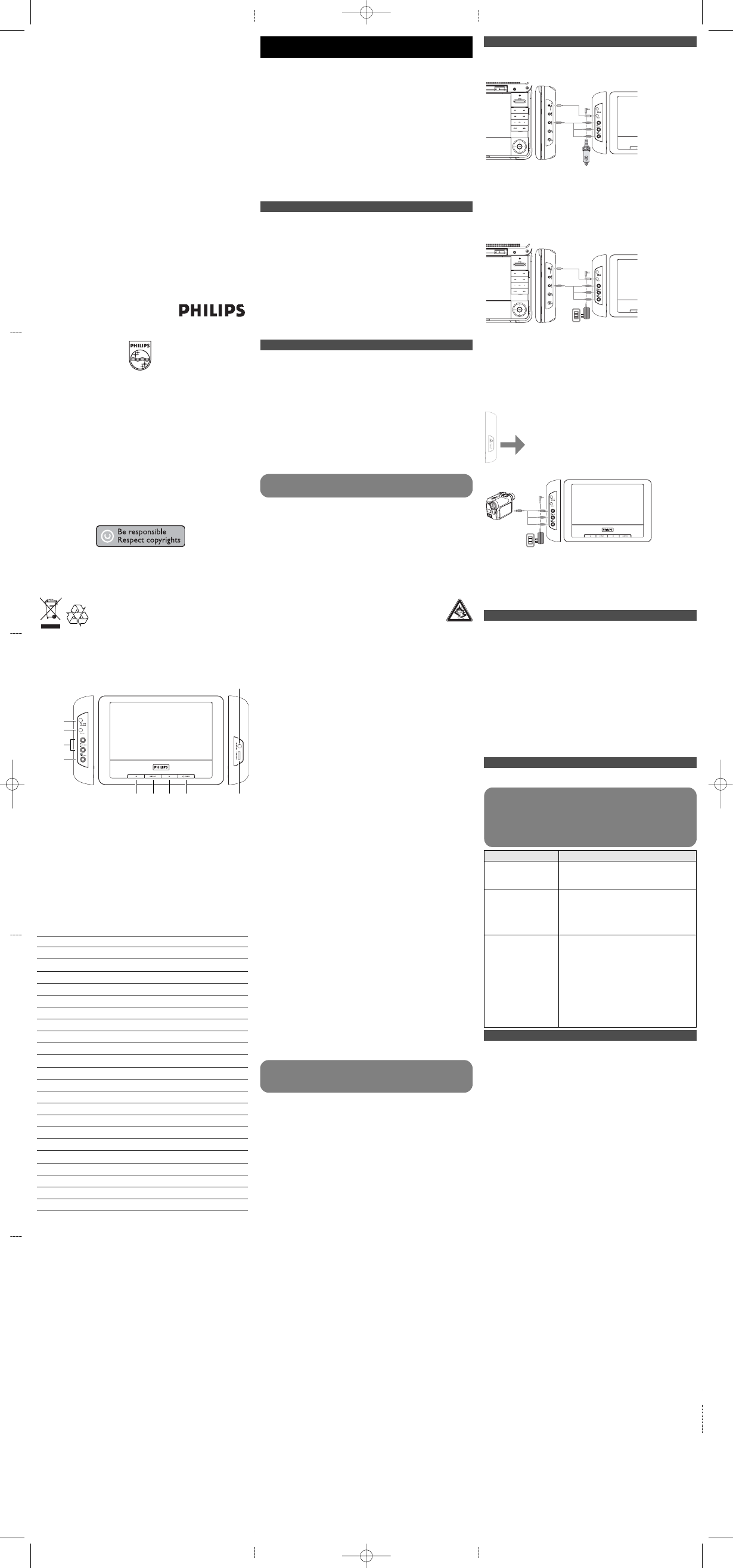
Make sure that the master DVD player; slave LCD screen and any
other electrical equipment are off before connection.
3.1 Use in car environment
1
Mount the devices to the headrest with the mounting kits.
2
Connect the car adapter power plug to the PAC130
3
Connection the power source to the master DVD with the
power cord
4
Connection the video and audio signal to the devices
3.2 Use at home
1
Connect the AC/DC adapter power plug to the PAC130
2
Connection the power source to the master DVD with the
power cord
3
Connection the video and audio signal to the devices
3.3 Connect to headphone
Connect the headphones to the right side of the player for
private listening.
p
3.4 Connect to camcorder
You can connect with you Camcorder to view video with bigger
screen.
1
Connect the PAC130 to power source
2
Connect to video/audio between the the camcorder and
PAC130
User manual
Manuel d’utilisation
Manual del usuario
Manual do usuàrio
PET830
Portable DVD player
1
Printed in China
wk6461
Specifications are subject to change without notice.
Trademarks are the property of Koninklijke Philips Electronics N.V.
or their respective owners
2006 © Koninklijke Philips Electronics N.V. All rights reserved.
5
6
3
7
8
9
1
2
4
10
English
1 Control elements and functional components
3 Connection
During enjoy the video you can adjust the sound volume and
screen display brightness.
4.1 Screen brightness and contrast
1
Power on the connected device such as master DVD player,
camcorder etc.
2
Power on the PAC130
3
PAC130 will show the video content automatically
4
Power off all the devices when you finish enjoyment
4.2 Volume control
Adjust the rotary volume control on the right side of the screen.
4.3 Screen brightness and contrast
1
Press DISPLAY repeatedly for brightness or contract setting.
2
Press 1 or 2 key to adjust the values.
4 Enjoyment
2 General information
1.1 Left side of the player (see figure 1)
1 DC IN
Adapter connection for power supply
2 DC OUT
3 AUDIO IN
Audio input
4 VIDEO IN
Video input
1.2 Front side of the player (see figure 1)
5,7
1 / 2
Left/right curser
6 DISPLAY
Adjust the display value of the system
8 y POWER
Switch the player on / off
1.3 Right side of the player (see figure 1)
9 Headphone jack
10 + VOLUME -
Volume control
Control elements
and functional
components
1.1 Left side of the player
1.2 Front side of the player
1.3 Right side of the player
2
3.1 Use in car environment
3.2 Use at home
3.3 Connect to headphone
3.4 Connect to camcorder
4
4.2 Volume control
4.3 Screen brightness and
Content
Power Sources
This unit operates on a supplied AC adaptor or car adapter.
• Make sure that the input voltage of the AC adaptor is in line
with the local voltage. Otherwise, the AC adaptor and unit may
be damaged.
• Do not touch the AC adaptor with wet hands to prevent
electric shock.
• When connecting with car power (cigarette lighter) adaptor, be
sure the input voltage of the adaptor is identical with car voltage.
• Unplug the AC adaptor from the outlet or remove the battery
pack when the unit is not used for long periods of time.
• Hold the plug to disconnect the AC adaptor. Do not pull the
power cord.
Safety and maintenance
• Do not disassemble the unit for laser rays are dangerous to
eyes.
Any service should be done by qualified service personnel.
• Unplug the AC adaptor to cut the power if liquid or objects get
inside the unit.
• Take care not to drop the unit or subject it to strong shocks,
which may cause malfunction.
Hearing Safety
Listen at a moderate volume.
• Using headphones at a high volume can impair your
hearing. This product can produce sounds in decibel
ranges that may cause hearing loss for a normal person,
even for exposure less than a minute. The higher decibel ranges
are offered for those that may have already experienced some
hearing loss.
• Sound can be deceiving. Over time your hearing “comfort level”
adapts to higher volumes of sound. So after prolonged listening,
what sounds “normal” can actually be loud and harmful to your
hearing. To guard against this, set your volume to a safe level
before your hearing adapts and leave it there.
To establish a safe volume level:
• Set your volume control at a low setting.
• Slowly increase the sound until you can hear it comfortably and
clearly, without distortion.
Listen for reasonable periods of time:
• Prolonged exposure to sound, even at normally “safe” levels,
can also cause hearing loss.
• Be sure to use your equipment reasonably and take appropriate
breaks.
Be sure to observe the following guidelines when using
your headphones.
• Listen at reasonable volumes for reasonable periods of time.
• Be careful not to adjust the volume as your hearing adapts.
• Do not turn up the volume so high that you can’t hear what’s
around you.
• You should use caution or temporarily discontinue use in
potentially hazardous situations.
• Do not use headphones while operating a motorized vehicle,
cycling, skateboarding, etc.; it may create a traffic hazard and is
illegal in many areas.
• Important (for models with by-packed headphones): Philips
guarantees compliance with the maximum sound power of its
audio players as determined by relevant regulatory bodies only
with the original model of provided headphones. In case this one
needs replacement, we recommend that you contact your
retailer to order a model identical to that of the original
provided by Philips.
• Traffic safety: do not use while driving or cycling as you may
cause an accident.
• Do not expose to excessive heat caused by heating equipment
or direct sunlight.
• This product is not waterproof: do not allow your player to be
submersed in water. Water entering the player may cause major
damage.
• Do not use any cleaning agents containing alcohol, ammonia,
benzene, or abrasives as these may harm the player.
• Apparatus shall not be exposed to dripping or splashing. Do not
place any sources of danger on the appartus (e.g. liquid filled
objects,lighted candles)
• Do not touch the lens!
On handling the LCD screen
The LCD is manufactured using high precision technology. You may,
however, see tiny black points and/or bright points (red, blue,
green) that continuously appear on the LCD. This is a normal result
of the manufacturing process and does not indicate a malfunction.
Environmental information
We have reduced the packaging to its minimum and made it easy
to separate into mono materials: cardboard, PS, PE and PET.
Your set consists of material which can be recycled if disassembled
by a specialized company. Please observe the local regulations to
dispose of packaging, exhausted batteries and old equipment.
Copyright information
All other brand and product names are trademarks of their
respective companies or organizations.
When the player is in use for a long period of time, the
surface will be heated. This is normal.
Please always use supplied AC/DC adaptor (AY4129)
WARNING
Under no circumstances should you try to
repair the set yourself as this will invalidate the guarantee.
If a fault occurs, first check the points listed, before taking the
set for repair. If you are unable to solve a problem by
following these hints, consult your dealer or service centre.
6 Technical data
TFT screen size
7 inches
Weight
0.86 kg / 1.89 lb
Power supply
DC 9V 1.8A
Power Consumption
≤ 20W
Operating temperature range
0 - 50°C (32 - 122°F)
Video system
NTSC / PAL / AUTO
PHILIPS reserves the right to make design and specification
changes for product improvement without prior notice.
Modifications not authorized by the manufacturer may
void users authority to operate this device.
All rights reserved.
5 Troubleshooting
If it appears that the DVD-Video player is faulty, first consult this
checklist. It may be that something has been overlooked.
Symptom
Remedy
No sound
• Make sure system connection is correct.
• Make sure the speakers are turned on.
• Make sure the audio source is correct.
No sound
• Make sure LCD screen is on and in
correct video mode.
• Make sure your system connection is
correct.
• Make sure the video source is correct.
No video
• Make sure all the connected device is
power on.
• Make sure your system connection is
correct.
• Make sure the master device such as
DVD player, camcorder start to
playback video
• Sometimes the video out of the master
devices have to be switched on /
activated.
2
3
4
2
3
Master DVD player
PAC130
Master DVD player
PAC130
4
PET707_ifu.qxd 2006-11-14 20:03 Page 1
