28 parental controls disc lock – Philips DVD624 User Manual
Page 28
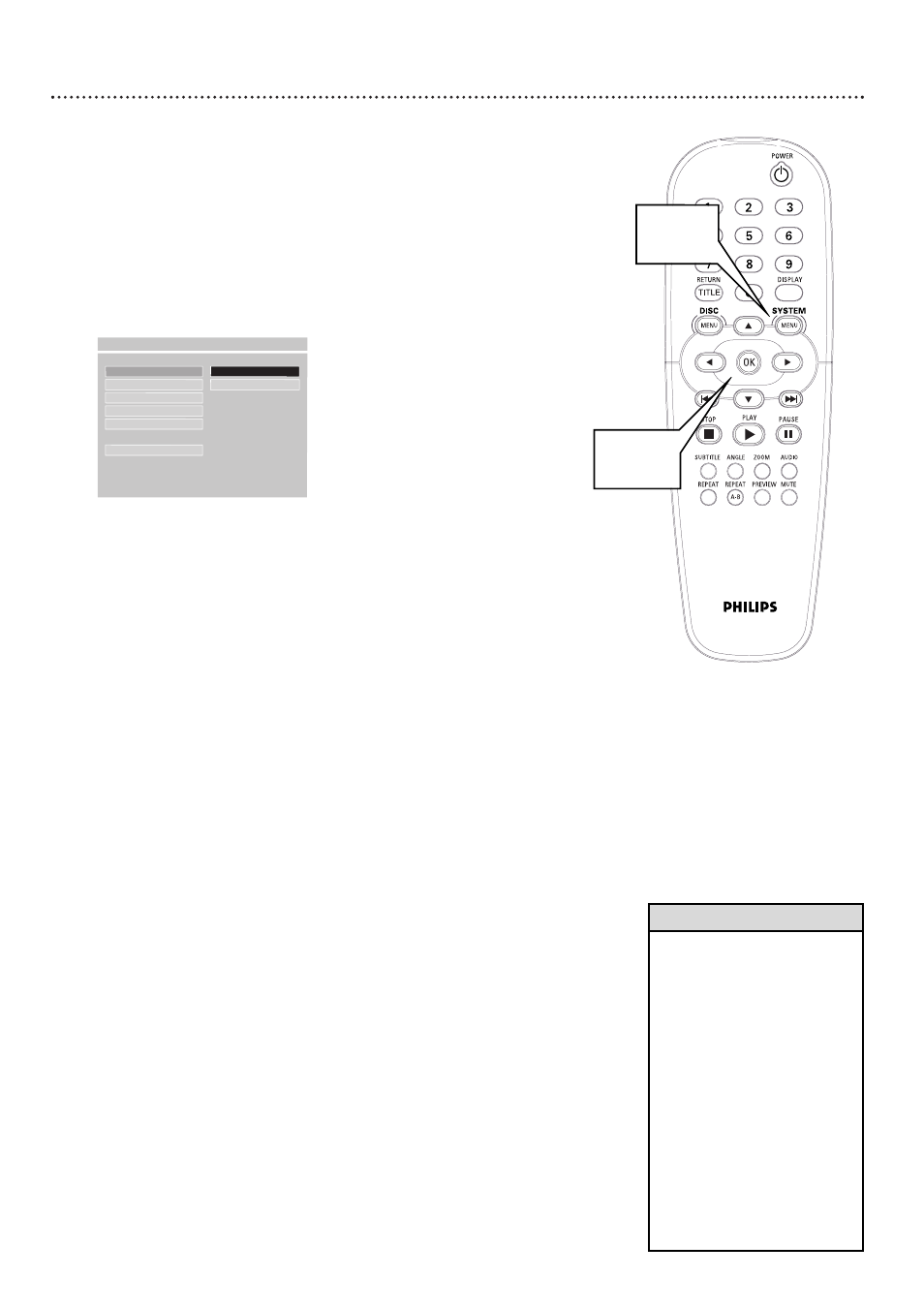
28 Parental Controls Disc Lock
Not all DVDs are rated or coded by the Disc maker. You can specifically
lock or unlock a DVD, regardless of its rating. If you lock a specific DVD,
you must enter your Password before you can watch the DVD. Password
details are on page 27.
1
Press SYSTEM MENU.
2
GENERAL SETUP will be selected. Press OK.
3
DISC LOCK will be selected. Press -.
4
Press 8 or 9 to select UNLOCK or LOCK, then press OK.
If you choose UNLOCK, the DVD that is currently in the DVD
Player will be unlocked for future viewing. You can view the Disc
without having to enter your four-digit password.
If you choose LOCK, the DVD that is currently in the DVD Player
cannot play unless you enter your four-digit password. INPUT
PASSWD will appear on the TV screen to prompt you to enter
your password. Password details are on page 27.
You may have to turn the DVD Player off and on or open and close
the disc tray before the LOCK setting will take effect.
5
Press SYSTEM MENU to remove the menus.
DISC LOCK
F
UNLOCK
PROGRAM
LOCK
VFD DIM
OSD LANG
SCR SAVER
MAIN PAGE
- - GENERAL PAGE - -
DISC UNLOCK
1,5
2-4
• Two-sided DVDs may have a
different ID for each side. To
unlock the entire Disc, unlock
each side.
• Multi-volume Video CDs or
DVD sets may have a different
ID for each volume or Disc. To
unlock the set, unlock each vol-
ume or Disc.
• Once you enter your password
to play a Locked Disc, you can
stop and resume playback
without reentering the pass-
word every time you resume
play. However, if you open the
disc tray or turn off the DVD
Player, you will have to enter
the password to play the Disc.
Helpful Hints
