Play from a usb storage device, More play features for disc or usb, Play a musical slideshow – Philips HTS3540/93 User Manual
Page 14: Synchronize audio with video, 6 change settings
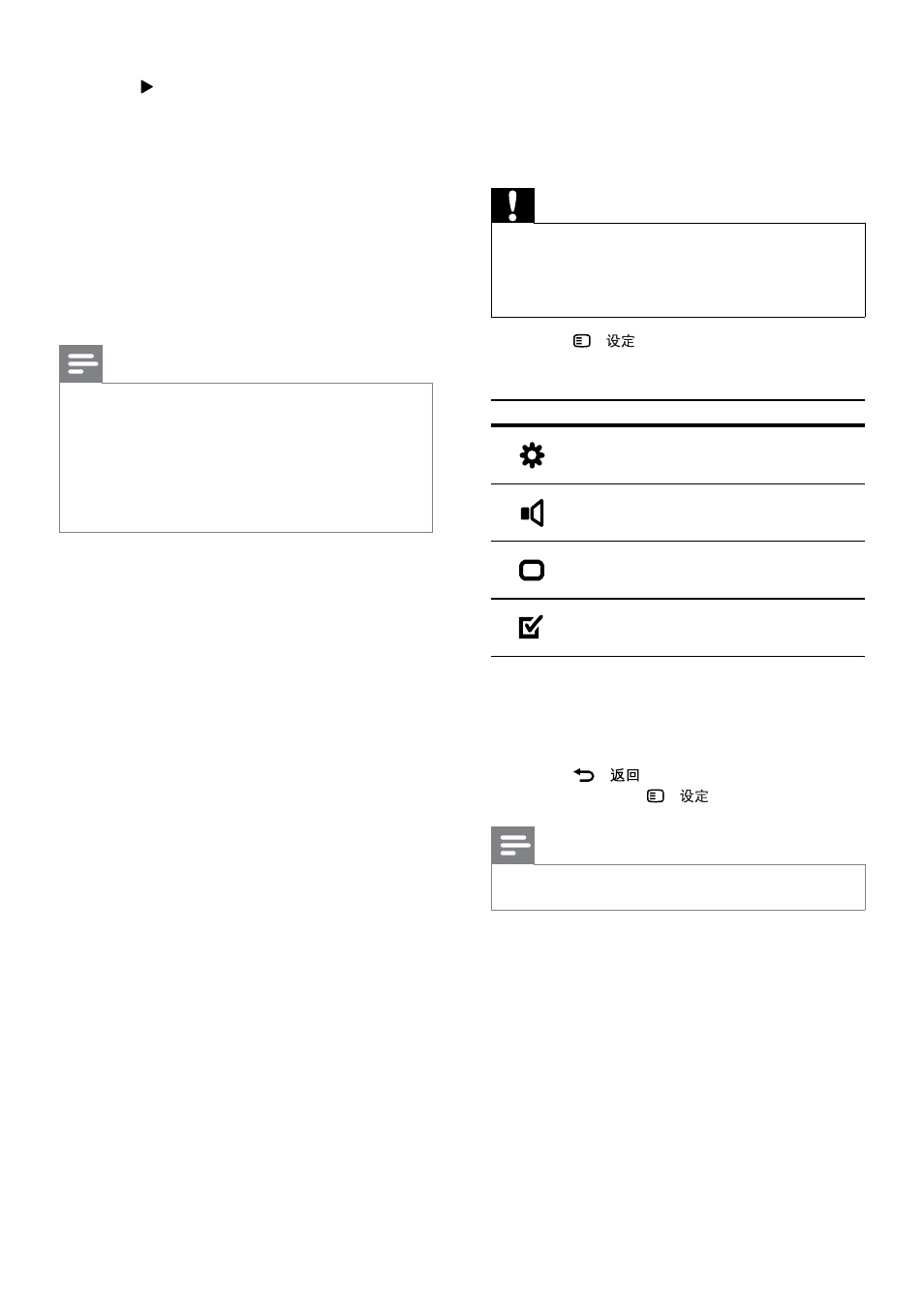
12
6 Change settings
This section helps you to change the settings of
your home theater.
Caution
•
Most of the settings are already configured
with the best value for the home theater.
Unless you have a specific reason to change a
setting, it is best to leave it at the default value.
1
Press -
.
»
The following menu appears.
Symbol
Description
[General Setup]
[Audio Setup]
[Video Setup]
[Preference Setup]
2
Select a setup menu, then press OK.
See the following sections for information
about how to change the settings of your
home theater.
3
Press -
to return to the previous
menu, or press -
to exit.
Note
•
You cannot change a setting that is grayed out.
6
Press to access the [TRACK] panel.
7
Select an audio track, then press OK.
•
[Select All] : Selects all tracks.
•
[Deselect all] : De-selects all tracks.
8
Select
[Start] in the menu to convert, then
press OK.
»
A new folder is created in the USB
storage device to store all the new MP3
audio files.
•
To exit the menu, select [Exit] and
press OK.
Note
•
During the conversion process, do not press
any buttons.
•
DTS CDs and copy-protected CDs cannot be
converted.
•
Write-protected or password-protected USB
storage device cannot be used to store MP3
files.
EN
