Philips 42PFL7409D/30 User Manual
Page 18
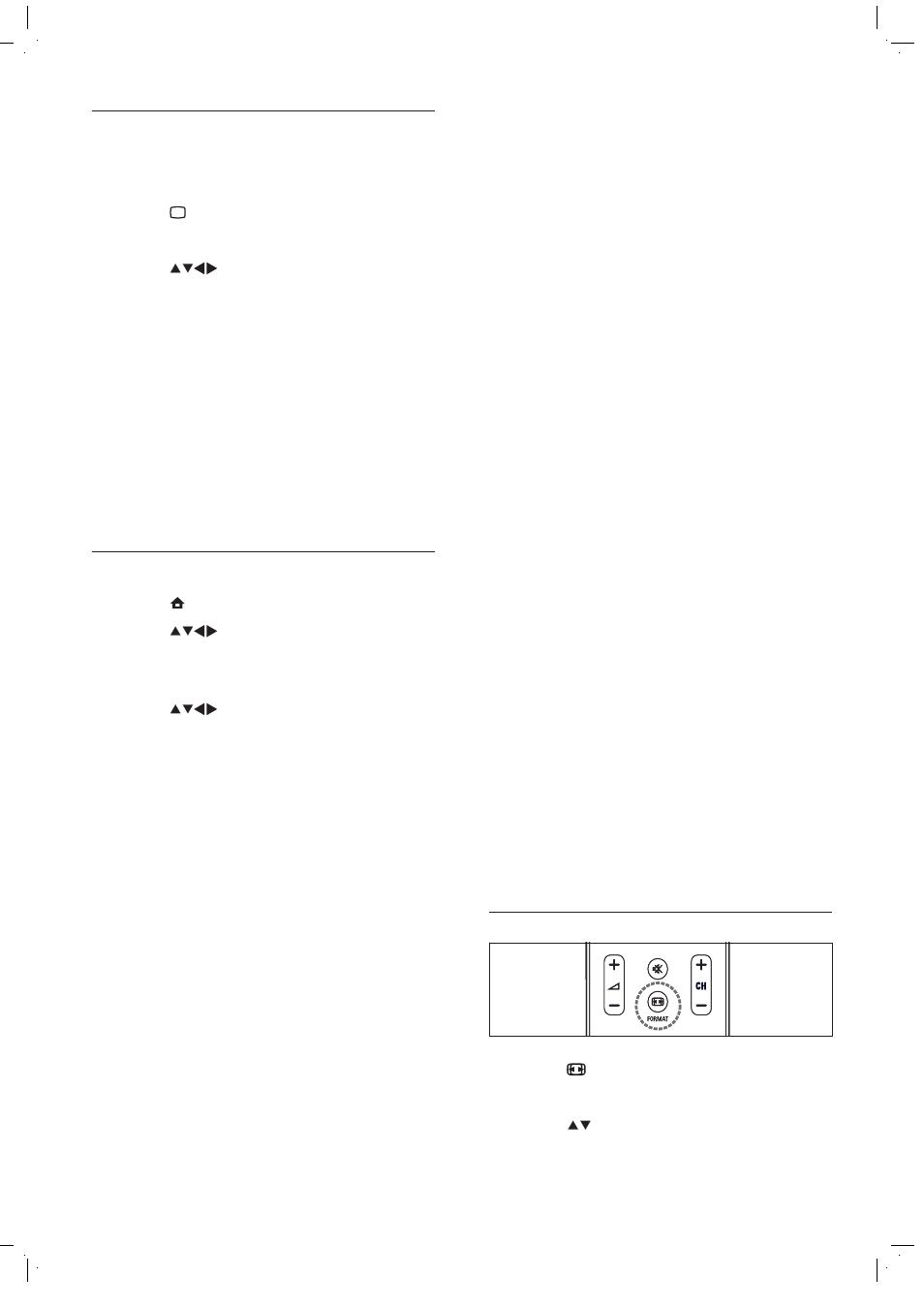
16
[HD Natural Motion] Reduces À eld
and line Á icker to display movement
smoothly. You can switch HDNM on
or off.
[100Hz LCD] Not available in all
models. Sets the TV refresh rate to a
maximum of 100Hz to provide superior
motion sharpness, better black level,
high contrast with a Á icker-free, quiet
image and a larger viewing angle.
[Advance sharpness] Not available
in all models. Enables superior
sharpness, especially on lines and
contours in the picture.
[Dynamic contrast] Automatically
enhances contrast in an image.
[Dynamic backlight] Adjusts the
brightness of the TV backlight to
match lighting conditions.
[MPEG artifact reduction] Not
available in all models. Smoothes out
transitions on digital pictures. You
can switch this feature on or off.
[Colour enhancement] Makes
colours more vivid and improves the
resolution of details in bright colours.
You can switch this feature on or off.
[PC mode] Adjusts picture settings
when a PC is connected to the TV.
[Light sensor] Dynamically adjusts
picture settings to match lighting
conditions.
[Picture format] Changes the picture
format.
[Horizontal shift] Adjusts the picture
horizontally for PC-VGA or HD input.
[Vertical shift] Adjusts the picture
vertically for PC-VGA or HD input.
Change picture format
1
Press
FORMAT .
A picture format bar appears.
2
Press
to select a picture format.
The selected picture format is
previewed.
•
•
•
•
•
•
•
•
•
•
•
•
»
»
Use smart picture
Use smart picture to apply pre-deÀ ned
picture settings.
1
Press
PICTURE.
The
[Smart picture] menu appears.
2
Press
to select from the following
smart picture settings:
[Personal] Lists customised personal
picture settings.
[Vivid] Maximises picture settings.
[Standard] Adjusts picture settings to suit
most environments and types of video.
[Movie] Applies picture settings
ideally suited for movie viewing.
[Game] Applies picture settings
maximised for fast-moving games.
[Energy saving] Applies low-energy
picture settings.
Manually adjust picture settings
1
Press
(
Home ).
2
Press
to select
[Setup] >
[Picture] .
The
[Picture] menu appears.
3
Press
to select from the following
settings and adjust:
[Smart picture] Accesses pre-deÀ ned
smart picture settings.
[Contrast] Adjusts the intensity of
bright areas, keeping dark areas
unchanged.
[Brightness] Adjusts the intensity and
details of dark areas.
[Colour] Adjusts colour saturation.
[Hue] Compensates colour variations
in NTSC encoded transmissions.
[Sharpness] Adjusts the level of
sharpness in image details.
[Noise reduction] Filters and reduces
noise in an image.
[Colour temperature] Introduces
more orange tones (
[Warm] ) or
blue tones (
[Cool] ) to the picture.
[Pixel Precise HD] / [Pixel Plus
HD] Available in selected models.
Fine-tunes each pixel to match
surrounding pixels. This produces a
brilliant, high-deÀ nition image.
»
•
•
•
•
•
•
»
•
•
•
•
•
•
•
•
•
EN
