5 use your product in digital mode, Install channels, Understand the information banner – Philips 42PFL7409D/30 User Manual
Page 11: Check for tv channels or radio stations, Add new channels or stations to your list
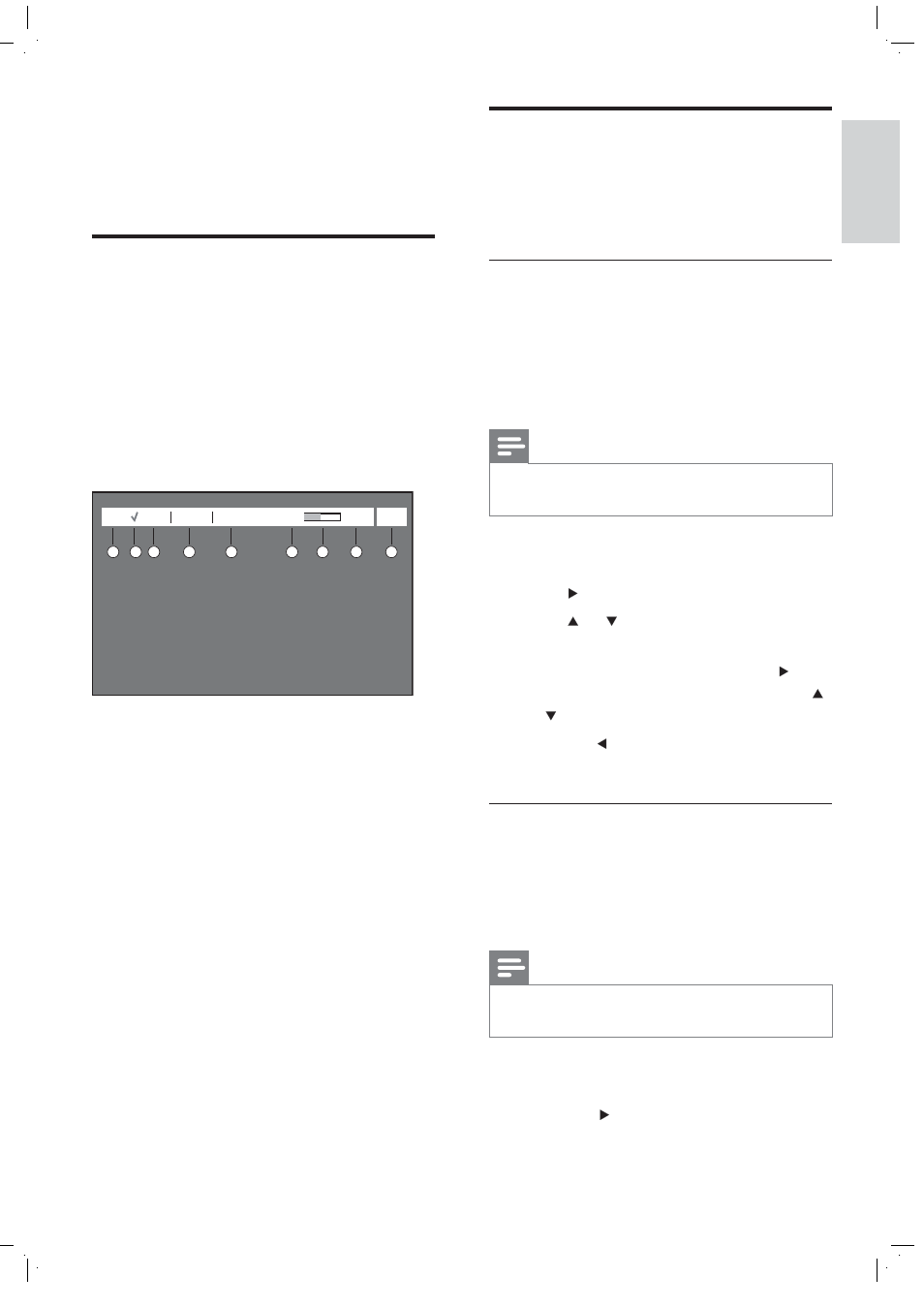
9
Install channels
The À rst time you set up your TV, you are
prompted to select a menu language and to
install TV and digital radio channels (if available).
Check for TV channels or radio
stations
You can check for the availability of TV
channels or radio stations that have been
launched by the broadcaster after you have
installed the TV.
Note
If you are not in the digital mode, press
ANALOG/DIGITAL .
•
1
Press
DIGITAL MENU .
2
Select
[Installation] > [Service List] and
press .
3
Press
or to select
[View TV
Channels] or [Listen to Radio Stations].
4
If new services are available, press to
enter into the list of services and press
or to move through the list.
5
Press the to return to the previous
menu or press
DIGITAL MENU to exit.
Add new channels or stations to your
list
You can search for new TV channels or radio
stations that have been launched by the
broadcaster after the initial installation.
Note
If you are not in the digital mode, press
ANALOG/DIGITAL .
•
1
Press
DIGITAL MENU .
2
Select
[Installation] > [Service Setup]
and press .
5 Use your product
in digital mode
Understand the information
banner
When you select a digital channel, an
information banner is displayed at the top of
the screen. The banner disappears after a few
seconds. The information banner provides
useful information on the current programme
on the screen such as channel name, program
title, start time of programme, and so on.
16:35
16:50
16:48
News
CCTV-2
000
1080p
1
2
3
4
5
6
8
9
7
a Resolution : Indicates resolution type, for
example: 1080p.
b Favourite list indication : Indicated by a tick
if you have added this programme to your
favourite list setting.
c Channel number : In the format “###”.
d Channel name
e Programme name
f Programme start time
g Programme time progress bar : Displays
time left indicator bar.
h Programme end time
i Clock : Current time
English
EN
