The display controls, The lcd monitor’s display controls, Adjusting the display – Planar CT1905S User Manual
Page 12
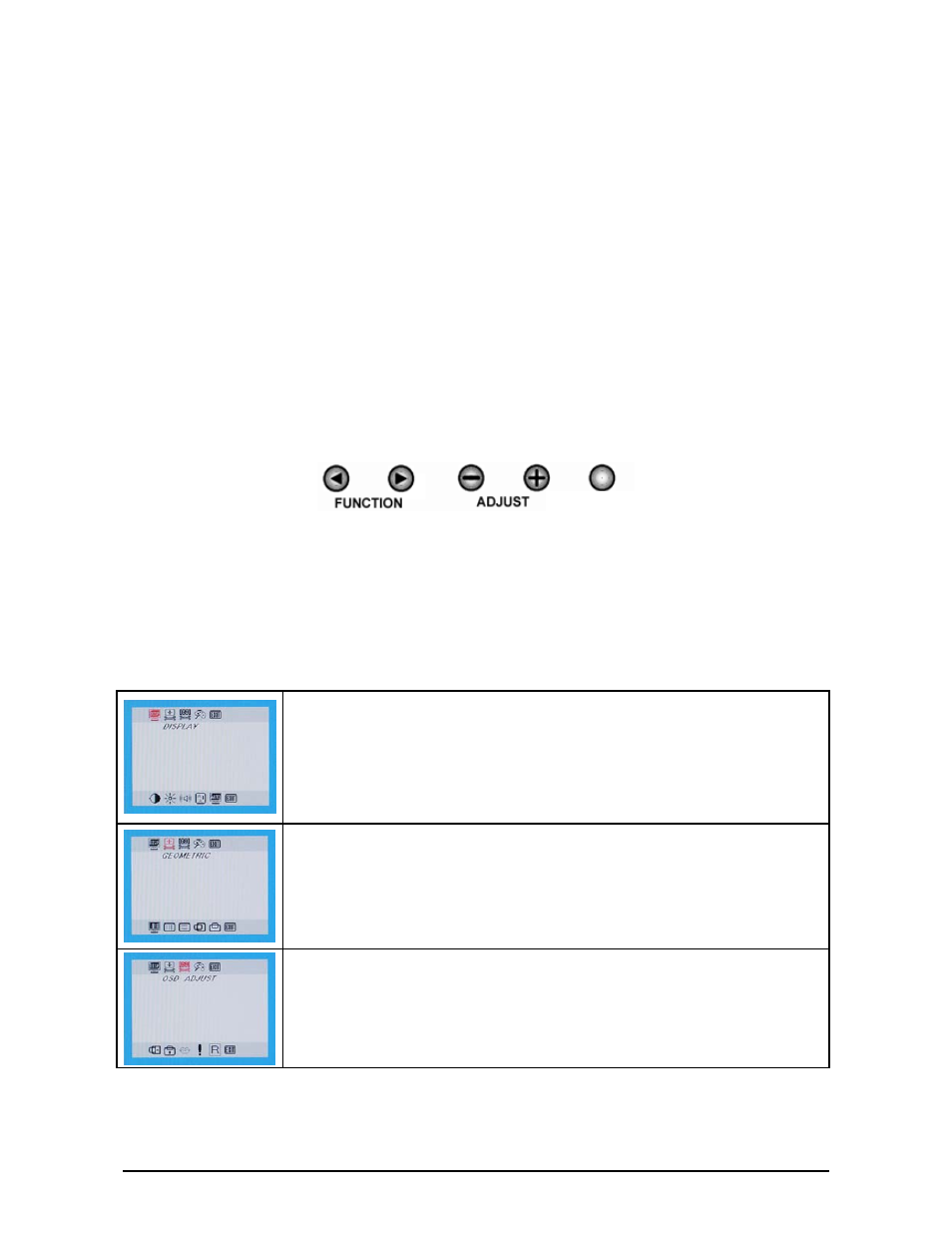
6
C
HAPTER
2
The Display Controls
The LCD Monitor’s Display Controls
The LCD Monitor features an intuitive, menu-driven, On-Screen Display (OSD). You can access
the OSD any time when the PC is powered on. If the PC is in a power saving mode, or is powered
off, the OSD is inaccessible.
The OSD make the adjusting display settings quick and simple. Use the MENU button to access the
OSD and the Function buttons are used scroll through the menu items. Use the Adjustment buttons
to make changes to the selected menu item.
Adjusting the Display
The LCD monitor features an intuitive, menu-driven, On-Screen Display (OSD). You can access
the OSD any time that the PC is powered up. If the PC is in a power saving mode, or is powered
down, the OSD is inaccessible.
OSD Main Menu
To activate the OSD Main Menu, press the left ◄ Function key. To navigate the topline menu, use
either the right ► or left ◄ function keys to scroll between the main menu choices.
The option that is currently selected is highlighted in red. Each main menu has an associated
submenu and is further described.
The 4-topline menus are:
The Display menu allows you to adjust the displays Contrast, Brightness, DOS Graphic
Mode, Automatic Display Adjustment, Audio Volume, and Exit
The Geometric Mode allows you to adjust the LCD monitor’s display characteristics such
as scaling, display clock adjustment, display phase adjustment, display horizontal position,
and display vertical position.
The OSD Adjust Mode allows you to adjust the position and setting of the monitor’s On
Screen Display, OSD text language, and get the information of current video input mode.
SELECT
