Playing a disc, 15 programmed playback, Random playback – Philips DVP3200V/75 User Manual
Page 15: Mp3/windows media™ audio/jpeg/divx, Playback
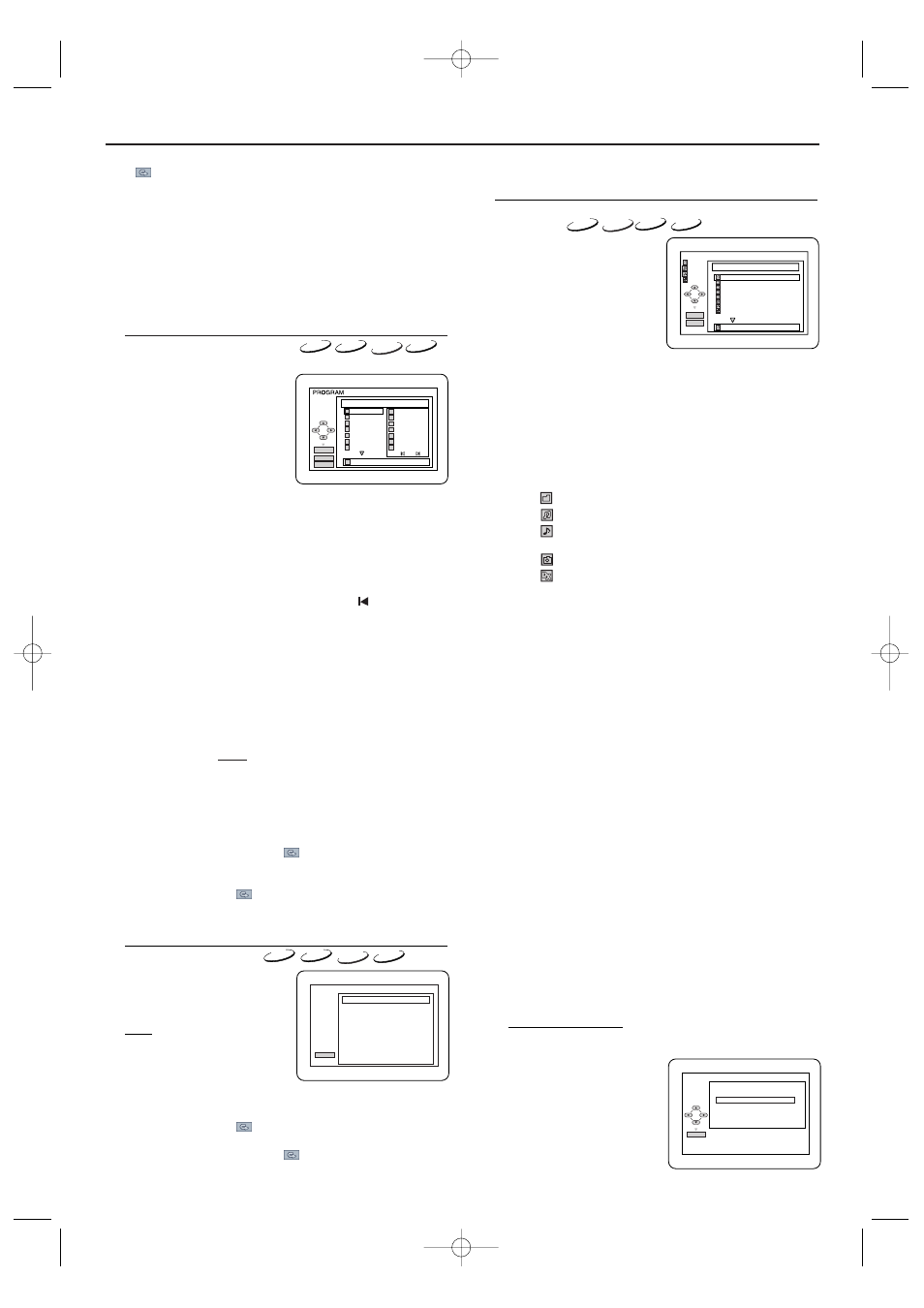
Playing a Disc
15
Programmed Playback
You may determine the order in which tracks will be played.
1 In stop mode, press MODE.
• The PROGRAM screen will
appear.
2 Press
▲/▼ to select a track,
then press OK.
• Up to 99 tracks can be stored.
• Press CLEAR to erase the
most recently entered
programme.
• To erase all tracks in the
programme at once, select “ALL CLEAR” at the bottom of
the list and press OK.
• When selecting an MP3, an Windows Media™ Audio or a
JPEG file or folder, use Arrow as follows:
Press B to go to the next level.
Press s to go back to the previous level.
• To check programmed tracks or files, PREV
, NEXT 3 to
change the pages.
3 Press PLAY B to start the programmed playback.
Notes:
- While a programme is being played back, STOP C works
as follows:
Press STOP C, and then PLAY B next, so that the
programmed playback restarts.
(CD playback restarts from the current position. MP3,
Windows Media™ Audio or JPEG playback restarts from
the beginning of the current track.)
Press STOP C twice and PLAY B next, so that playback
restarts from the first track in the original order.
However, your programmed playback can be restarted
when you follow the above steps. (Your programme is
still stored unless either the disc tray is open or the unit
is turned off.)
- To repeat the current track in the programme, press
REPEAT repeatedly until “
TRACK” appears during
playback.
- To repeat the entire programme press REPEAT
repeatedly until “
ALL” appears during playback.
- Program playback of MP3, Windows Media™ Audio or
JPEG files is not available while Dual Playback is ON.
Random Playback
This shuffles the playing order of
tracks instead of playback in the
sequence.
1 In stop mode, press MODE
twice.
• RANDOM screen appears.
2 Press PLAY B to start random
playback.
Note:
- If you like to repeat the
current track in the random selection, press REPEAT
repeatedly until “
TRACK” appears during playback.
If you like to repeat the entire random selection press
REPEAT repeatedly until “
ALL” appears during
playback.
CD-DA TOTAL 0:45:55
RANDOM PROGRAM
-- no indication --
RANDOM
PLAY
CD
CD
MP3
Windows
Media
TM
Audio
MP3
Windows
Media
TM
Audio
MP3/Windows Media™ Audio/JPEG/DivX
®
Playback
Insert an MP3, an Windows
Media™ Audio or a JPEG disc,
then the FILE LIST will appear
automatically. Or if the disc is
already in the unit, press
DISC/VCR MENU.
1 In stop mode, press K or L to
select the desired group, MP3,
Windows Media
TM
Audio or JPEG file.
• If a group is selected, press PLAY B or OK to go on to the
track selection screen. Press K/L to choose a track, then
press PLAY B or OK.
• If a track is selected, press B or OK to start playing from the
track.
• Press TITLE to return to the first item.
2 Press STOP C to stop playback.
Notes:
- Folders are known as groups; files are known as tracks.
- The “
” symbol is shown on the top of the group name.
- The “
” symbol is shown on the top of MP3 files.
- The “
” symbol is shown on the top of Windows
Media™ Audio files.
- The “
” symbol is shown on the top of JPEG files.
- The “
” symbol is shown on the top of DivX
®
files.
- MP3, Windows Media™ Audio or JPEG files recorded on
a DVD will not play on this unit.
- The system can recognise up to 255 groups/ folders and
up to 999 tracks/ files, and this applies even to the case
where mixed MP3, Windows Media™ Audio and JPEG
files are recorded.
- Up to 8 hierarchies can be recognized.
- If a JPEG file is selected, the image will be played back
from the selected track and go to the next one in turn.
A track is displayed for 5 seconds and then the next
track is displayed.
During JPEG playback, press ANGLE to rotate a picture
90 degrees clockwise.
- Progressive JPEGs (JPEG files saved in the progressive
format) will not play on this unit.
- Copyright protected Windows Media™ Audio files will
not play on this unit.
- Although DivX
®
logo has been obtained for this player, it
may not be able to play back some data, depending on the
disc characteristics, bit rates, or audio format settings, etc.
- Use the software recognised by DivX
®
, Inc. when you
make DivX
®
files.
- When using tools or utilities to make up DivX
®
files,
read their instruction manual beforehand.
- A DivX
®
file whose file size exceeds 2 GB cannot be
played back.
- If a large-sized DivX
®
file is selected, it may take a while
to start the playback (over 20 seconds sometimes).
- If DivX
®
files wrote on CD discs cannot be played back,
rewrite them on a DVD disc and try to play back.
- For more information for DivX
®
, please visit
http://www.divx.com.
- Constant bitrate of image between 500 kbps and 1,500 kbps
is recommended if you make DivX
®
files on a CD-R/RW.
- If you insert a CD-R/RW
with DivX
®
files that are
mixed with MP3 or JPEG
files, the Playback Media
Selection screen will be
displayed. Please select
“Video” and proceed to
step 1).
- Random playback of MP3, JPEG, or Windows Media™
Audio files is not available while Dual Playback is ON.
folder name 1
folder name 2
folder name 3
folder name 4
file name 1
file name 3
folder name 1
1/2
file name 2
DISC NAME
FILE LIST
FOLDER
MP3
WMA
JPEG
OK
PLAY
MP3
Windows
Media
TM
Audio
2 Press REPEAT A-B again at your chosen end point.
•
A-B appears briefly on the TV screen, and the repeat
sequence begins.
3 To exit the sequence, press REPEAT A-B.
Notes:
- The repeat A-B section can only be set within the
current title (for DVDs), or current track (for Video CDs,
Audio CDs and discs with DivX
®
files).
- Repeat A-B is not available with some scenes in DVD.
- To cancel the A point which was set, press CLEAR.
- Repeat A-B playback does not function during title,
chapter, track or all repeat playback.
- For some DivX
®
files, Repeat A-B may not function.
JPEG
CD-DA TOTAL 1:03:30
1 3:30
2 4:30
3 5:00
4 3:10
5 5:10
6 1:30
7 2:30
1
3:30
5
5:10
10 4:20
11 3:00
12 3:20
17 4:10
22 2:50
1 3:30
1/4
2/3
T
T
T
T
T
T
T
T
T
T
T
T
T
T
T
OK
PLAY
CLEAR
Example: Audio CD
Example: Audio CD
JPEG
JPEG
DivX
®
OK
Audio & Picture
Video
Please select the media to play back.
E8B23AD_EN 5/16/06 12:03 PM Page 15
