Philips GoGear HDD1835 User Manual
Page 15
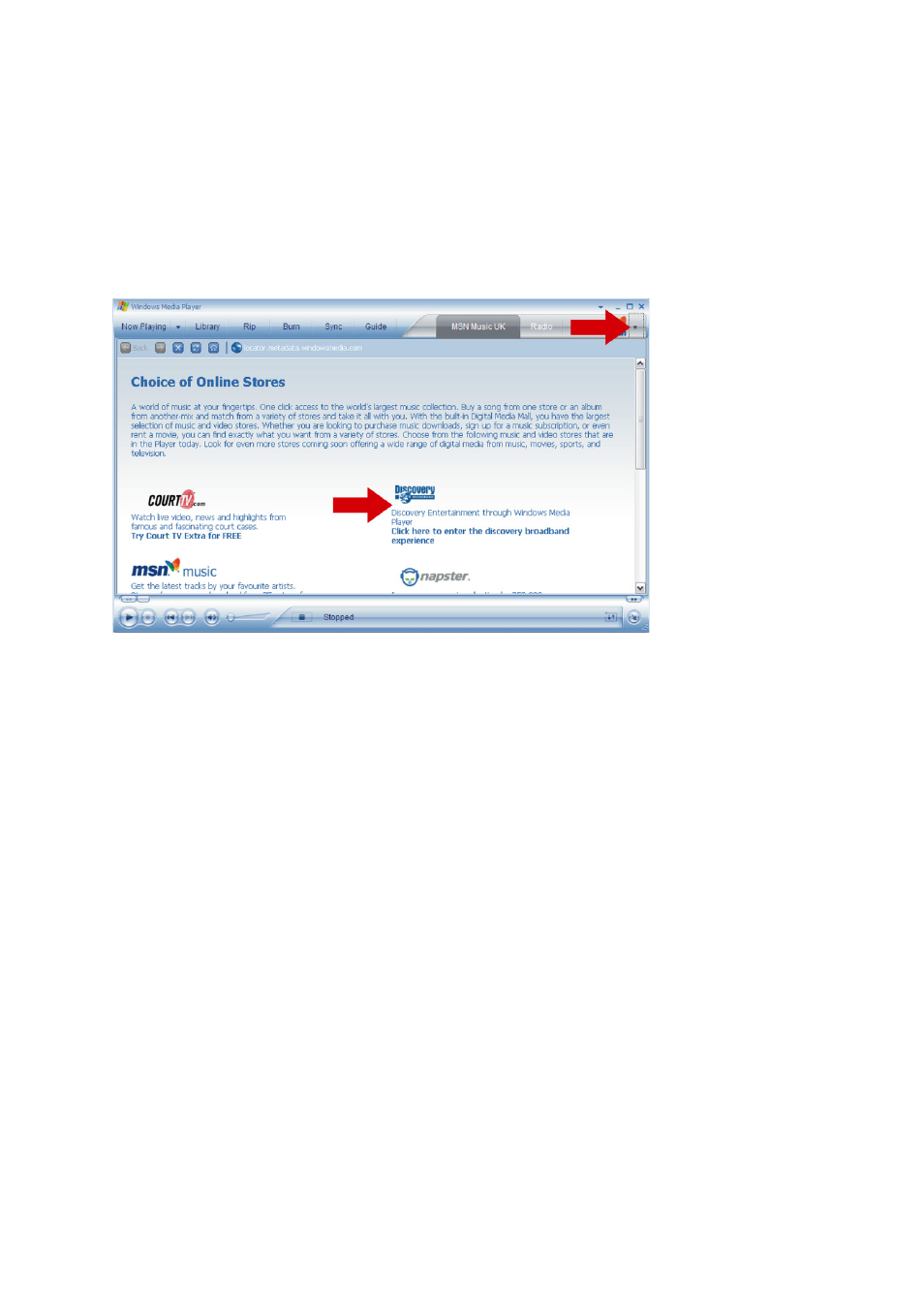
10
6. Select the music tracks you would like to rip and click Rip Music on the top menu bar.
7. The songs are now converted into digital copies and added to Windows Media Player library.
Buying songs online
If you want to buy music online, you need to select a music store.
1. Click the little triangle on the top right of the screen and select Browse all Online Stores.
2. Choose a store and follow the onscreen instructions.
3. After you have bought a song or an album, it will appear in Windows Media Player library.
Synchronising Windows Media Library contents with
your player
When you connect the player to your computer for the first time, Windows Media Player will start Device
Setup Wizard
. You can choose to synchronise your player with Windows Media Player library automatically
or manually.
Automatic synchronisation
When you start Windows Media Player and connect your player to the computer, the contents on your
player will be updated automatically according to the sync settings you have specified.
Manual synchronisation
When you start Windows Media Player and connect your player to the computer, updating of contents will
not start until you have selected the contents and specified the order in which they will be synchronised.
Setting up automatic synchronisation
1. Start Windows Media Player.
2. Connect the player to your computer using the supplied USB cable.
