Playing back pictures on a tv screen – Panasonic DMC-FZ30PP User Manual
Page 116
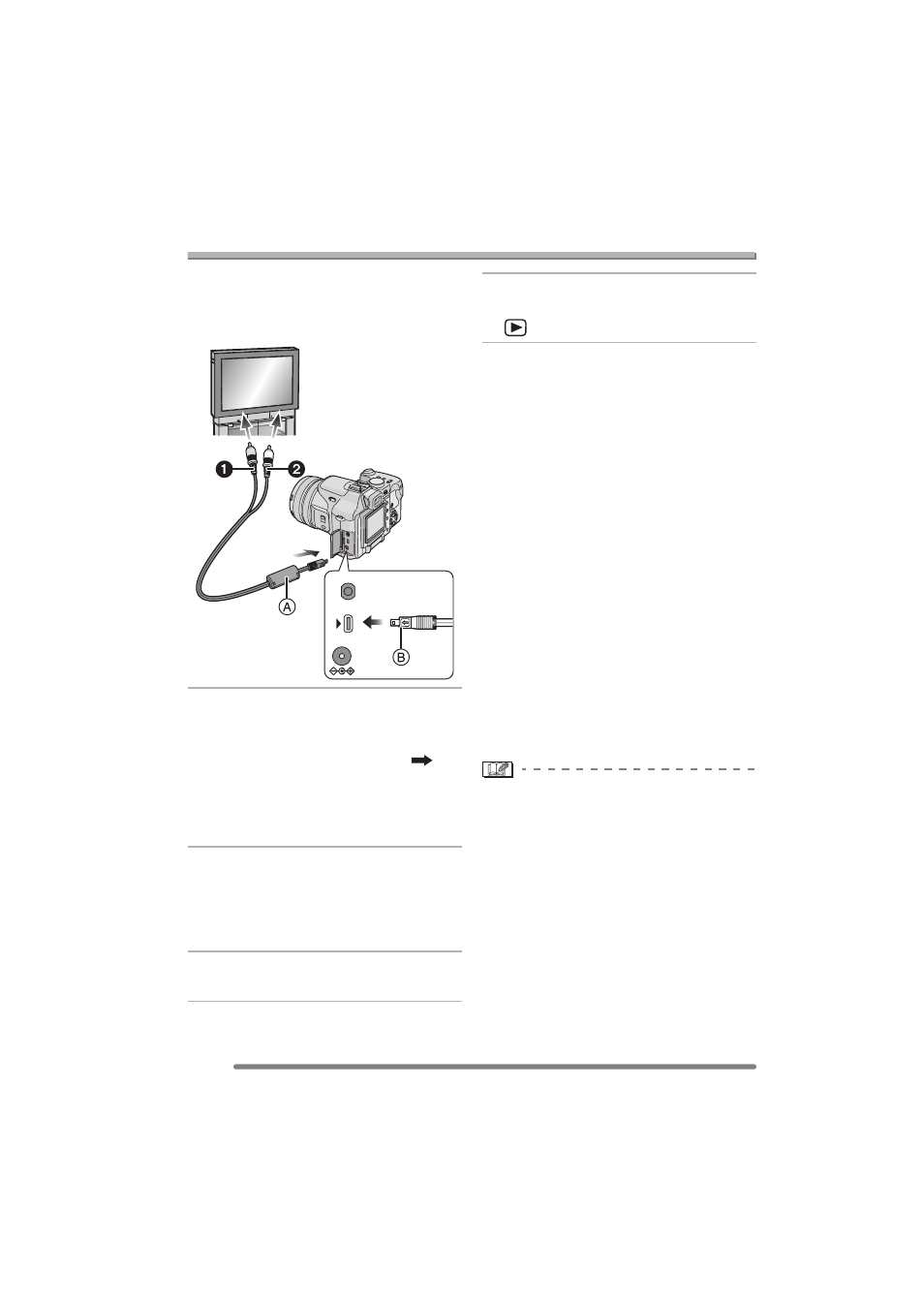
Playback (advanced)
116
VQT0R81
Playing Back Pictures on a TV Screen
∫ Playing back pictures with AV cable
(supplied)
• Turn the camera and the TV off.
1 Connect the AV cable A
(supplied) to the [AV OUT] socket
of the camera.
• Connect the AV cable with the [
]
mark facing the [
1] mark on the
[AV OUT] socket.
• Hold the AV cable at
B and insert
straight in and take straight out.
2 Connect the AV cable to the video
input and the audio input sockets
of the TV.
•
1 Yellow: to the video input socket
•
2 White: to the audio input socket
3 Turn the TV on and select external
input.
4 Turn the camera on and then set
the mode dial to playback mode
[
].
∫ Viewing pictures in other countries
When setting [VIDEO OUT] on the
[SETUP] menu, you can view images on
the TV in other countries (regions) which
use the NTSC or PAL system.
• Even if you set menu selection for
[VIDEO OUT] to [PAL], the output signal is
still NTSC in the recording mode.
∫ Playback pictures on TV with SD
Memory Card slot
Still pictures recorded to an SD Memory
Card can be played back on TVs with an
SD Memory Card slot.
(Pictures may not be displayed on a full
screen, depending on the model of TV.
MultiMediaCard may not be played back on
TV with SD Memory Card slot.)
• Motion pictures cannot be played back. To
play back motion pictures, connect the
camera to a TV with the AV cable
(supplied).
• Do not use any other AV cables except the
supplied one.
• Read the TV operating instructions too.
• Audio playback is in monaural.
• When you connect the camera to a TV
and play back a picture vertically, it may
be blurry. (When using the AV cable)
• When you connect the camera to a TV
and play back a picture, you may not be
able to see one part of the edges of the
screen. This is due to the specifications of
the TV and is not a malfunction.
REMOTE
DC IN 8.4V
AV OUT/
DIGITAL
